Adding a User
|
How to: |
User management in iWay Service Manager (iSM) applies only to users that are authenticated by the default Console Authentication Realm. You can add or delete users, and also assign predefined roles to existing users. More sophisticated and secure user management and role assignment is provided by other authentication realms, for example, using Lightweight Directory Access Protocol (LDAP). LDAP-based realms store user information in a directory structure. Managing users in these realms must be done using the tools provided for these external systems.
The remainder of this section discusses user management only for the default Console Authentication Realm. The other realms that can be used are specified on the Console Settings page of the iSM Administration Console.
A new (non-administrative) user is automatically granted read and monitor permission for all existing configurations. An administrator can assign restart, stop, create, and delete rights for any user to any or all configurations.
Only an administrator (Power User) can create and delete user accounts. There is no concept of administrator hierarchy; therefore, a newly created administrator has the right to delete another user account, even if that user is an administrator. The system protects the last administrator from being deleted.
In a production environment, exercise caution in assigning user permissions. For example, it might be reasonable to allow developers to create configurations, but restrict them from deleting them, because the configurations they create might be used in production. Similarly, it might be appropriate to give some users permission to restart configurations, but not to stop them.
Procedure: How to Add a Console Realm User to iWay Service Manager
- In the
top pane, click Management, as shown in the
following image.

- Click Users in the Server Management
area, as shown in the following image.
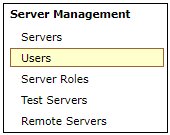
The Users pane opens and lists all of the available users, as shown in the following image.
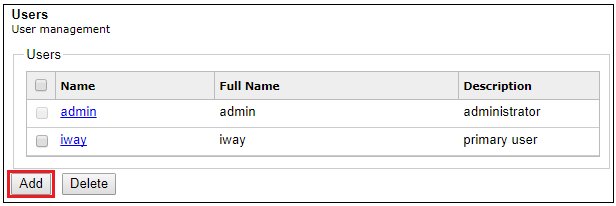
- Click Add.
The Add User pane opens, as shown in the following image.
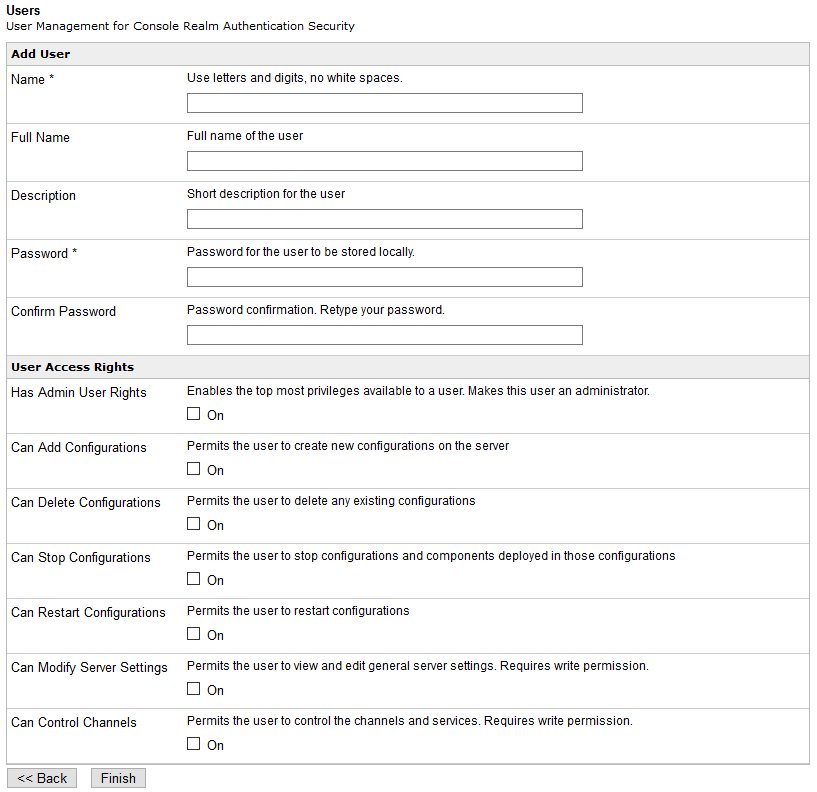
- In the Name field, type a short user name (required).
This value will be the logon ID of the new user, and must not contain any blanks or special characters.
- In the Full Name field, type the full name of the user (optional).
- In the Description field, type a short description (optional).
- In the Password field, type a password.
The password is stored locally in a masked form.
- In the Confirm Password field, confirm the password by retyping it.
- Select display in clear text to show the password in readable characters (instead of asterisks for security purposes).
- In the Name field, type a short user name (required).
- To enable
the required access privileges for the user, select the following
check boxes:
- Has Admin User Rights (can add, delete, stop, and restart configurations)
- Can Add Configurations
- Can Delete Configurations
- Can Stop Configurations
- Can Restart Configurations
- Can Modify Server Settings
- Can Control Channels
- Click Finish.
The new user is now added to the list of available users in the Users pane.
Procedure: How to Delete a User From iWay Service Manager
To delete a user from iWay Service Manager:
- In the top pane, click Management.
- Click Users in the Server Management section
The User Management pane opens.
- Locate the user in the Users section and select its check box to the left.
- Click Delete.
A confirmation box opens.
- Click OK.
The user is deleted.