iSM Console Settings
|
Topics: |
In the left console pane of the Server menu, the Settings group contains links to the following iSM settings you can configure:
- General Settings
- Console Settings
- Java Settings
- Register Settings
- Trace Settings
- Log Settings
- Path Settings
- Data Settings
- Backup Settings
The following image shows the links available under the Settings group in the iWay Service Manager Administration Console.
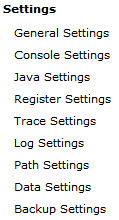
The following sections describes how to configure each of the settings that are available.
General Settings
|
How to: |
|
Reference: |
Using the iWay Service Manager Administration Console, you can configure general settings that are used by the base configuration of the server.
Procedure: How to Configure General Settings
To configure general settings:
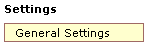
- In the
left console pane of the Server menu, select General
Settings.
The General Settings pane opens, as shown in the following image.
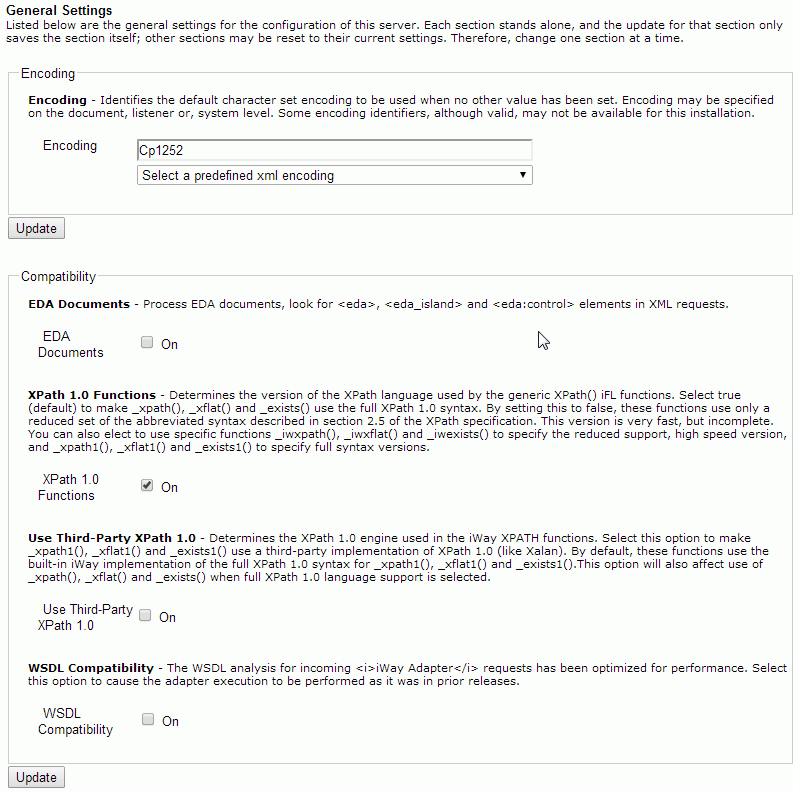
- Type new values or modify the existing values. For more information, see the table in List of General Settings.
- Click Update when you have finished modifying the general settings.
Reference: List of General Settings
The following table lists and describes the available general settings.
Encoding
|
Property |
Type/Value |
Description |
|---|---|---|
|
Encoding |
String |
Identifies the default character encoding set to use (if not specified in the document or in the listener configuration). Defaults to your local system encoding. You may overwrite the default value with a value from the drop-down list. The values from the drop-down list are:
|
Compatibility
|
Property |
Type/Value |
Description |
|---|---|---|
|
EDA Documents |
Check box |
Processes EDA documents. Looks for <eda>, <eda_island>, and <eda:control> elements in XML requests. |
|
XPATH 1.0 Functions |
Check box |
Determines the version of the XPATH language used in some iWay functions. Select this option to make the _xpath() and _exists() functions use the full XPATH 1.0 language. By default, these functions use a simpler version of XPATH to be compatible with prior iSM releases. |
|
Use Third-Party XPath 1.0 |
Check box |
Determines the XPath 1.0 engine used in the iWay XPATH functions. Select this option to make _xpath1(), _xflat1() and _exists1() use a third-party implementation of XPath 1.0 (like Xalan). By default, these functions use the built-in iWay implementation of the full XPath 1.0 syntax for _xpath1(), _xflat1() and _exists1().This option will also affect use of _xpath(), _xflat() and _exists() when full XPath 1.0 language support is selected. |
|
WSDL Compatibility |
Check box |
The WSDL analysis for incoming <i>iWay Adapter</i> requests has been optimized for performance. Select this option to cause the adapter execution to be performed as it was in prior releases. |
Caching
|
Property |
Type/Value |
Description |
|---|---|---|
|
Transform Caching |
String |
Sets how transforms will be cached in this configuration. Use server level for production runtime. Channel level is best for development in which transforms are modified and republished. Use no caching if transforms will change in a runtime system. This increases latency and should be avoided. Select one of the following options from the drop-down list:
|
|
Worker Allocation Strategy |
String |
How are subchannels (workers) allocated to handle messages? The allocation strategy affects the amount of cache used in the system to retain subchannel resources. This strategy applies to the subset of channel types that directly dispatch work to subschannels (Internal, File, etc). It does not apply to pre-allocated subchannels such as MQ or nHTTP. Under FIFO, subchannels are allocated in order (1, 2, 3...) potentially using more subchannels. Traces are easier to read with this strategy. Under LIFO, subchannels are available for reallocation as they complete processing. This can potentially require fewer subchannels but makes individual subchannel action harder to distinguish in debugging traces. Select from the following options:
|
XML DTD Location
|
Property |
Type/Value |
Description |
|---|---|---|
|
Entity DTD Location |
String |
Location on the file system where DTDs are stored for use. Default is the home directory. As a File-based DTD is accessed during a validating parse, the parser will look in this location for the DTD.
|
|
Relocate HTTP DTD Entities |
Check box |
- DTD specified via SystemID in the incoming message can be specified as reached via 'http:' protocol. By checking this option, such DTD's are redirected and located in the Entity DTD Location directory.
|
Recovery
|
Property |
Type/Value |
Description |
|---|---|---|
|
Configuration Backups |
Integer |
Number of automatic backups of the configuration (for example, base.xml) to maintain. 0 equals none. If you supply a value greater than 0, the configuration is backed up every time the server starts. It is recommended that you enable this setting. |
|
Configuration Backup Location |
Directory |
The directory where the configuration backups are saved. |
|
Dead Letter |
Directory |
Default directory where responses that cannot be delivered are held when the reply-to value cannot be identified. If the directory does not exist, select the check box to create the named directory. |
|
Retry Interval |
Duration: xxhxxmxxs |
Interval (in seconds) after which the listener can be retried if it fails for external causes. The default value is 120. Note: The Retry Interval is a global setting that applies to all listeners. |
|
Kill Interval |
Duration: xxhxxmxxs |
Interval at which to check for runaway requests that exceed their maximum life. Default is 60 (seconds), for example, 1h2m3s=1 hour, 2 minutes, and 3 seconds. Note: Each listener has an Execution Time Limit property that determines the maximum life of each request. |
|
Startup Process Flow |
Process Name |
If set, this must be the name of a process flow deployed to the system. The flow will be executed when service manager starts, just prior to the initialization of system exits like activity logs and correlation management. If the process does not complete successfully, service manager will not start. To bypass the startup flow, start the server with the -r switch. |
|
Close Down Process Flow |
Process Name |
If set, this must be the name of a process flow deployed to the system. The flow will be executed when service manager stops. The closedown will run the configured flow after channels are stopped, but before stopping iSM system services such as connection pools or the scheduler. The result of the flow is ignored, and iSM termination proceeds regardless of how the flow ends. To bypass the closedown flow, start the server with the -r switch. |
Security File Location
|
Property |
Type/Value |
Description |
|---|---|---|
|
System Security Location |
String |
The security file location. If may be a file URL or an absolute path location. If omitted, the default is in this installation. |
Console Settings
|
Topics: |
iWay Service Manager (iSM) is configured and monitored using the iWay Service Manager Administration Console, which is a web-based console. The console itself can be configured using the Console Settings pane.
The available settings apply to the master console and are inherited when the console is redirected through the master console configuration (usually base) to other configurations including iWay Integration Applications (iIAs). Only the master configuration supports a console.
The following image shows the Console Settings pane in the iWay Service Manager Administration Console.
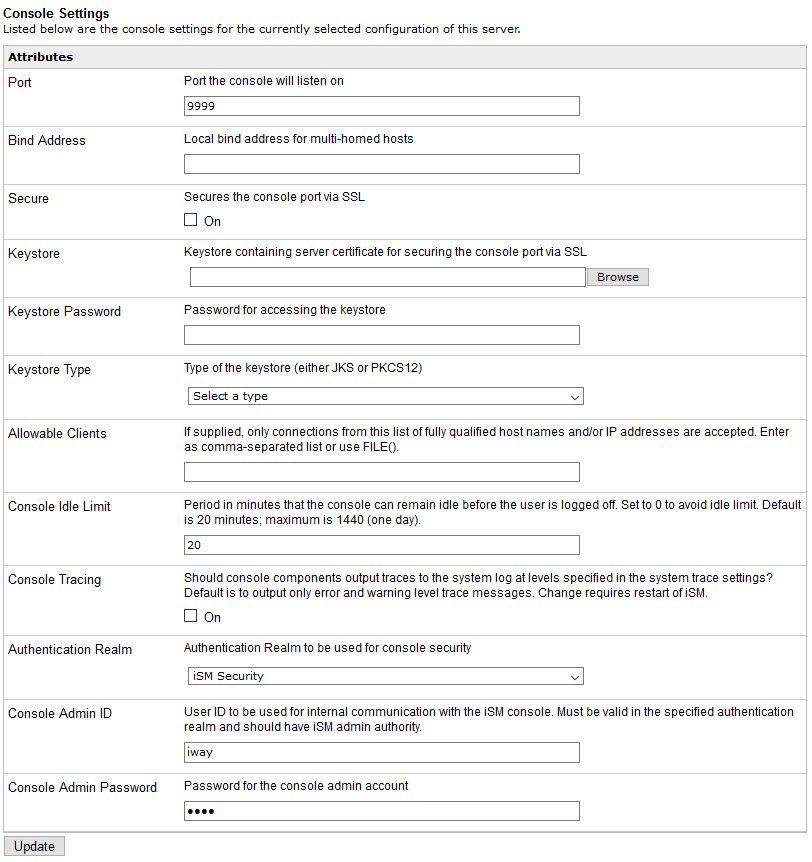
The following table lists and describes the parameters that are available in the Console Settings pane:
|
Parameter |
Description |
|---|---|
|
Port |
The port used to reach the console. The default port is 9999, which is set during the iSM installation. |
|
Bind Address |
If the server is multi-homed (connected to more than a single network interface), then this is the address of the interface to be used to reach the console. |
|
Secure |
Determines whether to secure the console port using SSL. This option is not enabled by default. |
|
Keystore |
If the Secure option is enabled, then this is the path to the keystore holding the private key of the server. |
|
Keystore Password |
The password to the keystore. |
|
Keystore Type |
The type of keystore being used (JKS or PKCS12). |
|
Allowable Clients |
If supplied, only connections from this list of fully qualified host names and/or IP addresses are accepted. Enter as comma-separated list or use FILE(). |
|
Console Idle Limit |
Approximate time (within 10%) in minutes before an idle console will be logged out by the server. |
|
Console Tracing |
Determines whether the iSM Administration Console participates in the standard tracing for the server. If set to On, then the console does participate. However, console tracing can be voluminous, and can therefore interfere with trace log analysis. The Console Tracing option is set to Off by default, meaning that the console only traces error and warning messages. You can set an individual trace level on the console using the Set command. |
|
Authentication Realm |
Choose the Authentication Realm to be used for console security from the drop-down list. |
|
Console Admin ID |
The user ID to be used for internal communication with the iSM console. |
|
Console Admin Password |
The password for the console admin account |
Read-Only User Access
Console protection at the session level is available. Facilities not available to a specific user are disabled, and appear on the iSM Administration Console in the disabled state. Users are provided with the following attributes:
- Power user. As an administrator, the user can use all console facilities.
- Modify Server Settings. Can use the server component of the console.
- Control Channels. Can start and stop channels but cannot change the server configuration. This is usually a system operator.
The console itself requires that the user log on. While it is possible for a single user to be logged on in two or more browser tabs, this is considered a single session by iSM. The user is expected to adhere to good console practices, such as logging off when the console is not in use. A logout link is available on the upper-right corner of the console.
The system administrator can set an idle time (default is 20 minutes) that will be tolerated by the server. If the user does not interact in the session with the server in this period, the user is logged off and must reenter credentials when the console is next used. This option can be set in the Console Settings area of the iSM Administration Console, as shown in the following image.

In the following example, a user has been created with only monitor rights by not providing any selectable privileges. In this case, when the user logs in to the iSM Administration Console, the user is be able to monitor and view information, but will not be able to modify any iSM settings.
The following image shows the User Management pane in the iSM Administration Console.
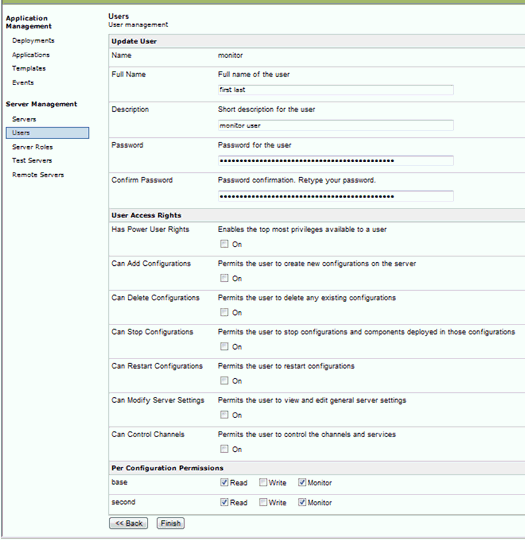
The following image shows the Channel Management pane in the iSM Administration Console for a user that has read-only privileges set. Notice the disabled buttons at the bottom of the screen.
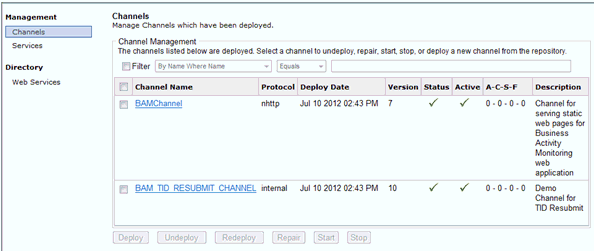
Java Settings
|
Topics: |
The Java Settings pane in the iWay Service Manager Administration Console enables you to specify Java Virtual Machine (JVM) options and Java system properties. It also enables you to register Java classes by adding .JAR files to the class path.
Specifying Java Virtual Machine Options
|
How to: |
The Java Virtual Machine Settings section enables you to specify the options used for starting the JVM. For example, you can set memory allocation options.
Setting JVM options can improve the performance of Service Manager or correct problems. The most common setting adjustments are for the size of the Java heap and stack, which determine memory availability for Java programs and the JVM. If sufficient memory is not available, errors can occur. The heap size affects performance, as it determines how often garbage collection occurs.
Note: After making any changes to the JVM options, you must completely stop and then start your iSM instance for these changes to take affect.
If you encounter performance problems or receive “out of memory” exceptions, you can adjust these sizes. The following are the JVM memory settings most commonly adjusted:
- -Xss###M
-
Sets the Java thread stack size.
- -Xmx###M
-
Sets the maximum Java heap size.
- -Xms###M
-
Sets the initial Java heap size.
The size is usually set in megabytes, for example:
-Xmx512M
Optimum sizes vary, depending on the total memory available, the requirements of your application, the number of other processes that require memory, the type of JVM, and other considerations.
The location for setting these and other JVM options depends on the operating system. You must edit the UNIX startservice.sh script or the iway7sm.sh script to include JVM options on that platform.
Procedure: How to Specify JVM Options on Windows
To specify JVM options on Windows:
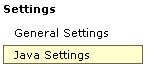
- In the
left console pane of the Server menu, select Java Settings.
The Java Settings pane opens, as shown in the following image, displaying two sections: Java Virtual Machine Settings and Additional Java System Runtime Properties.
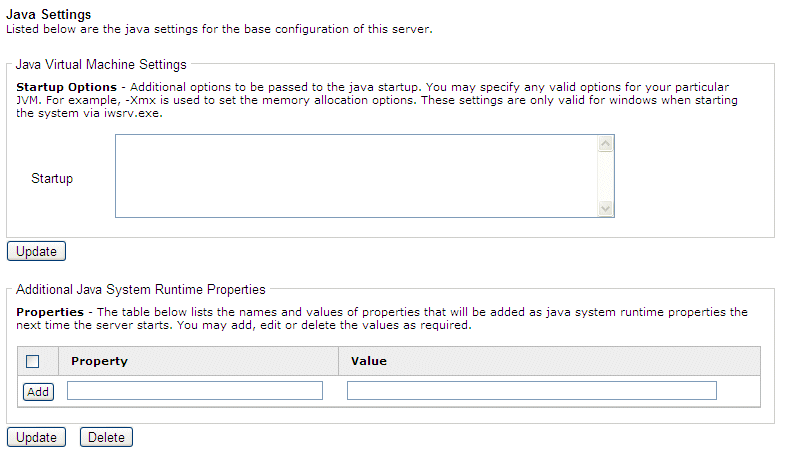
- In the
Java Virtual Machine Settings section, type a JVM memory setting in
the Startup field, for example:
-Xmx512M
- Click Update.
- Due to the way that iSM handles Java class loading, you must completely stop and then start your iSM instance for these changes to take affect.
Procedure: How to Specify JVM Options on a Non-Windows Platform (Service)
To specify JVM options on a non-Windows platform when running Service Manager as a service (daemon):
- Manually modify the script that starts Service Manager.
- Edit
the script used to start the service (for example, startservice.sh) and
add JVM options to the last line, for example:
su $IWAYUSER -c "java -Xmx512M -Xss256M $REMDBG -cp $CLASSPATH -DIWAY7=$IWAY7sm -Diwaysoftware.af.idocument=com.ibi.edaqm.XDDocument com.ibi.service.edaqm.XDDocument -$IWAYCONFIG >> $IWAY7sm/bin/service.log &"
Procedure: How to Specify JVM Options on a Non-Windows Platform (Non-Service)
To specify JVM options on a non-Windows platform when running iWay Service Manager manually:
- Manually modify the script that starts Service Manager.
- Edit
the script used to start Service Manager (for example, iway7sm.sh) and
add JVM options to the line that calls the Java command, for example:
java -Xmx512M -Xss256M $REMDBG -cp $CLASSPATH -DIWAY7=$IWAY7sm edaqm -config $SCRIPT $2 $3 $4 $5 $6 -Diwaysoftware.af.idocument=com.ibi.edaqm.XDDocument
Specifying Java System Runtime Properties
|
How to: |
The Additional Java System Runtime Properties section enables you to add, edit, or delete Java system properties.
Procedure: How to Specify Java System Runtime Properties
In the Additional Java System Runtime Properties section:
- In the Property field, type a name for the Java system property.
- In the Value field, type the value of the Java system property.
- Click Add.
- Continue adding more system properties as required.
- Click Update.
Register Settings
|
How to: |
A Special Register (SREG) is a named variable that referenced a value which is carried throughout the system. Once defined, this variable is available to all components of the system.
You can examine SREGs as part of the iSM conditional routing facility to control a message flow.
Note: SREGs operate on a global (system-wide) level. As a result, you must restart iSM for any changes to be applied.
For more information on using a SREG to supply configuration properties, see Configuring Basic Properties.
Procedure: How to Define a Special Register (SREG)
To define a Special Register (SREG):
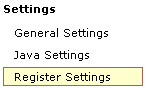
- In the
left console pane of the Server menu, select Register
Settings.
The Special Registers pane opens, listing the register settings for the base server, as shown in the following image.
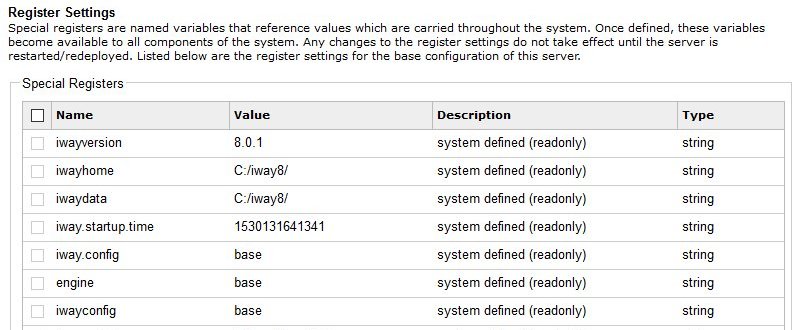
- Click Add.
- In the Name field, type a name for the special register.
- From the Type drop-down list, select one of the following:
- Boolean
- Duration
- Float
- Integer
- Password
- String
- In the Value field, type a value for the special register.
- In the Description field, type a brief description (optional).
As shown in the following image, the completed Special Register Definition pane shows the Name, Type and Value fields completed.
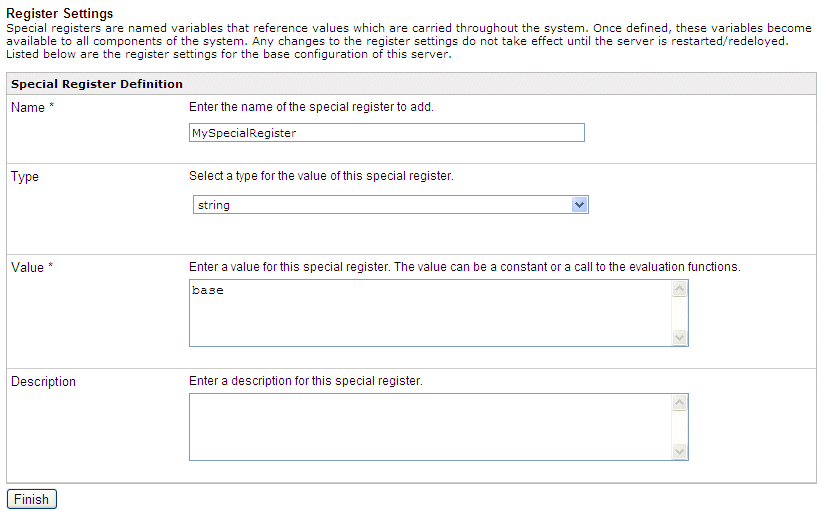
- Click Finish.
Note: You must completely stop and then start your iSM instance for these changes to take affect.
You are returned to the first Special Registers pane which displayed the newly defined special register. If required, you can now associate the defined special register with a channel. For more information, see Adding Register Sets.
Trace Settings
Trace settings allow you to control the amount of detail that is produced by the diagnostic components embedded within iWay Service Manager. Traces produced during run time are either displayed or logged based on settings in the run time environment. For more information on configuring trace settings, see Diagnostics, Tracing, and Logging.
Log Settings
Log settings are used to record the diagnostic information that is generated by the run time components of iWay Service Manager. For more information on configuring log settings, see Diagnostics, Tracing, and Logging.
Path Settings
|
Topics: |
The Path Settings pane contains the various path settings defined in the configuration of iWay Service Manager.
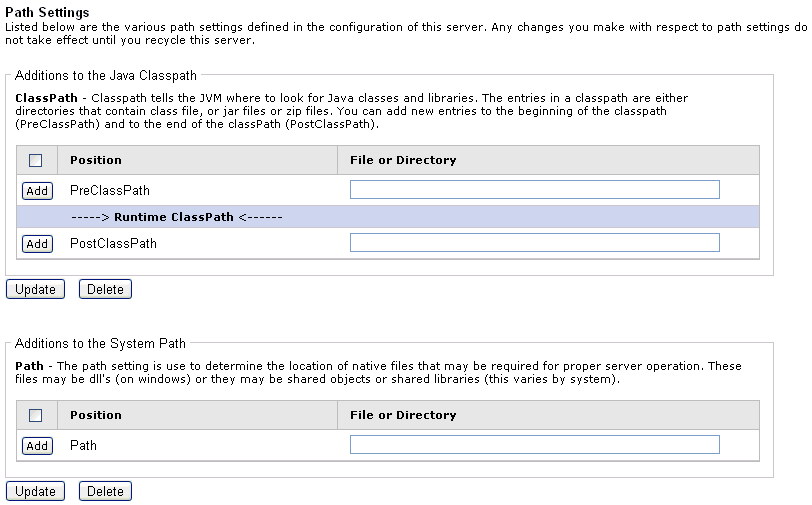
Adding entries to the Java classpath tells the JVM where to look for Java classes and libraries. The entries in a classpath are either directories that contain class files, .jar files, or .zip files. You can add new entries to the beginning of the classpath (PreClassPath) and to the end of the classPath (PostClassPath).
Adding entries to the system path is used to determine the location of native files that may be required for proper server operation. These files can include Dynamic Link Libraries (.dll) on Windows or they may be shared objects or shared libraries, which vary by system.
Important: You must completely stop and then start your iSM instance for any path setting changes to take affect.
Registering Libraries
The Path Settings pane enables you to include JAVA class and JAR files in the class path. Use this function to add third-party drivers, such as those for IBM WebSphere MQ, Oracle AQ, and JDBC. You also can specify additional library directories that may be required when the third-party Java classes require dynamic link libraries or shared objects (depending on the platform in use). WebSphere MQ, for example, requires this type of setting.
Note: You must completely stop and then start your iSM instance for these changes to take affect. The Restart option on the top navigation pane of the console is not sufficient to implement this type of change.
The following procedure describes how to add third-party Java libraries using IBM WebSphere MQ as an example. First, the third-party JAVA files (JAR, CLASS, or ZIP) must be installed.
Data Settings
JLINK is a technology that can be used to access information hosted by iWay, WebFOCUS, and EDA data servers. The Data Settings pane contains the general settings for the JLINK in the base configuration of this server.
Note: The Data Settings pane is retained for legacy users. It is recommended that all new configurations to data servers should be made through the Data Provider facility in the iWay Service Manager Administration Console. For more information on configuring data providers, see Configuring a Data Provider.
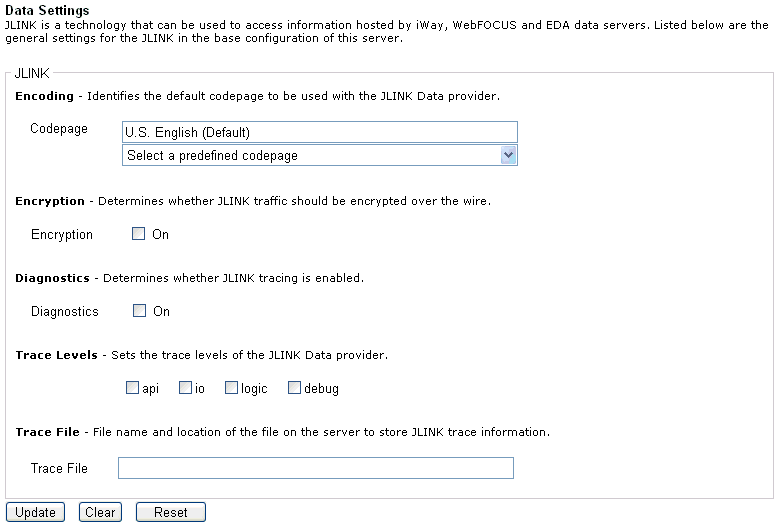
For more information on configuring the JLINK properties, see Diagnostics, Tracing, and Logging.
Backup Settings
iWay Service Manager (iSM) can be deployed to automatically fail over to another waiting machine usually referred to as a hot backup host. Simple fail over relies on native functionality in iWay to emit and respond to "heartbeat" messages, which signify normal operation of the primary server. More sophisticated backup can be configured via the Hot Backup extension on the backup server. In the Backup Settings pane of the iWay Service Manager Administration Console, provide a hostname and port number in the Location of Backup field that corresponds to the iWay Service Manager that is monitoring this instance of iSM.
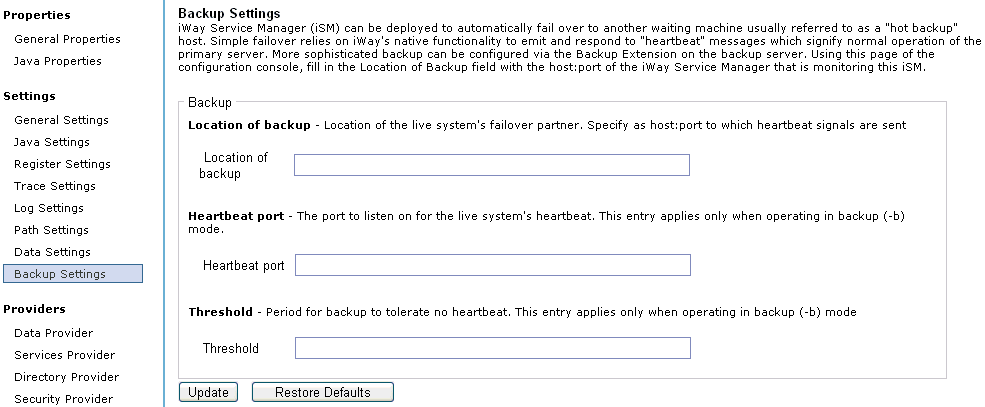
For more information about configuring the Hot Backup extension, see the iWay Service Manager Extensions User's Guide.