Server Roles
|
How to: |
Under the Server Management section on the left pane, click Server Roles, as shown in the following image.
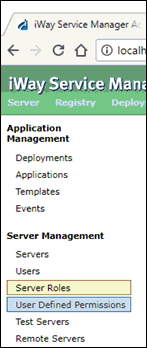
The Server Roles page appears, displaying a list of all currently crated roles for iWay Service Manager, as shown in the following image.
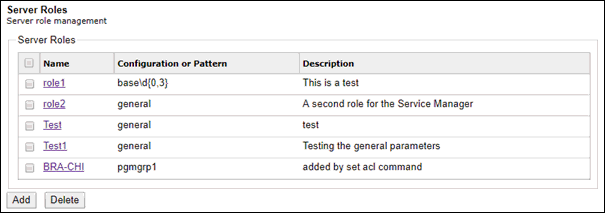
Procedure: How to Add Roles
To add a new Server Role to iWay Service Manager:
- From the Server Roles page, click Add.
The Server Roles maintenance pane appears, as shown in the following image.
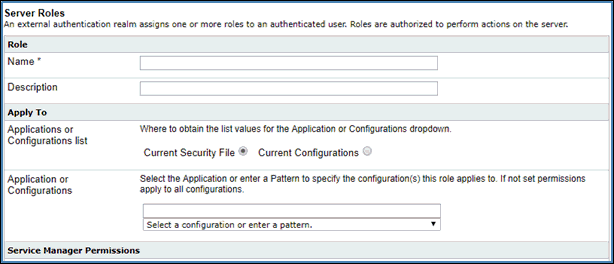
The following table lists and describes the parameters of the maintenance pane.
Parameter
Description
Name
Enter a name for this role. This name can be used in the following iFL function to verify that the user has this specific role:
_hasrole(name)Description
Enter a description that will allow you to know what the role is used for while viewing the list of Server Roles. Be as descriptive as possible.
Apply To
This field is used to identify the scope of the role. It is further subdivided into the following sections:
- Applications or Configurations list. This section allows the Security officer to select a value from scopes currently defined in the Security file, or select
a value from current configurations and applications.
Selecting the Current Security File radio button loads the Applications or Configuration drop-down list with values that currently have been implemented in the Security file.
Selecting the Current Configuration radio button loads the Applications or Configuration drop-down list with Configurations and Applications that this instance on the Service Manager controls.
- Application or Configuration. This field defines the scope of influence of the role. A blank entry in this field indicates that the scope of the roll is general. The general scope is applied to a role if the role does not have a specific permission within the scope that it was defined. You can either select an entry from the drop-down list of values which contain the currently defined Service Manager configurations, applications, and patterns, or enter a new Regular Expression pattern for this role to use.
Apply To (continued)
A regular expression is a special sequence of characters that use a specialized syntax to develop the matching pattern.
For example, if role1 is general (blank field in Application or Configurations), then role1 has the Can use Stop Command permission granted. Any user that has role1 assigned, can use the console stop command on any instance of iWay Service Manager. If however the Application or Configuration field contains a value for role1, for example base1, then that scoping prevents the user from using the console stop command on any instance other than base1.
If you have five Service Manager instances (for example, base, base001, baseA, base2, and baseB), you can create a regular expression patterned for the role to use. This role would have the Application or Configuration value of base\d{0,3} to limit the scope of the role to the instances with the names base, base001, and base2. The instance labeled baseA and baseB will not be included because neither baseA nor baseB match the regular expression pattern.
Note: The Application or Configuration name of general is prohibited. Leave the field blank if you are creating a role with a general scope.
Service Manager Permissions
The Service Manager Permissions section contains permissions that grant the role holder access to functions and utilities, as well as viewing permissions defined by the administrator.
The following image shows the Management tab, that contains permissions that are used to grant the role holder access to functions that manage the iWay Service Manager instance.
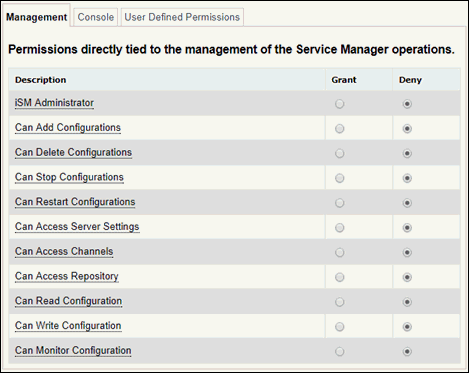
The following image shows the Console tab, that contains permissions that are used to grand the role holder access to various iWay Service Manager tools.
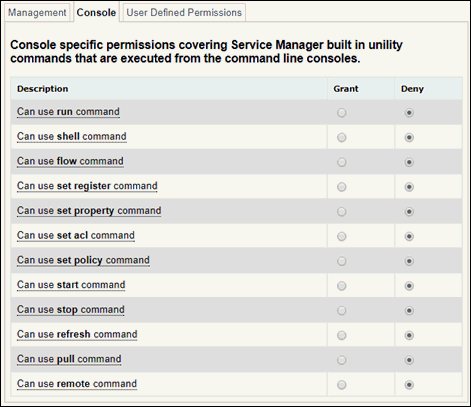
The following image shows the User Defined Permissions tab, that show permissions that the administrator created.
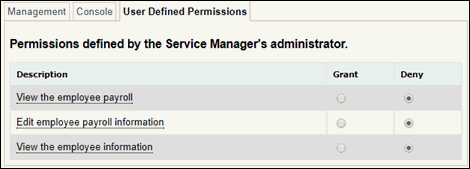
- Applications or Configurations list. This section allows the Security officer to select a value from scopes currently defined in the Security file, or select
a value from current configurations and applications.
- Once you are satisfied that the name, description, scope of the role, and permissions are correct, click Add.
If you do not click the Add button, and instead exit the screen either by selecting another menu option or by clicking the Back button, any changes made will be lost.
Procedure: How to Update a Server Role
To update a server role:
- Click on the link containing the name of the role that you wish to update.
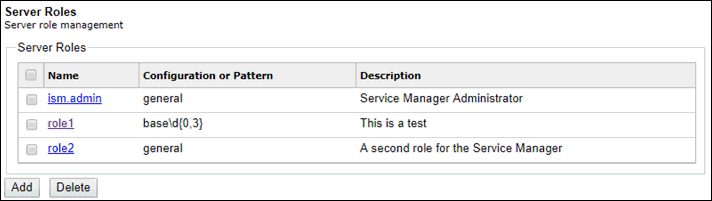
The Service Manager Role maintenance pane appears, as shown in the following image.
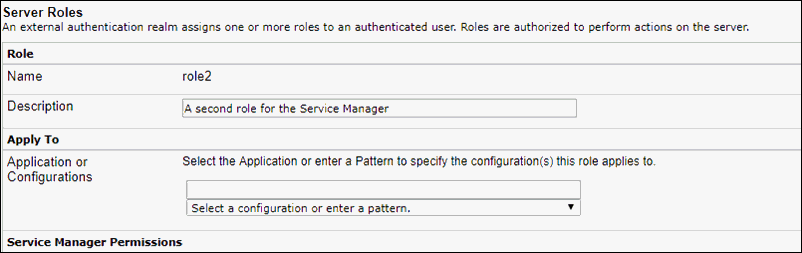
The pane is similar to the pane used to Add a Service Manager role, with the difference of the Name field, which is write-protected.
- Update all the fields and permissions as necessary.
- Click Apply Changes, as shown in the following image.

If you do not click the Apply Changes button, and instead exit the screen either by selecting another menu option or by clicking the Back button, any changes made will be lost.
Procedure: How to Delete a Server Role
When a role is no longer needed, it can be deleted from iWay Service Manager. To delete a role from iWay Service Manager:
- In the Server Roles list, select the check box of the role that you wish to delete, as shown in the following image.
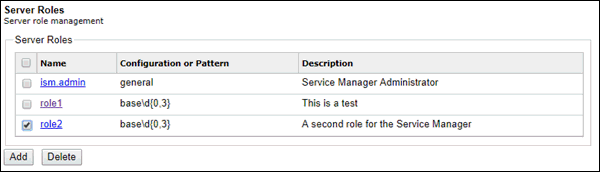
- Click Delete.
A confirmation dialog box appears, asking you if you are sure that you want to delete the operation, as shown in the following image.
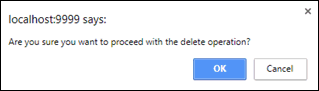
- Click OK to confirm deletion of the permission and have it removed from the permissions list.
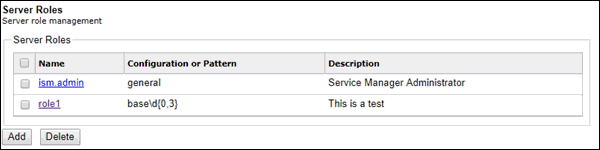
Note: Selecting the check box at the top of the list in the heading row of the table either selects all check boxes or clears them from the permission list.