Managing User Accounts
|
Topics: |
This section describes how to manage user accounts through the iWay Service Manager (iSM) Administration Console.
Changing Passwords
Users who are logged in to the iSM Administration Console can change their password using the Change Password facility. This facility applies only to users who are logged into the Console Realm (default security realm) and does not apply to other security realms, such as LDAP. To access this facility, click Change Password in the left pane under the Facilities section, as shown in the following image.
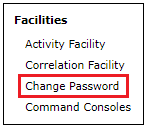
The Users page is displayed, which allows the logged in user to add to, or update their account information, as shown in the following image.
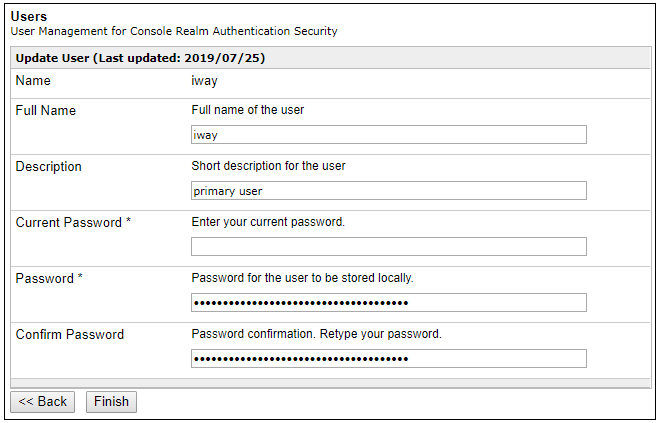
The following table lists and describes the available parameters the logged in user can modify.
|
Parameter |
Description |
|---|---|
|
Full Name |
Full name of the current user. |
|
Description |
A brief description for the user (for example, job title or department name). |
|
Current Password |
Specify a current password for authentication purposes. |
|
Password |
Specify a new password. |
|
Confirm Password |
Retype the new password for confirmation purposes. |
Accessing Configured Users
|
Topics: |
Administrators and non-administrative users that are allowed to reset passwords can access a list of currently configured iSM users by clicking Management from the menu bar in the iSM Administration Console, as shown in the following image.
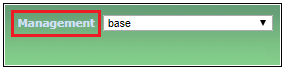
Continue by selecting Users in the left pane under the Server Management section, as shown in the following image.
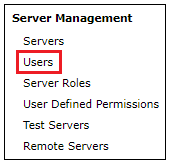
The Users page is displayed, as shown in the following image.
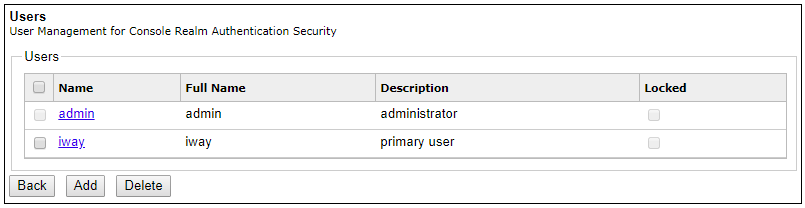
This Users page is available to administrators and users that are authorized to reset passwords. Note the Locked column that is available on this page. Accounts that are locked are prevented from accessing iSM functionality.
Password Control Parameters
Selecting an available user from the Users page displays a table containing configuration parameters for the user account. The Account Information section of the table provides fields to control passwords, as shown in the following image.
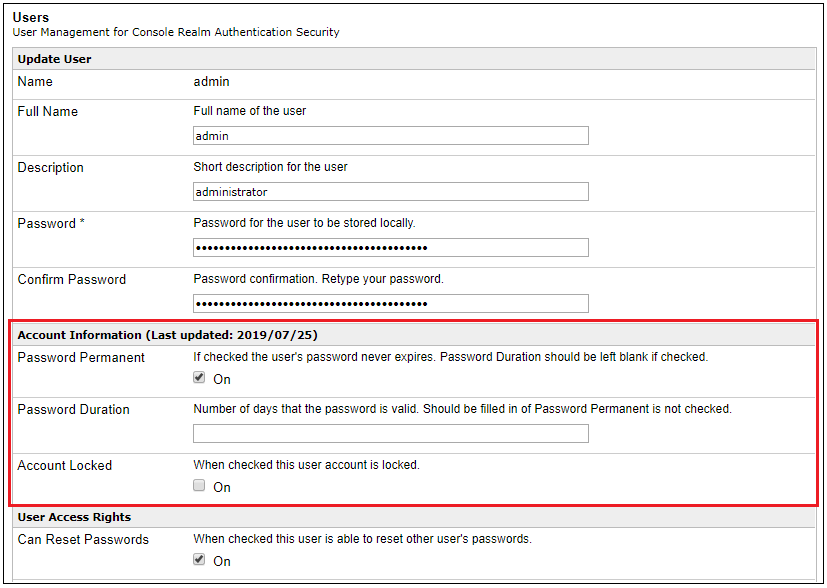
The following table lists and describes the available parameters in the Account Information section.
|
Parameter |
Description |
|---|---|
|
Password Permanent |
When this check box is selected, the user’s password never expires. |
|
Password Duration |
Specifies the number of days that the current password is valid. This field and the Password Permanent check box are mutually exclusive. If the Password Permanent check box is selected, then the Password Duration field should not contain a value. |
|
Account Locked |
When this check box is selected, the user’s account is locked and is unable to access iSM. |
Under the User Access Rights section, the Can Reset Passwords check box is available. This option allows the administrator to designate one or more individuals as users that have the capability to reset passwords.
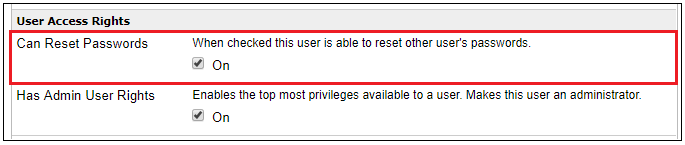
Users that are provided with this privilege can only reset another user’s password and nothing else.
Non-Administrative Users
Users with the Can Reset Passwords privilege, will see a list of users that are locked out, as well as their own user ID when clicking Management from the menu bar in the iSM Administration Console, and then selecting Users in the left pane under the Server Management section.
In the following example, a sample user tarzan was granted with the Can Reset Passwords privilege.
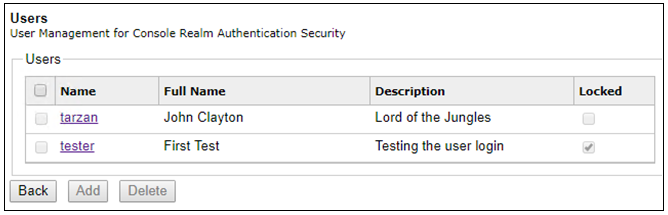
When selecting the tester user, the following screen is displayed.
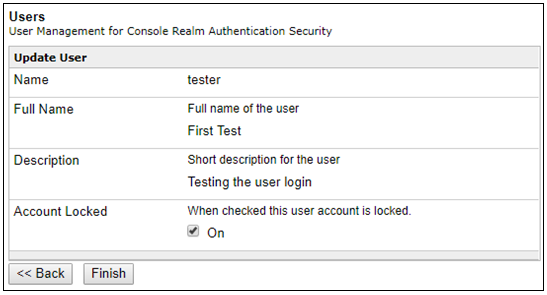
Clearing the Account Locked check box will now allow the tester user to log on to iSM for the remainder of the current day. That user must change their password at some point during the current day. Otherwise, they will be locked out again on the following day.
Locked Accounts
If a user’s account is locked by the administrator, or there were too many attempts to log in to iSM with invalid credentials, the user will see the following message displayed.

If a user enters their password incorrectly five times, their account will be temporarily locked for five minutes. After five minutes, the user can enter their password once again.