Configuring Listeners
|
How to: |
Service Manager allows you to configure listeners for many different protocols. The following procedures describe the steps required for creating a listener, using a file listener as an example, and the steps required to assign a listener to an inlet. After creating a listener, you must assign it to an Inlet, which you then assign to a channel.
The inlet to which you want to add the listener must be created before you assign a listener to it.
For more information on creating and configuring inlets and creating and configuring channels, see the iWay Service Manager User's Guide.
Procedure: How to Create a Listener
To create a listener:
- On the iWay Service Manager console home page, click Registry.
- In the left pane of the console, click Listeners under Components.
- In the
Listeners pane that opens, click Add.
The pane prompts you for the type of listener, as shown in the following image.
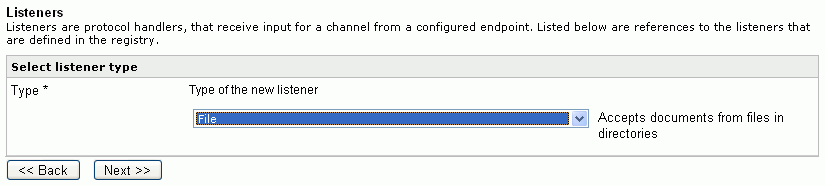
- From
the Select a type drop-down list, click the type of listener you
want to create, for example, File, and then click Next.The configuration window for defining the properties of the new listener opens, as shown in the following image for a File listener. A property for which you must supply a value has an asterisk (*) next to it.
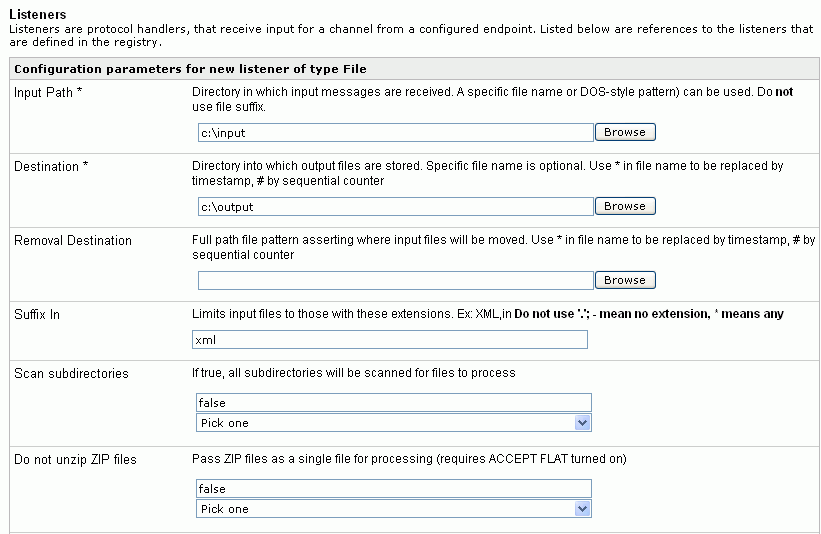
- Enter or select values for the properties to describe the listener.
- Click Next when
you have finished entering values on this pane.
On the next pane, as shown in the following image, you are prompted to provide a name (required) and description for the new listener.
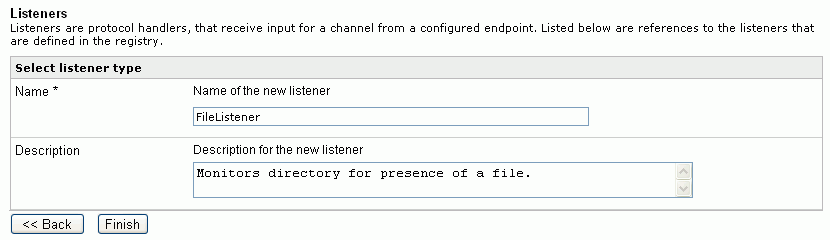
- Enter
a name and optional description then click Finish.The listener is added, as shown in the following image.

Procedure: How to Assign a Listener to an Inlet
- On the Service Manager console, click Registry.
- In the
left pane, click Inlets.
The Inlets pane appears on the right.
- Click
the name of the inlet to which you want to add the listener.
The Construct Inlet pane appears.
- Click Add.
The Select component type screen appears, as shown in the following image.
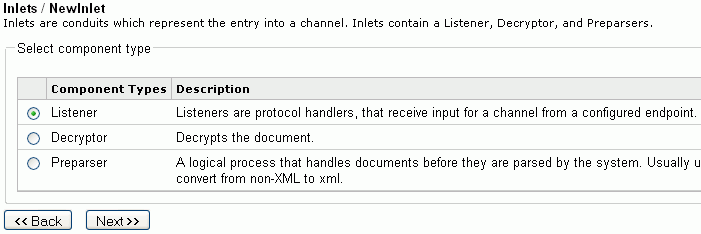
- Select Listener and
click Next.
The Select a listener definition pane appears.
- Select the listener you configured, and click Finish.