Importing Packages
|
How to: |
The NAS2_Provider-package.zip file that is attached to this document contains the following pre-configured security providers:
- iWaySMIMEKeyStore
- iWaySMIMETrustStore
- PartnerSMIMEKeyStore
- PartnerSMIMETrustStore
This package also contains a pre-configured HTTP connection pool provider (httpcon). This provider is used within the NAS2 emit service to manage connection pools and provide reusability of the configuration.
This section describes how to import the NAS2_Provider-package.zip file as a package using the iWay Service Manager Administration Console.
Procedure: How to Import a Package
To import a package:
- Navigate to Tools, Package Manager in
the iSM console.
The Package Manager screen is displayed.
- Select the second option, Add/Create/Download/Delete
Packages, and then click Next, as shown in
the following image.
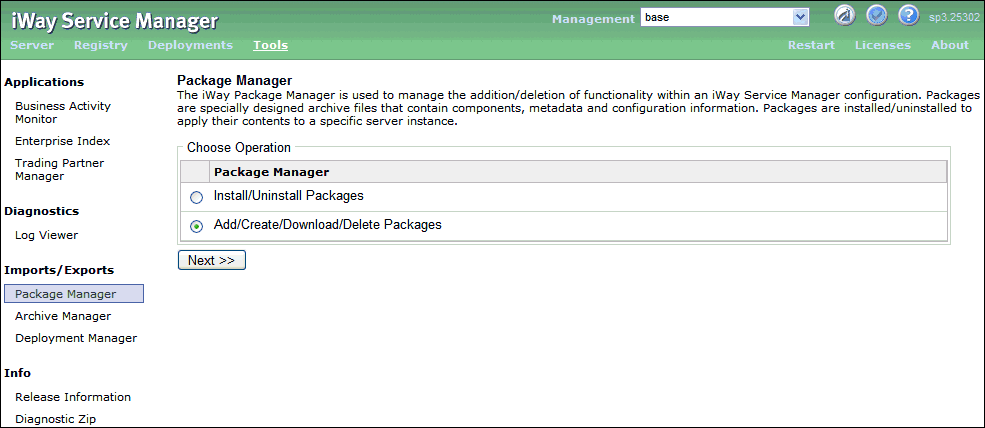
The Add/Create/Download/Delete Packages pane is displayed.
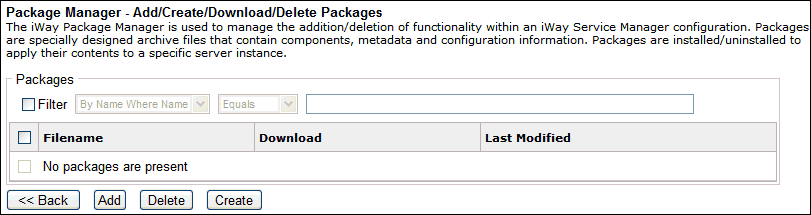
- Click Add and browse to the NAS2_Provider-package.zip
file on your file system.
Note: For your convenience and for reference purposes, a copy of the NAS2_Provider-package.zip file is attached to this document. The NAS2_Provider-package.zip file contains the four security providers and an HTTP connection pool provider that are used and referenced in this NAS2 configuration.
For PDF-compatibility purposes, the file extension of the NAS2_Provider-package.zip file is temporarily renamed to .zap. After saving this file to your file system, you must rename this extension back to .zip before it can be imported to iWay Service Manager.
- Click Upload.

A message is displayed in the console indicating that the package was uploaded successfully, as shown in the following image.
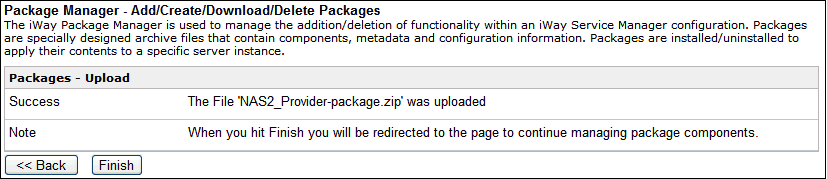
- Click Finish.
You are returned to the Add/Create/Download/Delete Packages pane where the NAS2_Provider-package.zip file is listed.
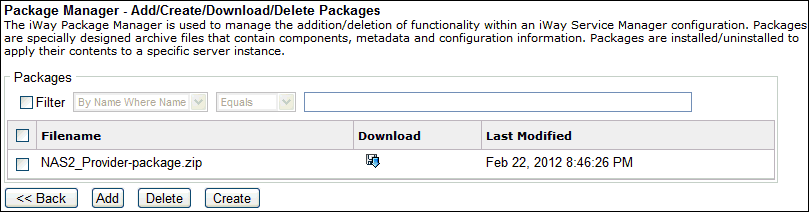
- Once the package is added, click Back to navigate
to the main Package Manager pane.

- Select the first option, Install/Uninstall Packages,
and then click Next.
The Package Manager - Install/Uninstall Packages pane opens.
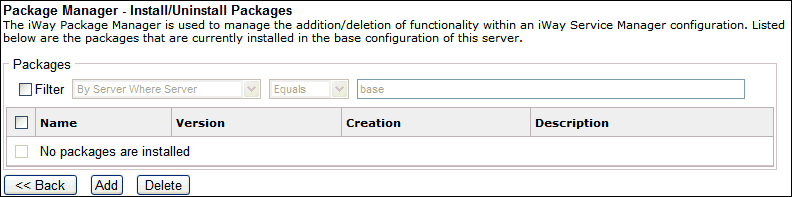
- Click Add.
The list of added packages is displayed, as shown in the following image.
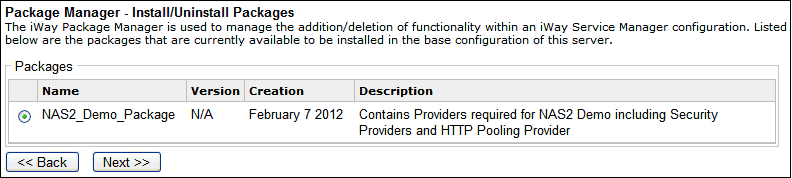
- Select NAS2_Demo_Package and click Next.
The Server Name pane opens, as shown in the following image.
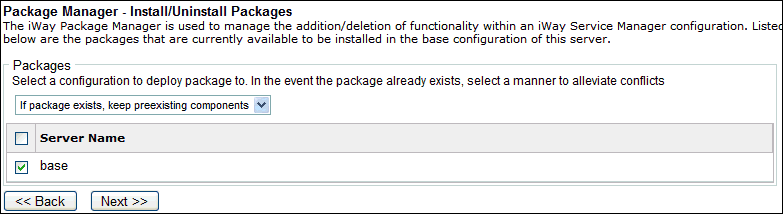
- Select the base configuration
and click Next.
A message is displayed in the console indicating that the package was installed successfully, as shown in the following image.
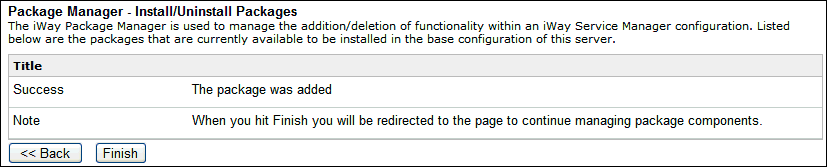
- Click Finish.
You are returned to the main Package Manager - Install/Uninstall Packages pane, which now lists the installed package.
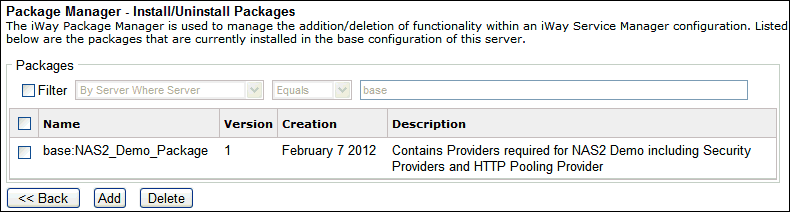
- Restart iWay Service Manager.
- Select Security Provider in the
left pane of the Server screen under the Providers section, as shown
in the following image.
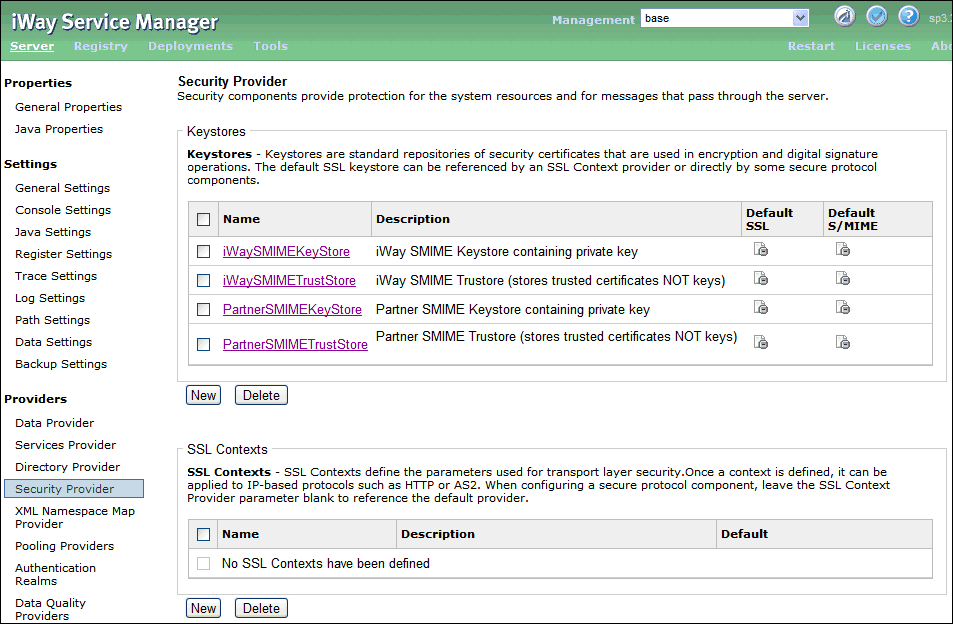
Notice that the four security providers (keystores) included in the NAS2_Provider package.zip file are now available in the console:
- iWaySMIMEKeyStore
- iWaySMIMETrustStore
- PartnerSMIMEKeyStore
- PartnerSMIMETrustStore
Note: These security providers include pre-configured references to keystore files. For example, the iWaySMIMEKeyStore security provider points to the following keystore file:
C:/keystore/iWaySMIMEKeyStore.p12
For your convenience and for reference purposes, a copy of the NAS2_Keystore_Files.zip file is attached to this document. The NAS2_Keystore_Files.zip file contains the keystore files that are associated by the deployed security providers.
For PDF-compatibility purposes, the file extension of the NAS2_Keystore_Files.zip file is temporarily renamed to .zap. After saving this file to your file system, you must rename this extension back to .zip before the keystore files can be extracted from this archive. After the files are extracted, create a keystore folder on your C drive and copy the keystore files into this folder.
- Select Pooling Providers in the
left pane of the Server screen under the Providers section, as shown
in the following image.
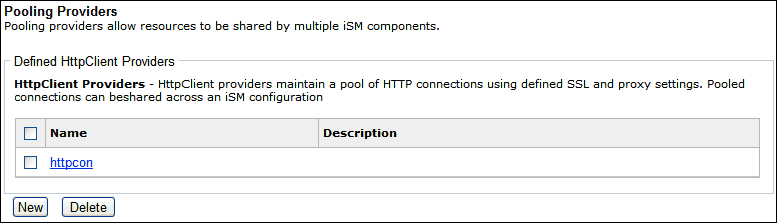
Notice that the HTTP connection pool provider (httpcon) included in the NAS2_Provider package.zip file is now available in the console.