iWay 8.0 Service Manager Installation
Follow the procedure for your platform:
- For Windows, see How to Install iWay 8.0 Service Manager on Windows Platforms.
- For UNIX, OS/400, and z/OS, see How to Install iWay 8.0 Service Manager on UNIX, OS/400, and z/OS Platforms.
Procedure: How to Install iWay 8.0 Service Manager on Windows Platforms
You must be an administrator for the local machine to run the installation.
- Start
the installation by executing the TIB_sm-iIT_8.0.5_iway80.exe installation program.
The installation begins by temporarily copying files and analyzing your environment. This may take some time. When this process completes, the Welcome window opens, as shown in the following image.
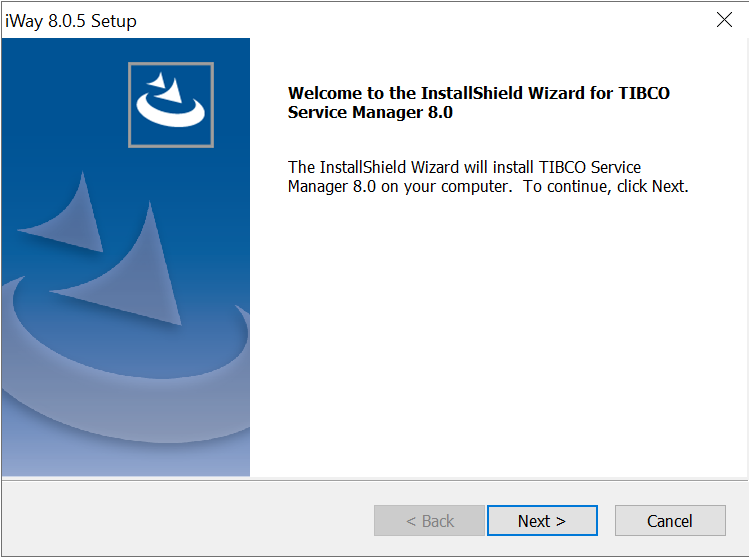
Note: If you receive an error, ensure you are installing as an administrator and there is at least 2 GB of free space on your operating system drive.
- Click Next.
The License Agreement window opens, as shown in the following image.
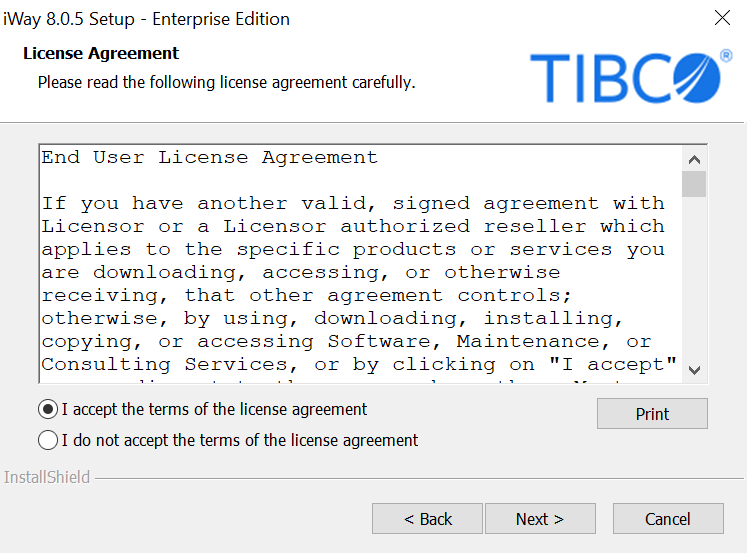
- Review
the information, select I accept the terms of the license
agreement if you agree to the terms, and click Next.
The Customer Information window opens, as shown in the following image.

- Provide your User Name and Company Name.
- Click Next.
The Setup Type window opens, as shown in the following image.
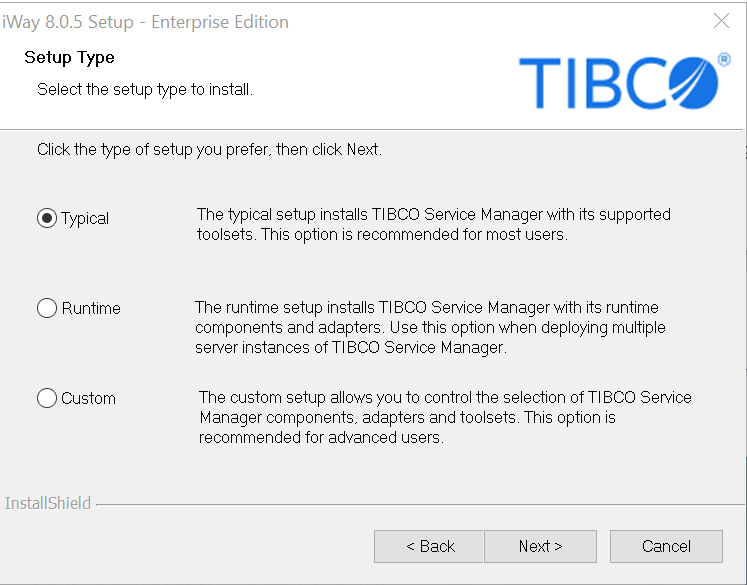
- Select the setup type (Typical, Runtime, or Custom) according to your requirements.
- Click Next.
The Choose Destination Location window opens, as shown in the following image.
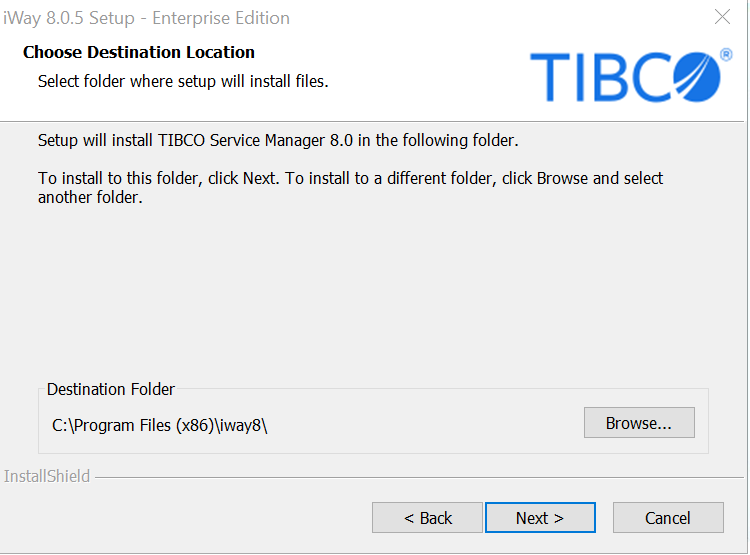
- Accept the default location, which is C:\Program Files (x86)\iway8\, or click Browse to specify a new location.
- Click Next.
The Adapter Selection window opens, as shown in the following image, where you can select the specific iWay adapters that you want to install. Ensure that you expand all of the categories to view the available adapters.
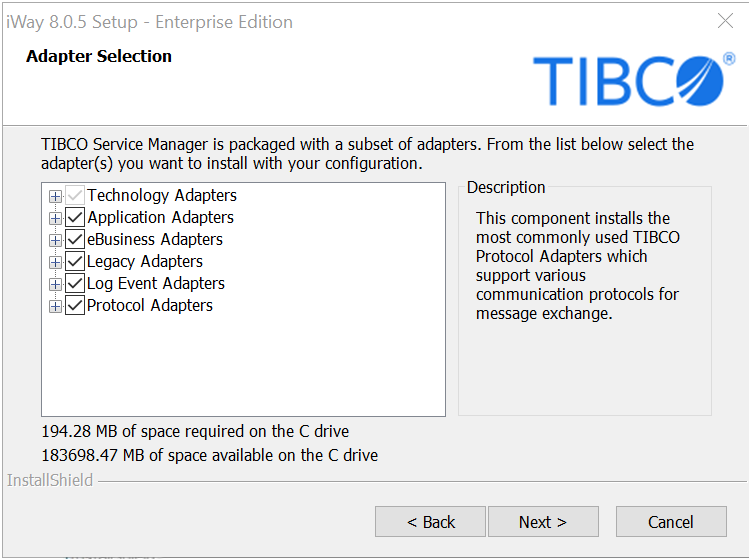
- Select the adapters you want to install.
- Click Next.
The Feature Selection window opens, as shown in the following image, where you can select the specific iWay Service Manager features that you want to install. Ensure that you expand all of the categories to view the available features.
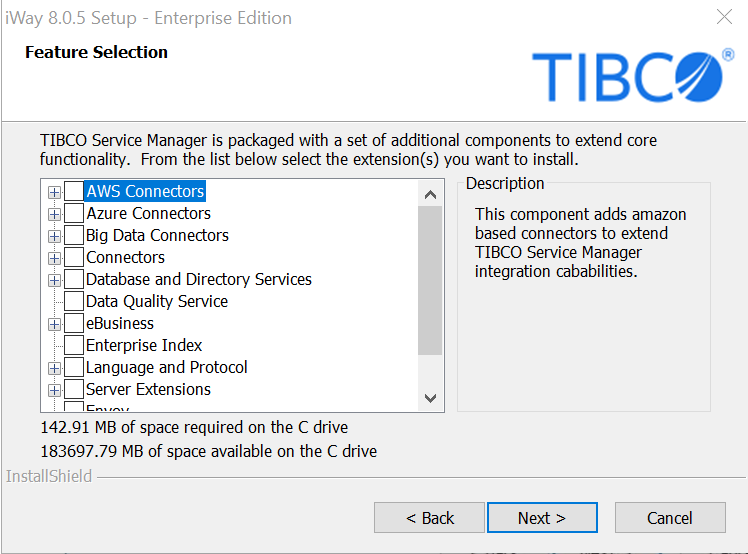
- Select the features you want to install.
- Click Next.
The TIBCO Service Manager Configuration options window opens, as shown in the following image.
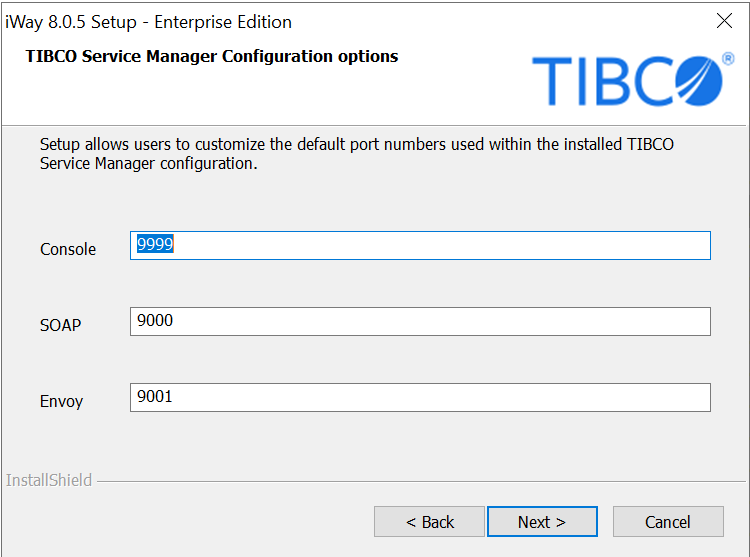
You are prompted to specify the ports that iWay Service Manager uses, as listed and described in the following table.
Name
Default Port
Purpose
Console
9999
HTTP listener for the iWay Service Manager Administration Console.
SOAP
9000
SOAP listener for iBSP and iWay Explorers.
Envoy
(optional)
9001
Designated port for Envoy to allow Sentinel monitoring.
Note: The Envoy port option is displayed only if Envoy is selected in the Feature Selection window.
- Accept
the default port values or specify new values and then click Next.
Note: Be sure to specify ports that are not being used by other programs or by another instance of iWay. If necessary, contact your system administrator for assistance in identifying available TCP ports.
If you selected Envoy to be installed from the Feature Selection window in step 11, then the Sentinel Registration window opens, as shown in the following image.
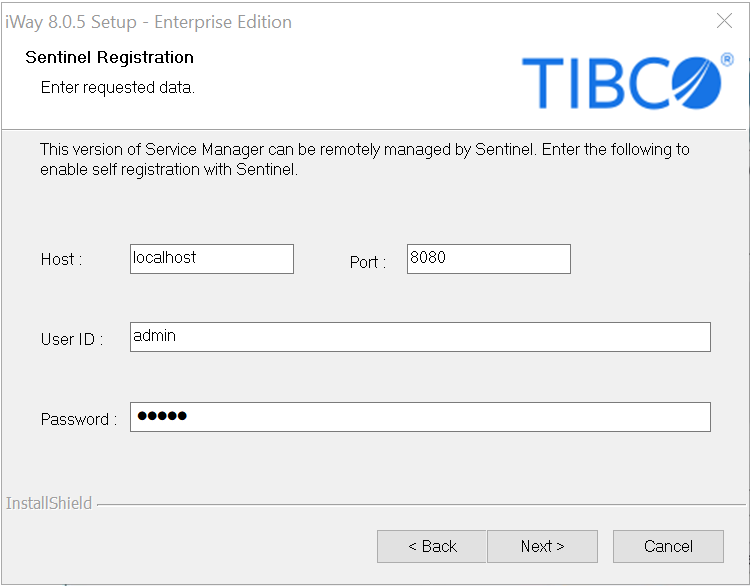
- Accept the default Host and Port values or specify new values along with the correct User ID and Password, and then click
Next.
The Start Copying Files window opens, as shown in the following image.
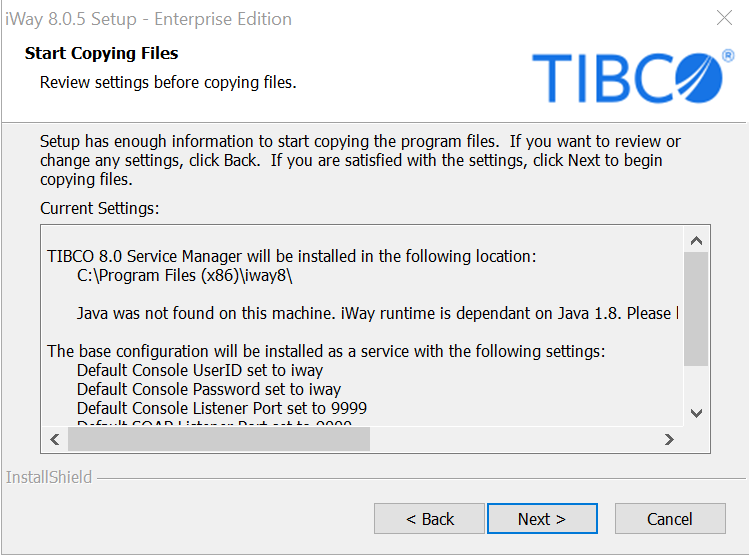
- Review
the settings and then click Next to start the
installation.
The Setup Status window opens, as shown in the following image.
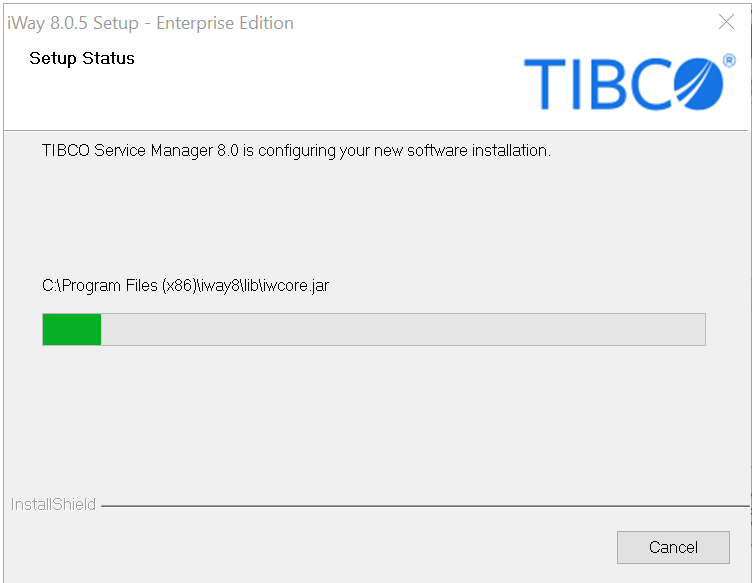
Files are copied to your system in the directory you specified.
You have the option to start TIBCO Service Manager when installation completes, as shown in the following image.
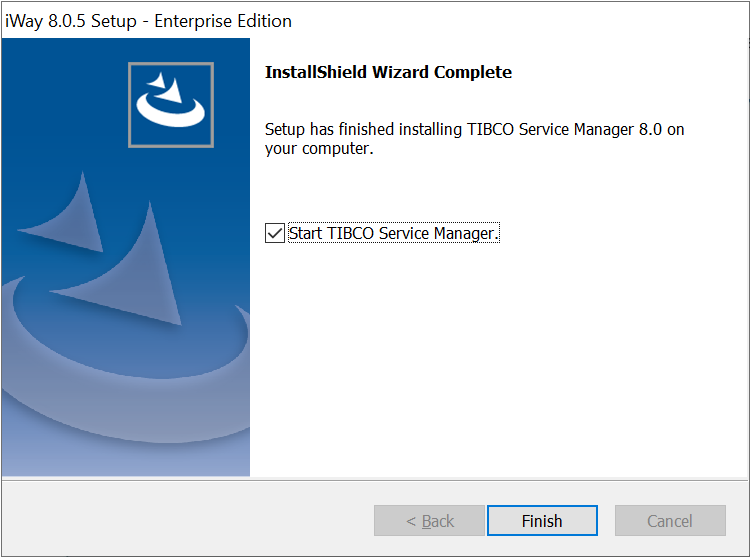
If you choose this option, the iWay Service Manager Administration Console launches in your default web browser. You can log on to the iWay Service Manager Administration Console using the default user name, admin, and password, admin. You can change the user name and password, as explained in Configuring iWay Components.
- Click Finish to complete the installation Wizard.
- Proceed to Post-Installation Topics and Tasks. For maximum performance, it is strongly recommend that you follow the post-installation procedure for Setting up iWay Service Manager Service as a Separate Process.
Procedure: How to Install iWay Service Manager on Windows Platforms Using Silent Mode
You can use the supported InstallShield command options that are described in this section to run an iWay Service Manager installation in silent (unattended) mode on Windows platforms.
Note: Only major releases of iWay Service Manager can be installed in silent (unattended) mode.
Before continuing, ensure that you are an administrator for the local machine.
The high-level process for configuring a silent (unattended) iWay Service Manager installation on Windows platforms is as follows:
- Record a response file for an iWay Service Manager installation using the -r option.
- Play back a silent (unattended) iWay Service Manager installation using the -s option.
Procedure: How to Record a Response File to Install iWay Service Manager
- Open a Windows command prompt.
- Navigate to the location where the TIB_sm-iIT_8.0.5_iway80.exe installation program is located, for example:
c:\iWay8_Install_Source>
- Type the following command:
c:\iWay8_Install_Source>TIB_sm-iIT_8.0.5_iway80.exe -r -f1my_response_file.iss
where:
- -r
-
Indicates that a response file will be recorded for this iWay Service Manager installation.
- -flmy_response_file.iss
-
Is the name of the response file that will be created as a result of the iWay Service Manager installation. Do not include a space between -f1 and my_response_file.
For example, to create a response file for the iWay Service Manager installation called ism_install_config and save it in the c:\temp directory, type the following command:
c:\iWay8_Install_Source>TIB_sm-iIT_8.0.5_iway80.exe -r -f1c:\temp\ism_install_config.iss
This command creates the response file in the specified directory.
Note:
- If no directory is specified using the -f1 option, a default response file (setup.iss) is written to the c:\windows directory.
- There is also an -f2 option that is used to designate the location of the InstallShield log file. The InstallShield log file is created during the installation process. If no location is specified, then the InstallShield log file is written to the same location as the response file.
- Complete a normal iWay Service Manager installation using the Windows-based InstallShield installer.
The specified response file will record all of the settings that you specified during the iWay Service Manager installation. You can edit and customize the settings in the generated response file according to your requirements.
Procedure: How to Play Back a Response File to Install iWay Service Manager
After you have created your response file, you can run the iWay Service Manager installation in silent (unattended) mode. Only major releases of iWay Service Manager can be installed in silent (unattended) mode.
Note: When running the iWay Service Manager installation in silent (unattended) mode, no messages are displayed. All messages are written to a log file. Review this log file to determine the results of your iWay Service Manager installation.
- Copy the TIB_sm-iIT_8.0.5_iway80.exe installation program to the location where you want to install iWay Service Manager using silent (unattended) mode, for example:
c:\iWay8_Install_Prod>
- Type the following command:
c:\iWay8_Install_Prod>TIB_sm-iIT_8.0.5_iway80.exe –s -f1my_response_file.iss -f2log_file
where:
- -s
-
Indicates that the iWay Service Manager installation will run in silent (unattended) mode.
- -flmy_response_file.iss
-
Specifies the file name and location of the response file. Do not include a space between -f1 and my_response_file.
- -f2log_file
-
Specifies the file name and location where the InstallShield log files will be written. Do not include a space between -f2 and log_file.
For example, to run an iWay Service Manager installation in silent (unattended) mode from the c:\iWay8_Install_Prod directory, which references the ism_install_config.iss response file from the c:\temp directory, and writes an InstallShield log file (ism_install_log_file) to the c:\temp directory, type the following command:
c:\iWay8_Install_Prod>TIB_sm-iIT_8.0.5_iway80.exe -s -f1c:\temp\ism_install_config.iss -f2c:\temp\ism_install_log_file
The iWay Service Manager installation runs automatically in the background without any user interaction. Review the log file to determine the results of your iWay Service Manager installation that ran in silent (unattended) mode.
Procedure: How to Uninstall iWay Service Manager on Windows Platforms Using Silent Mode
This section describes how to uninstall iWay Service Manager in silent (unattended) mode on Windows platforms. Before continuing, ensure that you are an administrator for the local machine.
The high-level process for configuring a silent (unattended) iWay Service Manager uninstallation on Windows platforms is as follows:
- Record a response file to uninstall iWay Service Manager using the -r option.
- Play back a silent (unattended) iWay Service Manager uninstallation using the -s option.
Procedure: How to Record a Response File to Uninstall iWay Service Manager
- Open a Windows command prompt.
- Navigate to the location where the TIB_sm-iIT_8.0.5_iway80.exe installation program is located, for example:
c:\iWay8_Install_Source>
- Type the following command:
c:\iWay8_Install_Source>TIB_sm-iIT_8.0.5_iway80.exe -r -f1my_response_file.iss
where:
- -r
-
Indicates that a response file will be recorded for this iWay Service Manager uninstallation.
- -flmy_response_file.iss
-
Is the name of the response file that will be created as a result of the iWay Service Manager uninstallation.
For example, to create a response file for the iWay Service Manager uninstallation called ism_uninstall and save it in the c:\temp directory, type the following command:
c:\iWay8_Install_Source>TIB_sm-iIT_8.0.5_iway80.exe -r -f1c:\temp\ism_uninstall.iss
This command creates the response file in the specified directory.
Note:
- If no directory is specified using the -f1 option, a default response file (setup.iss) is written to the c:\windows directory.
- There is also an -f2 option that is used to designate the location of the InstallShield log file. The InstallShield log file is created during the uninstallation process. If no location is specified, then the InstallShield log file is written to the same location as the response file.
- When you run the TIB_sm-iIT_8.0.5_iway80.exe installation program on a machine where iWay Service Manager is already installed, the Modify, repair, or remove the program dialog box opens, as shown in the following image.

- Select Remove and then click Next to complete the uninstallation process.
The specified response file (for example, ism_uninstall.iss) will record the Remove option, which instructs the TIB_sm-iIT_8.0.5_iway80.exe installation program to uninstall iWay Service Manager. You are now ready to play back your response file to uninstall iWay Service Manager.
Procedure: How to Play Back a Response File to Uninstall iWay Service Manager
After you have created your response file, you can run the iWay Service Manager uninstallation in silent (unattended) mode. Only major releases of iWay Service Manager can be uninstalled in silent (unattended) mode.
Note: When running the iWay Service Manager uninstallation in silent (unattended) mode, no messages are displayed. All messages are written to a log file. Review this log file to determine the results of your iWay Service Manager uninstallation.
- Copy the TIB_sm-iIT_8.0.5_iway80.exe installation program to the location where you want to uninstall a copy of iWay Service Manager using silent (unattended)
mode, for example:
c:\iWay8_Install_Prod>
- Type the following command:
c:\iWay8_Install_Prod>TIB_sm-iIT_8.0.5_iway80.exe –s -f1my_response_file.iss -f2log_file
where:
- -s
-
Indicates that the iWay Service Manager uninstallation will run in silent (unattended) mode.
- -flmy_response_file.iss
-
Specifies the file name and location of the response file for the uninstallation. Do not include a space between -f1 and my_response_file.
- -f2log_file
-
Specifies the file name and location where the InstallShield log files will be written. Do not include a space between -f2 and log_file.
For example, to run an iWay Service Manager uninstallation in silent (unattended) mode from the c:\iWay8_Install_Prod directory, which references the ism_uninstall.iss response file from the c:\temp directory, and writes an InstallShield log file (ism_uninstall_log_file) to the c:\temp directory, type the following command:
c:\iWay8_Install_Prod>TIB_sm-iIT_8.0.5_iway80.exe -s -f1c:\temp\ism_uninstall.iss -f2c:\temp\ism_uninstall_log_file
The iWay Service Manager installation runs automatically in the background without any user interaction. Review the log file to determine the results of your iWay Service Manager uninstallation that ran in silent (unattended) mode.
Procedure: How to Install iWay 8.0 Service Manager on UNIX, OS/400, and z/OS Platforms
On UNIX/Linux, installing as root is not recommended. Creating a dedicated iWay user ID and group with appropriate rights is preferable.
On OS/400, your user ID must have *ALLOBJ, *JOBCTL, and *SAVSYS authority.
On z/OS, the TIB_sm-iIT_8.0.5_iway80.jar file must be placed in the USS file system.
The new unified iWay installer can enable silent, unattended installation. Contact iWay Customer Support for more information.
- Use FTP in binary mode to transfer the installation file to your UNIX or OS/400 machine. For OS/400, place the file in a directory under QSH.
- Navigate to the directory containing the installation file. On OS/400, you must be running under QSH.
- Ensure the installation file is executable,
for example:
chmod 755 TIB_sm-iIT_8.0.5_iway80.jar
- Start
the installation by executing:
java -jar TIB_sm-iIT_8.0.5_iway80.jar
The installation initializes, which may take some time. When initialization is complete, a Welcome prompt appears:
Welcome to the iWay 8.0.5 Service Manager Setup Wizard. This setup program installs iWay 8.0.5 Service Manager on this system. 8.0.5.
Setup is using Windows 10 10.0 x68 Settings File encoding is Cp1252, XML encoding is UTF-8
Copyright (C) 2003-2020, TIBCO Software Inc. All Rights Reserved.
Press 1 for Next, 2 to Cancel [1]
Note: If the installation does not launch, ensure that /JAVA_HOME/bin is in your $PATH variable. See Java Requirements for information on setting up your Java environment.
- Press Enter to
continue.
A license agreement appears.
- Review
the agreement and press Enter until you see the following prompt:
Please choose from the following options:
[ ] 1 - I accept the terms of the license agreement. [X] 2 - I do not accept the terms of the license agreement.
To select an item enter its number, or 0 when you are finished: [0]
- If you
accept the terms, type 1 and press Enter.
The prompt repeats showing the new value.
[X] 1 - I accept the terms of the license agreement. [ ] 2 - I do not accept the terms of the license agreement.
To select an item enter its number, or 0 when you are finished: [0]
- Type 0,
then press Enter to continue.
The Customer Information prompts appear:
Customer Information
Please enter your information.
User Name: [unknown]
- Type
a user name for the product registration and then press Enter. This
user name does not affect product operations.
Company Name: [unknown]
- Type your company name for the product registration.
- Press
Enter to continue.
The installation directory prompt appears:
Destination Location
Setup will install iWay 8.0.5 Service Manager in the following location. Setup allows users to enter a different location.
Directory: [/iway/install/iWay8]
Note: On Linux systems, you may need to change the default directory that appears. The default directory normally should be named iWay8, but some Linux environments do not follow this default.
- Specify
where to install iWay on your system and then press Enter. Ensure
this is a directory to which you have write access.
The navigation prompt appears.
Press 1 for Next, 2 for Previous, 3 to Cancel or 4 to Redisplay [1]
- Press
Enter.
The following prompt for iWay adapter selection appears.
iWay Adapters
iWay 8.0.5 Service Manager is packaged with a subset of iWay adapters. From the list below select the adapter(s) you want to install with your configuration.
[ ] 1 - Technology Connectors [ ] 2 - Application Adapters [ ] 3 - eBusiness Components [ ] 4 - Legacy Adapters [ ] 5 - Queuing Connectors [ ] 6 - Protocol Connectors [ ] 7 - IOT Connectors
Enter a number, (a)ll, (n)one or 0 to finish: [0]
Note: An X next to an adapter category indicates one or more adapters are selected.
- Type
the number of the adapter you want to install and press Enter.
Note: You can only type one adapter number at a time.
- When
you are finished with your selections, type 0 and
press Enter.
You are returned to the iWay Adapters selection prompt.
iWay Adapters
iWay 8.0.5 Service Manager is packaged with a subset of iWay adapters. From the list below, select the adapter(s) you want to install with your configuration.
[ ] 1 - Technology Connectors [ ] 2 - Application Adapters [ ] 3 - eBusiness Components [ ] 4 - Legacy Adapters [ ] 5 - Queuing Connectors [ ] 6 - Protocol Connectors [ ] 7 - IOT Connectors
Enter a number, (a)ll, (n)one or 0 to finish: [0]
- Type 0 and
press Enter.
The navigation prompt appears.
Press 1 for Next, 2 for Previous, 3 to Cancel or 4 to Redisplay [1]
- Type 1 and
press Enter to continue.
The Extensions menu appears.
Extensions
iWay Service Manager comes with a set of additional components that can be used to extend standard functionality. From the list below, select the extension(s) you want to install.
[ ] 1 - Gateway (RVI) [ ] 2 - Enterprise Index [ ] 3 - LDAP High Water Mark Listener [ ] 4 - RDBMS High Water Mark Listener [ ] 5 - Hot backup [ ] 6 - Compatibility Services [ ] 7 - PGP Encryption Components [ ] 8 - Security Developers Tools [ ] 9 - Data Quality Service [ ] 10 - Real-Time Data Replication [ ] 11 - XQuery [ ] 12 - Simple Network Management Protocol Agent (SNMP) [ ] 13 - Command Scheduler [ ] 14 - Java Scripting Engine [ ] 15 - Schema Validation Services [ ] 16 - Advanced XML Digital Signature [ ] 17 - De-identification Services [ ] 18 - Envoy [ ] 19 - Open Rules Decision Management Integration [ ] 20 - PDF Services [ ] 21 - WebFOCUS support
Enter a number, (a)ll, (n)one or 0 to finish: [0]
- Type
the number of the extension you want to install and press Enter.
Note: You can only type one extension number at a time. When you press Enter, the Extensions menu reappears with your selection checked.
- When
you are finished with your selections, type 0 and
press Enter.
The navigation prompt appears.
Press 1 for Next, 2 for Previous, 3 to Cancel or 4 to Redisplay [1]
- Type 1 and
press Enter to continue.
You are prompted for the iWay port assignments. You can accept the default value listed with each prompt or type a new value appropriate for your installation, and press Enter.
Resource Assignments
Setup allows users to customize the default port numbers used within the installed iWay 8.0.5 Service Manager configuration.
Console Port [9999]
SOAP Port [9000]
Envoy Port [9001]
Press 1 for Next, 2 for Previous, 3 to Cancel or 4 to Redisplay [1]
Note: The Envoy Port option is displayed only if Envoy is selected in the Extensions menu.
- Type 1 and press Enter to continue.
If you selected Envoy in the Extensions menu, then you are prompted for Sentinel Registration. You can accept the default value listed with each prompt or type a new value appropriate for your installation, and press Enter.
Sentinel Registration
This version of Service Manager can be remotely managed by iWay Sentinel. Enter the following to enable self-registration with Sentinel.
Host: [localhost]
Port: [8080]
Userid: [admin]
Password: [admin]
Press 1 for Next, 2 for Previous, 3 to Cancel or 4 to Redisplay [1]
- Type 1 and
press Enter to continue.
A notice and summary are displayed to inform you that you have provided enough information to start copying files.
Start Copying Files
Setup has enough information to start copying the program files. If you want to review or change any settings, now is the time to do so.
iWay 8.0.5 Service Manager will be installed in the following location: /iway/install/iWay8
The base configuration will be installed with the following settings: Default console userid is set to iway Default console password is set to iway Default console port is set to 9999 Default SOAP port is set to 9000 Default ENVOY port is set to 9001 Register with Sentinel as admin,admin@localhost:8080
Press 1 for Next, 2 for Previous, 3 to Cancel or 4 to Redisplay [1]
- Press
Enter to start the installation.
The Setup Status information is displayed.
Setup Status
Setup is configuring your new software installation.
|----------|----------|----------|----------| 0% 25% 50% 75% 100% ||||||||||||||||||||||||||||||||||
Once installation has finished, a message appears indicating that the setup is complete.
Setup Completes
Setup has finished installing iWay 8.0.5 Service Manager on your system.
Press 1 to Finish Setup [1]
- Proceed to Post-Installation Topics and Tasks for information on customizing the iWay Service Manager profile and other settings.
Procedure: How to Install iWay Service Manager on UNIX, OS/400, and z/OS Platforms Using Silent Mode
On UNIX/Linux, installing as root is not recommended. Creating a dedicated iWay user ID and group with appropriate rights is preferable.
On OS/400, your user ID must have *ALLOBJ, *JOBCTL, and *SAVSYS authority.
On z/OS, the TIB_sm-iIT_8.0.5_iway80.jar file must be placed in the USS file system.
- Use FTP in binary mode to transfer the TIB_sm-iIT_8.0.5_iway80.jar installation file to your UNIX or OS/400 machine. For OS/400, place this file in a directory under QSH.
- Navigate to the directory containing the installation file. On OS/400, you must be running under QSH.
- Ensure the installation file is executable, for example:
>chmod 755 TIB_sm-iIT_8.0.5_iway80.jar
- To review a summary of options that are supported by the Java installer, type the following command:
>java -jar TIB_sm-iIT_8.0.5_iway80.jar –help
The following is a summary of the key options that should be used when performing a silent installation for iWay Service Manager.
------------------------------------------------------------------------ Usage: run [[-s file]|[-r file]] [-f] -s file save all responses to the named file -r file replay responses from the named file -f overwrite existing files in the install directory ------------------------------------------------------------------------
The -s option is used to create a response file, which records all of the settings that are specified during an iWay Service Manager installation using the Java installer.
The -r option is used to replay the settings that were recorded in the response file during a silent (unattended) iWay Service Manager installation.
- Start the iWay Service Manager installation by typing the following command:
java -jar TIB_sm-iIT_8.0.5_iway80.jar -s my_response_file
where:
- my_response_file
-
Is the name of the response file that is created. By default, the response file will be saved in the same directory where the TIB_sm-iIT_8.0.5_iway80.jar file is located.
- Complete a normal iWay Service Manager installation using the Java installer. The response file records all of the settings
that you specified during the installation. You can edit and customize the settings in the generated response file according
to your requirements.
After you have created your response file, you can run the iWay Service Manager installation in silent (unattended) mode. Only major releases of iWay Service Manager can be run in silent (unattended) mode.
- Copy the response file to the location where you want to install iWay Service Manager installation using silent (unattended) mode.
- Navigate to the location where the response file is located and start the iWay Service Manager installation to run in silent
(unattended) mode by typing the following command:
java -jar TIB_sm-iIT_8.0.5_iway80.jar -r my_response_file
where:
- my_response_file
-
Is the name of the response file that you want to reference and use for the iWay Service Manager installation in silent (unattended) mode.
Note: You can also use the -f option to overwrite existing files in the installation directory, for example:
java -jar TIB_sm-iIT_8.0.5_iway80.jar -r my_response_file -f
The iWay Service Manager installation runs automatically in the background without any user interaction.