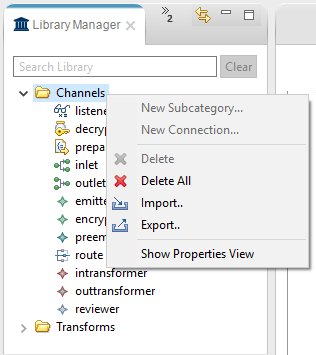Library Manager
|
Topics: |
The library in iIT is a repository for reusable resources. The Library Manager provides a graphical interface to work with the library and interact with the resources. The component resources in the library are generic and extensible so the Library Manager can work with an array of resources that iIT supports (for example, channels and transforms).
Library Manager View
The Library Manager is a new view in the Integration perspective. By default, it appears to the left of the editor area. The main control in the Library Manager is a tree representation of the library, as shown in the following image.
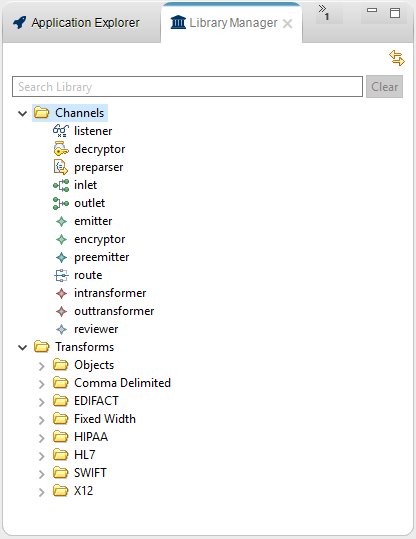
- The top tier in the view reflects Channels and Transforms.
The following image shows the contents of the Transforms folder with the Objects and Comma Delimited folders expanded.
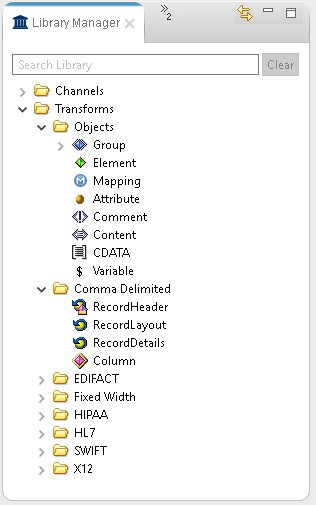
Working With Library Resources
Library Manager provides a centralized location of reusable components for Channels and Transforms.
To access the Import/Export menus, the user must be in the proper section of the component.
To export a component from the Channel Builder, right-click the component (for example listener) and choose Export to Library. The component will then show up in the Library Manager under the applicable category.
To import a component from the Library Manager, and use it in a Channel or Transform, right-click the area where the imported resource should go (for example, Channel Listener) and select Import from Library. The user can then select a resource to import from a list of available Library Manager components.
Library Manager components can also be exported to a file system by right-clicking the component in the Library Manager, choosing Export and selecting a file system location. Components can also be imported into the Library Manager from the file system, assuming that they were exported from a Library Manager tool.
Library Manager provides the following options.
Subcategory
Subcategories can be created using the context menu on the parent category. When exporting a resource to the Library, pick a subcategory or the category where you want the resource to be created.
Delete/Delete All
Resources and subcategories can be removed by using the context menu.
Search
Search resources by typing a name pattern in the search field. The Library tree will be filtered to show the matching resources. The Clear button to the right of the search area clears the pattern and restores the Library tree.
Import/Export
These operations are provided by the context menu of the Library Manager. The archived library will be in .ebl format. The following image shows the context menu for Import/Export resources.