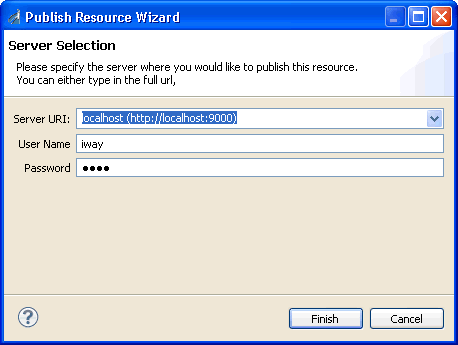Working With a Transform Component
|
Topics: |
iWay Transformer offers design-time and run-time service modes for managing Transform components.
The following image shows the Run As dialog box, from which you select the way to run a Transform component.
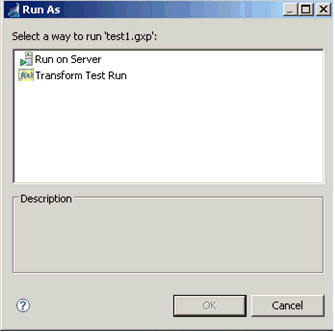
Design-Time Mode (Transform Test Run)
Design-time mode supports the development of and publication of Transform components on the run-time server. You can create your own components in design-time mode, or use existing components. You can transform messages between XML message formats and non-XML message formats.
Electronic messages often use standard formats such as EDI X12 or SWIFT. iWay makes such formats available as part of its standard adapter suite. Frequently, however, modifications to these standards are required for specific business situations. iWay Transformer provides the tools to customize and extend the offered standard formats to cover such specific situations.
Once you have defined a Transform component, the design-time tool enables you to test it and validate it against test profiles. Once you have validated the Transform component, you can publish it to one or more run-time servers.
Ensure that the iWay home folder is set in Preferences.
Run-Time Mode (Run on Server)
Run-time mode uses a published Transform component as an integral part of iWay Service Manager. You can also use this component at various points within a message processing life cycle, as required.
Opening a Transform Component
You can import a Transform component from your local drive, or an iWay server. Once a Transform component is part of your Integration Project, open it by double-clicking its name, or selecting Open from the context menu.
Saving a Transform Component
You can export a Transform component from your Integration Project to your file system or other destination.
The following image shows the Export dialog box.
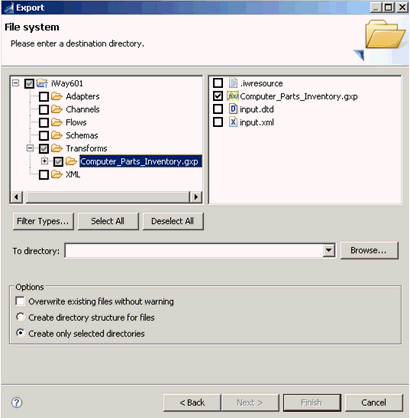
Publishing a Transform Component
To publish a Transform component, select the Publish to option from the context menu, as shown in the following image.
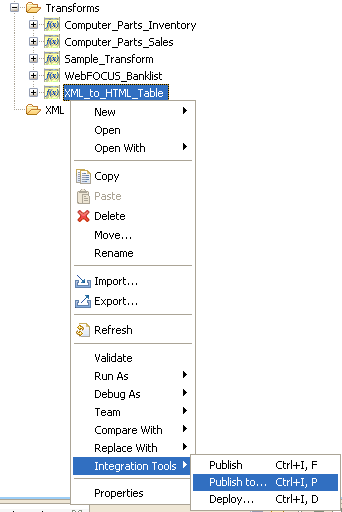
Specify the server on which to publish the Transform component, as shown in the next image.