Working With Application Projects
|
Topics: |
The Application Explorer is displayed as a tab in iWay Integration Tools (iIT) and is the primary area where you create and manage all of your application projects. An application project contains all of the required components (for example, channels, process flows, and transforms) and artifacts that are used by an integration application.
To get started, simply right-click anywhere within the Application Explorer and select Application Project from the context menu, as shown in the following image.
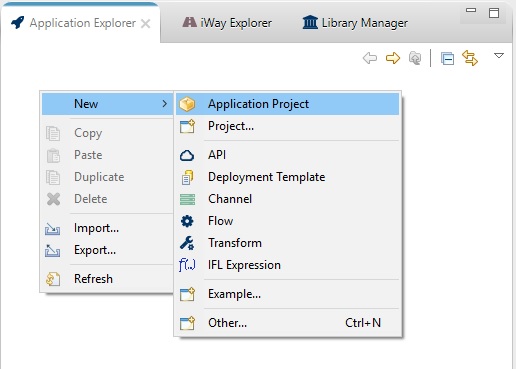
The New Application Project dialog opens, as shown in the following image.
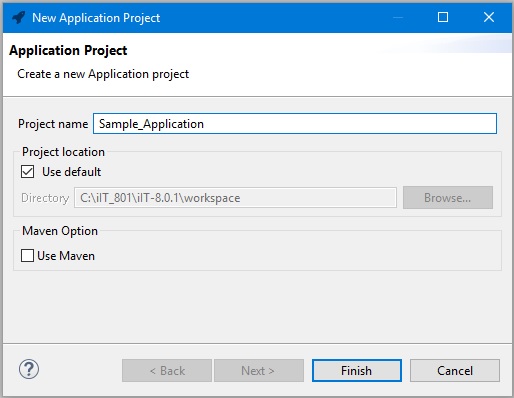
Provide a name for your Application Project (for example, Sample_Application) and specify a project location. The default setting creates your application projects under the workspace location that you specified. If your application project is to be built and managed using Maven, then select the Use Maven checkbox. For the purposes of this example, leave this option unchecked. Click Finish to continue.
Your new application project is now listed in the Application Explorer tab, as shown in the following image.
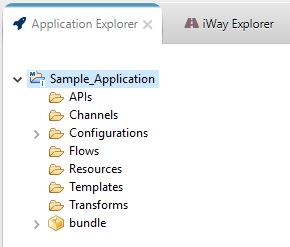
Understanding the Application Project Folder Structure
Each application project is organized into several folders, which are described in this section.
- APIs. The APIs folder is the default folder for storing REST-based APIs. These APIs are created using the API Editor.
- Channels. The Channels folder is the default folder for storing event based channels. Channels are created using the Channel Builder.
- Configurations. The Configurations folder is the default folder for managing configurations which store iWay Generics bindings. Users can create more than one configurations using the iWay Configurations Editor. An application project can have only one active configuration file. Users can select a configuration within the properties of the application project.
- Flows. The Flows folder is the default folder for storing Flows. Flows are orchestrated using the iWay Flow Editor, a drag drop interface for creating simple to complex point to point integrating solutions.
- Resources. The Resources folder is the default folder for storing integration dependent artifacts. By default any file based artifact will be included within the application bundle. These artifacts will be found within the resources directory of the deployed run-time.
- Templates. The Templates folder is the default folder for storing iWay deployment templates. Deployment templates allow users to create a component which inject configuration into runtime creation. Often these templates contain variables whose values are specific for either development, test and or production environments. Templates can be created using the iWay Template Builder.
- Transforms. The Transforms folder is the default folder for storing iWay Transforms. Transformation is one of the most important foundations of an integration platform. The iWay Transformation Builder allows users to create simple to complex transformations using a graphical drag-drop interface. A wide variety of formats are supported such as JSON, XML, CSV, and many more.
Understanding the Application Project Bundle
The bundle is the core of an application project and is represented by a package icon below the Transforms folder, as shown in the following image.
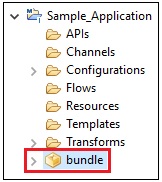
The name of the bundle package can be renamed, but its meaning remains the same. The contents of the bundle is self-managed by the application project. Its contents can be viewed and changed through the application editor. To open the application editor, double-click on the bundle item within the application project. The editor displays, as shown in the following image.
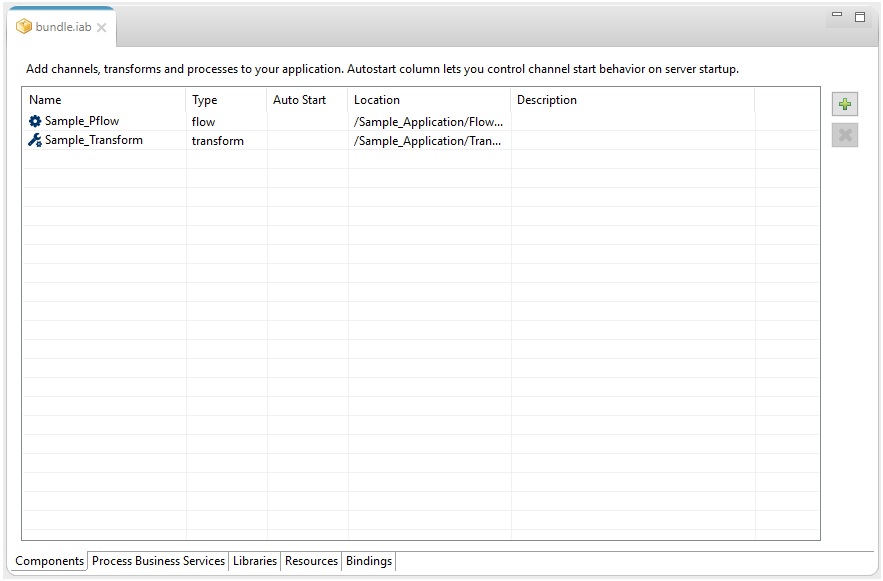
As you work with your application project, the contents of the bundle will change accordingly. Most likely, items listed in the Components section will change when project artifacts, such as APIs, process flows, and channels are either added or removed from the application project. By default, any artifact added to the project is added to the bundle. Thus, the bundle represents all artifacts making up an application. The application editor is organized by tabs as follows:
- Components. This tab allows you to see what is contained within the bundle. As mentioned above, any artifact added to the project automatically gets added to the bundle. However, using the components tab users can control what goes in and out of the bundle.
- Process Business Services. When creating XML-based SOAP RESTful services using the iWay Explorer (Adapters), those services need to be injected into the runtime. This tab manages which SOAP-based REST services will be available to call during run-time.
- Libraries. Often applications will be required to add one or more run-time dependencies on the classpath. Any file listed in this tab will be available on the classpath during run-time execution.
- Resources. The bundle contains a resources section where applications can store any file-based artifact. Often applications require sample files, configuration, or even images. By default the bundle includes the "resources" folder of the application project. Any file or directory added to this folder will be included in the bundle. Users have full control of what is included in the bundle by adding or removing artifacts.
- Bindings. Application Bindings allow developers the ability to inject variables into the run-time. It is assumed those variables will be used either by a flow or channel at run-time.