Configuring Special Registers
|
How to: |
This section describes how to configure the required Special Registers (SREGs) for the iWay Integration Solution for TRADACOMS using the iWay Service Manager (iSM) Administration Console. You must configure the following SREGs:
- TRAD_Installdir
- TRAD_Input
- TRAD_Output
These SREGs will be used by the pre-configured channels for inbound and outbound processing to route XML and TRADACOMS messages as required.
Procedure: How to Configure Special Registers
- Create the following new folder on your
file system:
C:\TRADACOMS_Accelerator
- Log on to the iSM Administration Console.
- Click Server in the menu bar located
on the top of the iSM Administration Console and then click Register Settings in
the left pane.
The Register Settings pane opens, as shown in the following image.
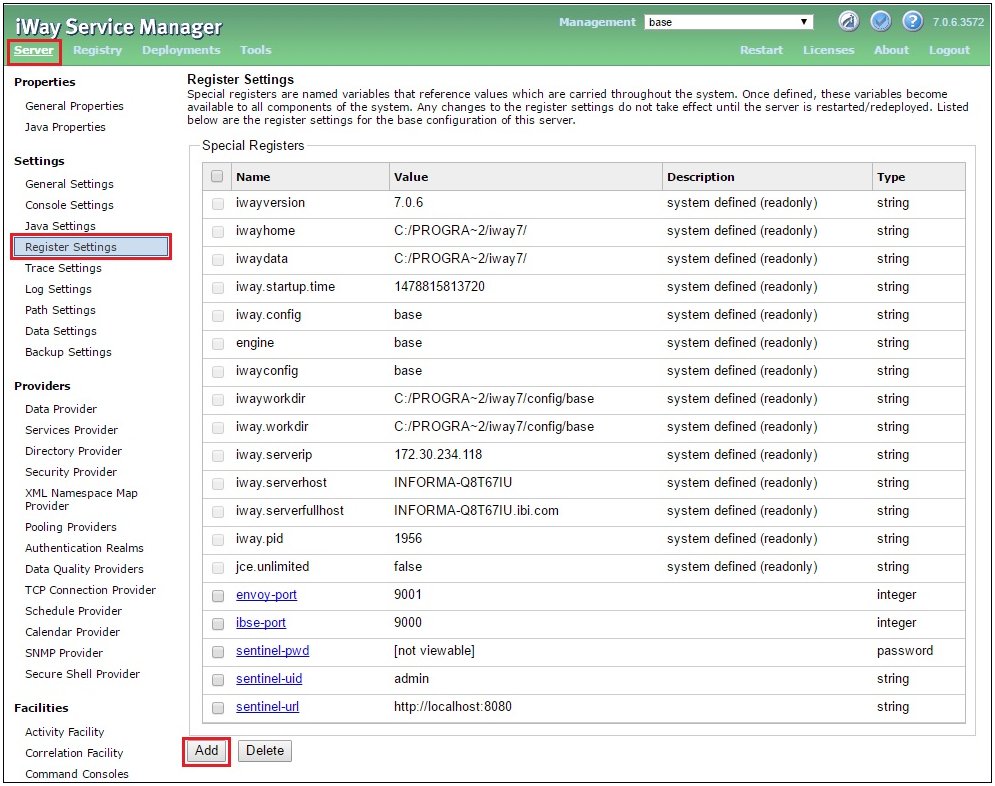
- Click Add.
The Register Settings pane opens, as shown in the following image.
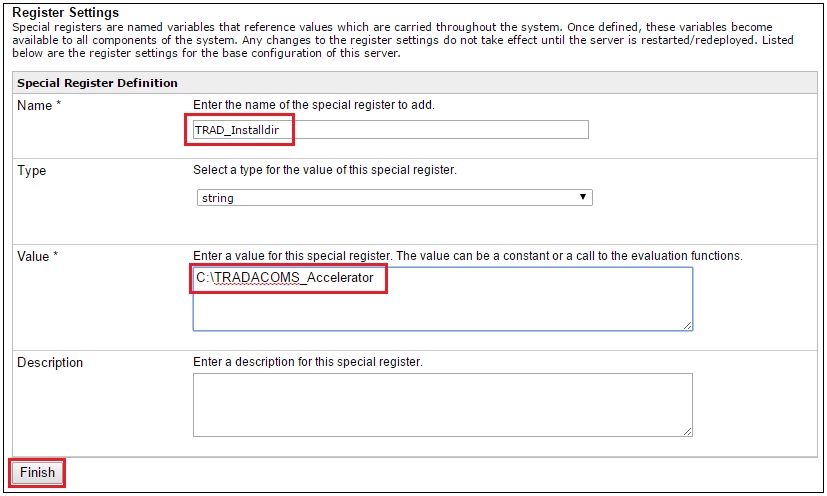
- Perform the following steps:
- Type the following in the Name field:
TRAD_Installdir
- Type the following in the Value field, which is the
new folder you created on your file system in Step 1:
C:\TRADACOMS_Accelerator
- Click Finish.
You are returned to the Special Registers pane, where the new SREG you created (TRAD_Installdir) is now listed, as shown in the following image.
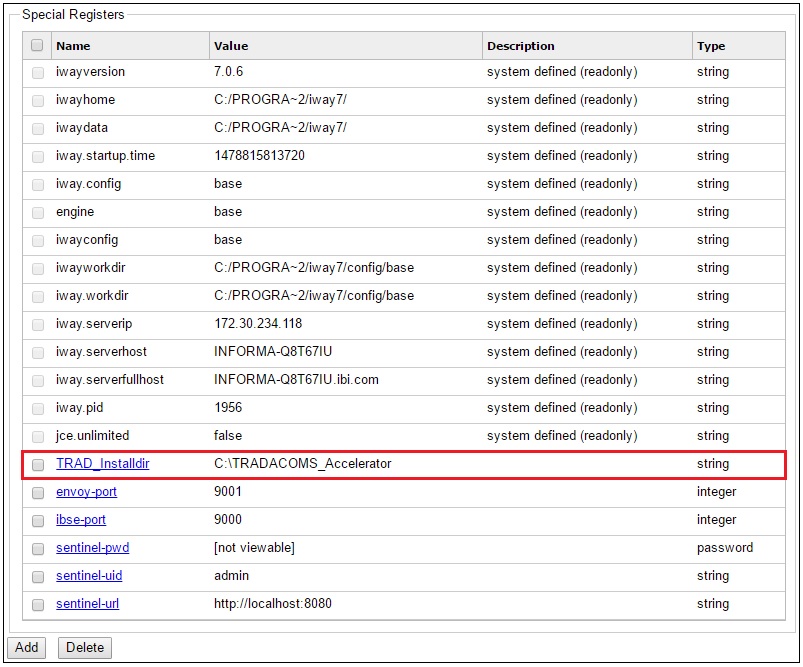
- Type the following in the Name field:
- Click Add.
The Register Settings pane opens, as shown in the following image.
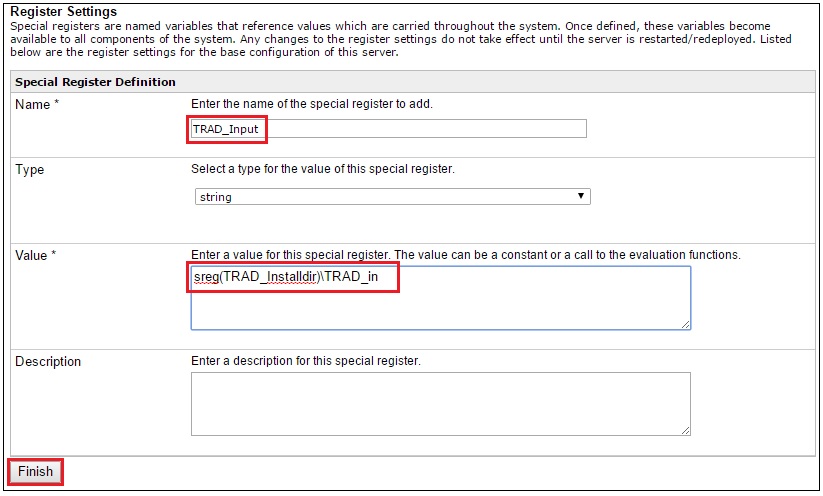
- Perform the following steps:
- Type the following in the Name field:
TRAD_Input
- Type the following in the Value field, which is the
input folder that will be used:
sreg(TRAD_Installdir)\TRAD_in
- Click Finish.
You are returned to the Special Registers pane, where the new SREG you created (TRAD_Input) is now listed, as shown in the following image.
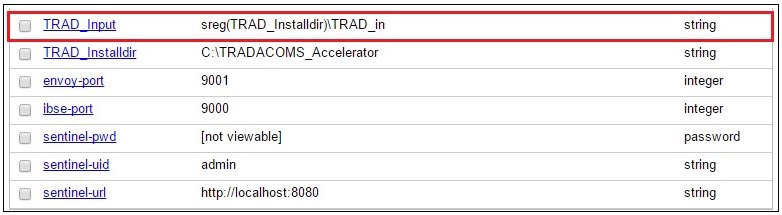
- Type the following in the Name field:
- Click Add.
The Register Settings pane opens, as shown in the following image.
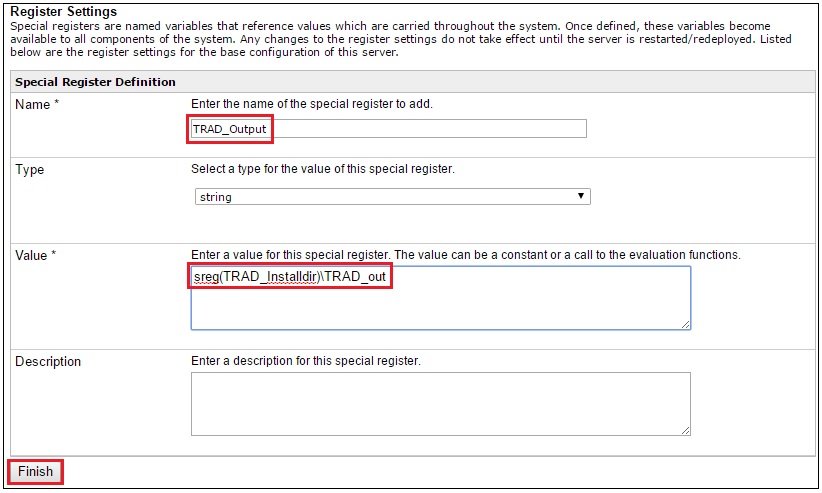
- Perform the following steps:
- Type the following in the Name field:
TRAD_Output
- Type the following in the Value field, which is the
output folder that will be used:
sreg(TRAD_Installdir)\TRAD_out
- Click Finish.
You are returned to the Special Registers pane, where the new SREG you created (TRAD_Output) is now listed, as shown in the following image.
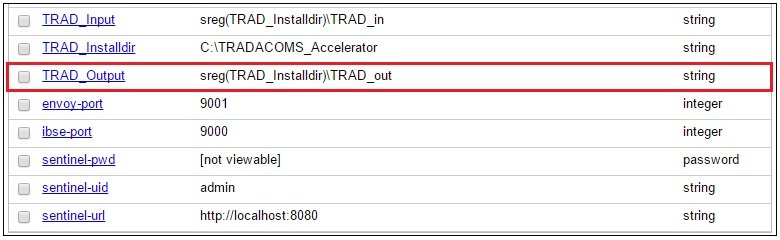
- Type the following in the Name field: