Using the Graphical Mapping Builder
|
How to: |
This section describes how to use the Graphical Mapping Builder to manage the mapping of the output node.
Procedure: How to Use the Graphical Mapping Builder
- Double-click the Work element
to open Graphical Mapping Builder.
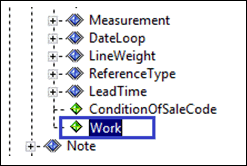
- Drag the $detlinecnt variable
from the Variables pane and drop it in Graphical Mapping Builder
workspace, as shown in the following image.
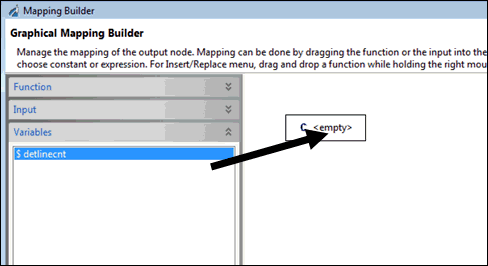
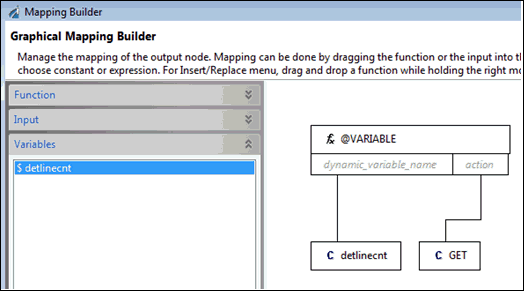
- Double-click the GET action support
box, select ADD from drop-down list, and
click OK, as shown in the following image.
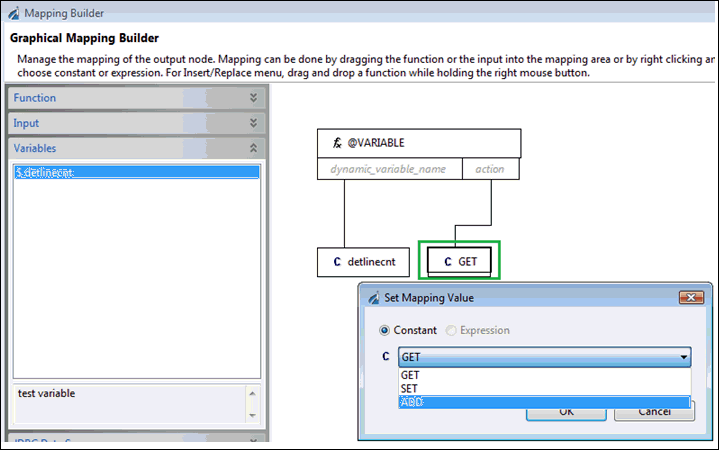
The updated variable appears.
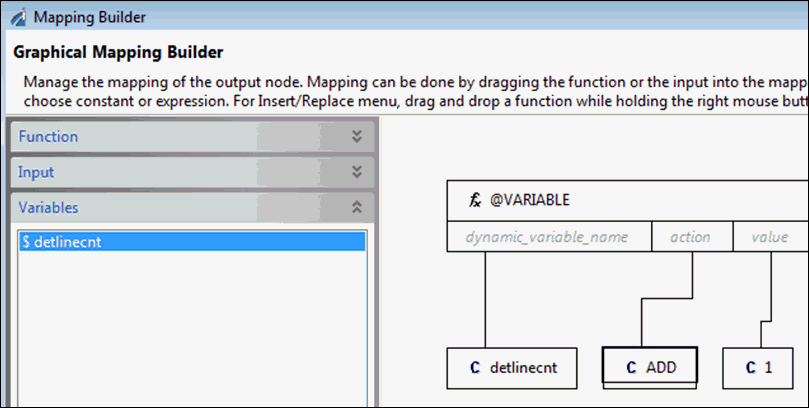
The following screen appears in the transform.
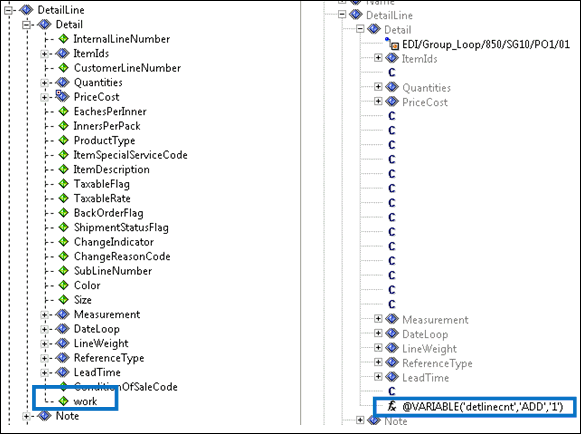
The TotalOrder group already contains the element, detaillinecount, to contain the counter, as shown in the following image.
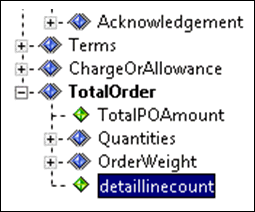
- Double-click the detaillinecount element to open the Graphical Mapping Builder.
- Drag the $detlinecnt variable
from the Variables pane and drop it in the Graphical Mapping Builder
workspace.
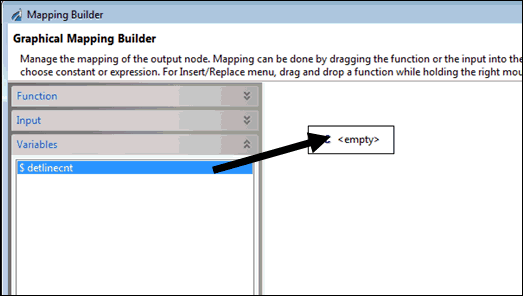
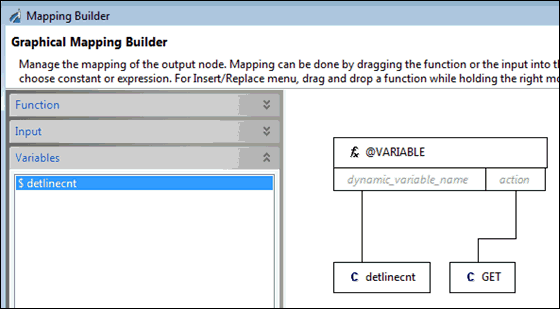
- Click OK and then save your transform.
- Test run your transform.
The following example shows 3 as the total number of detail lines appearing in the node.
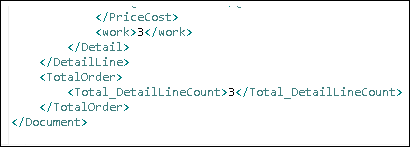
| iWay Software | |
|
Feedback |