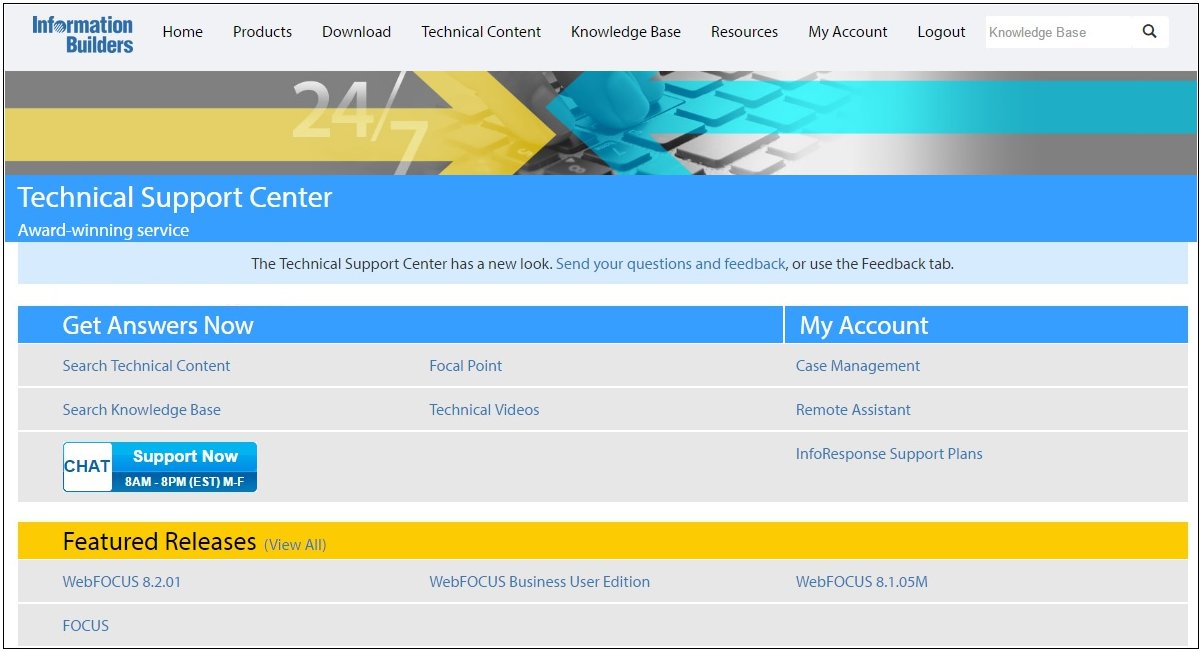Downloading and Extracting EDI X12 User Samples
|
How to: |
This section describes how to download and extract user samples for EDI X12.
Procedure: How to Download and Extract User Samples for EDI X12
- Enter the following URL in your browser to access the Information Builders Technical Support Center:
- Scroll down and click My Downloads and Shipments in
the Quick Links area, as shown in the following image.
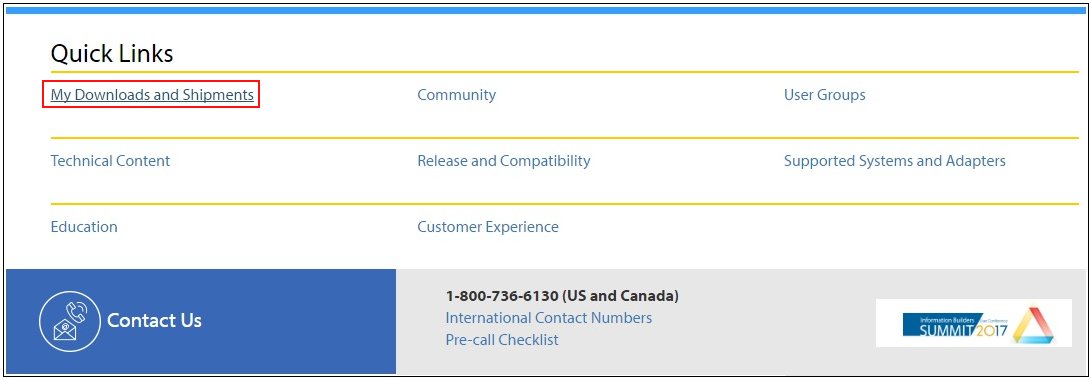
The Software Downloads/Shipments page opens. Scroll down and click Personal Downloads, as shown in the following image.

From the list of available software categories that is displayed, expand iWay7 Integration Suite and then click Download in the Adapter Samples row, as shown in the following image.
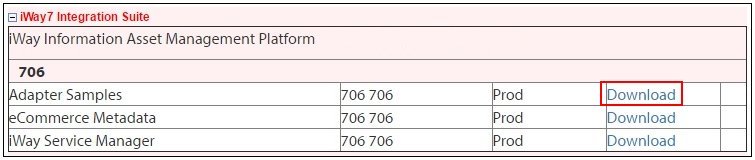
You are prompted with a download registration form and then a license agreement form.
- Provide the requested information and accept the license agreement.
A list of sample files that are available for download is displayed, as shown in the following image.
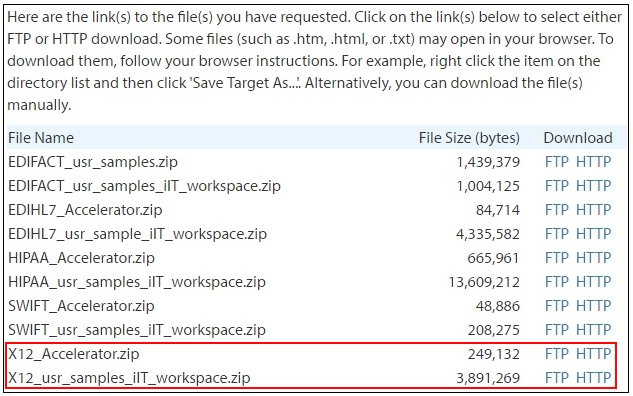
- Download the following .zip files:
- X12_Accelerator.zip. Contains sample data and a pre-configured folder structure that is used by the sample channel during inbound and outbound processing.
- X12_usr_samples_iIT_workspace.zip. Contains a sample workspace, which includes a pre-configured project that you must import into iWay Integration Tools (iIT).
- Save the X12_usr_samples_iIT_workspace.zip file to a folder on your local drive.
- Save and extract the X12_Accelerator.zip file
to a location where you want to store your data, as shown in the
following image.
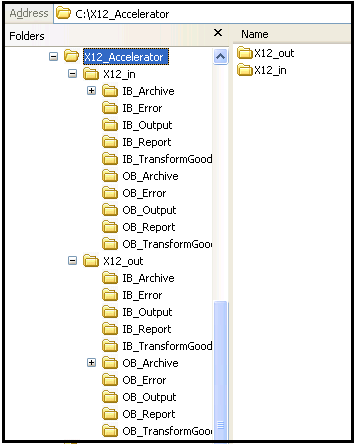
- The X12_Accelerator.zip file contains sample input and
output data that you can use.
- Inbound test data is located in the following folder:
\X12_Accelerator\X12_in\IB_Archive
There are two subfolders, 4010_x12 and 5010_x12.
For example:
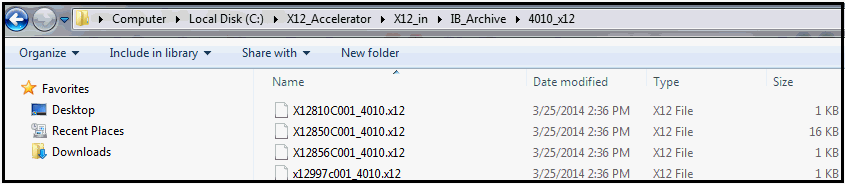
- Outbound test data is located in the following folder:
\X12_Accelerator\X12_out\OB_Archive
There are two subfolders, 4010_xml and 5010_xml.
For example:
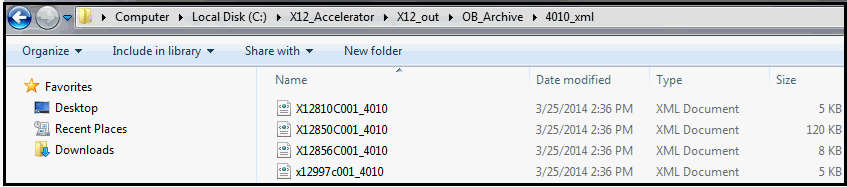
- Inbound test data is located in the following folder: