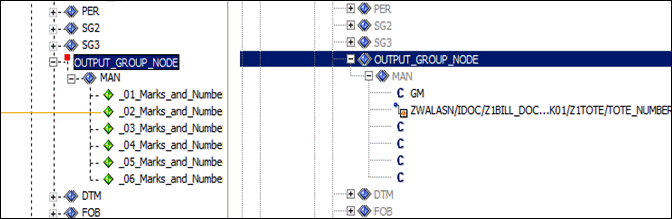Configuring Pack Level Segments
|
How to: |
The following sections describe how to map the pack level segments.
Procedure: How to Configure the HL (Hierarchy) Segment
Each pack (box, for example) has a bar code label with a serial number. This segment represents that pack and contains that serial number. For common carriers, the shipper and recipient mutually agree on the format and content of the labels. If the package is being transported by a "small package" carrier like Federal Express or UPS, the labels are formatted to the specifications of the freight company. UPS and Federal Express allow shippers to create labels over the web, and often provide hardware and software to allow the shipper to create the labels and accompanying manifests at the location of the shipper. We previously discussed the looping format of the advanced ship notice for common carrier shipments. A small package ASN may have only one pack (and possibly no items) per ship level, and may contain multiple ship levels in a document. The common carrier ASN usually contains the 20 character readable bar code from the label with a GM qualifier. The small package ASN contains the package tracking number with a SM qualifier.
- After expanding inv_pck and
then SG0, right-click the HL tag,
select Add, and click Element.
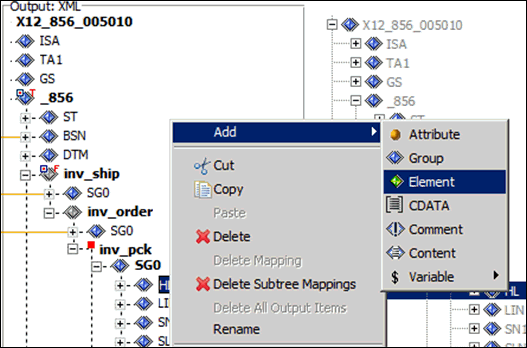
- Rename the element to incr_hlctr.
- Use the position icons (Move Up and Move Down) on the toolbar (or right-click and select from the control menu) to position the incr_hlctr element below the HL tag.
- Configure the incr_hlctr element as indicated
in by the following syntax:
@VARIABLE('HLCTR','ADD','1')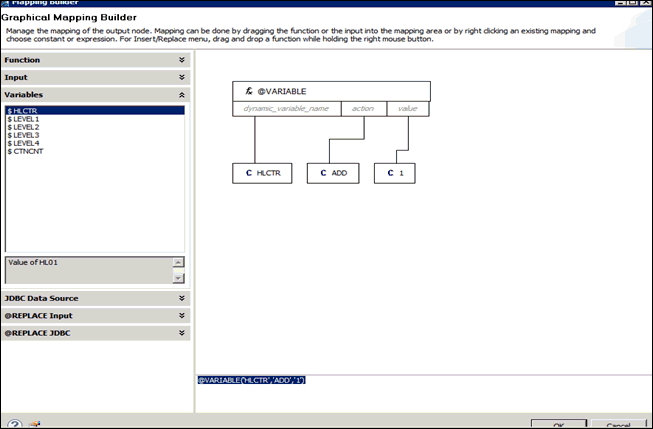
- Right-click the HL tag under SG0, which
is located under inv_pck, select Add,
and then select Element.
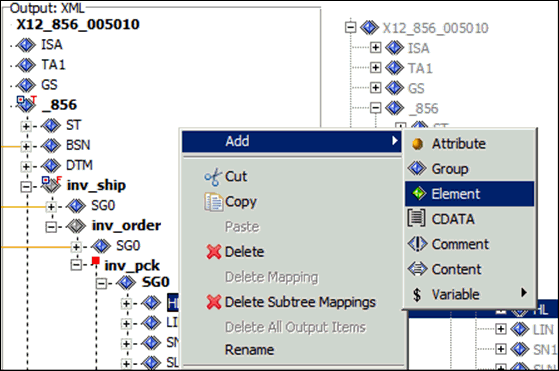
- Rename this element to save_location_of_pack.
- Right-click the save_location_of_pack element tag in the Output pane and select Properties from the context menu.
- Click on the ellipses (...) icon for mapping the save_location_of_pack element.

- Configure the save_location_of_pack element as
indicated by the following table:
Element
Value
Save_location_of_pack
@VARIABLE('LEVEL3','SET',@VARIABLE('HLCTR','GET'))
Your screen should now resemble the following image:
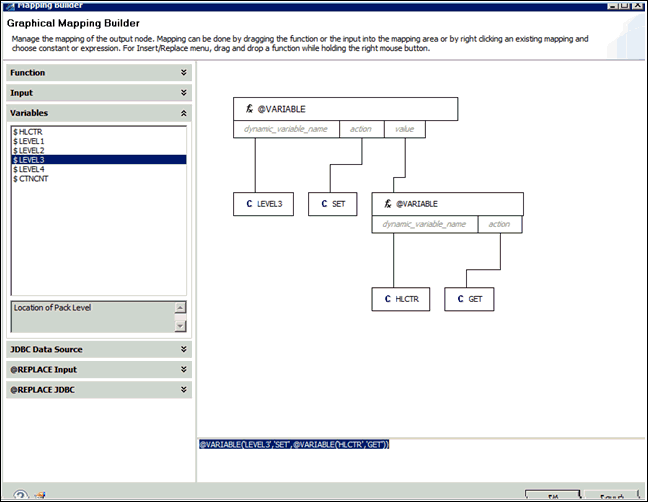
- Use the position icons (Move Up and Move Down) on the
toolbar (or right-click and select from the control menu) to position
the save_location_of_pack element at the bottom of the HL tag,
if it is not already positioned at the bottom.Your screen should now resemble the following image:
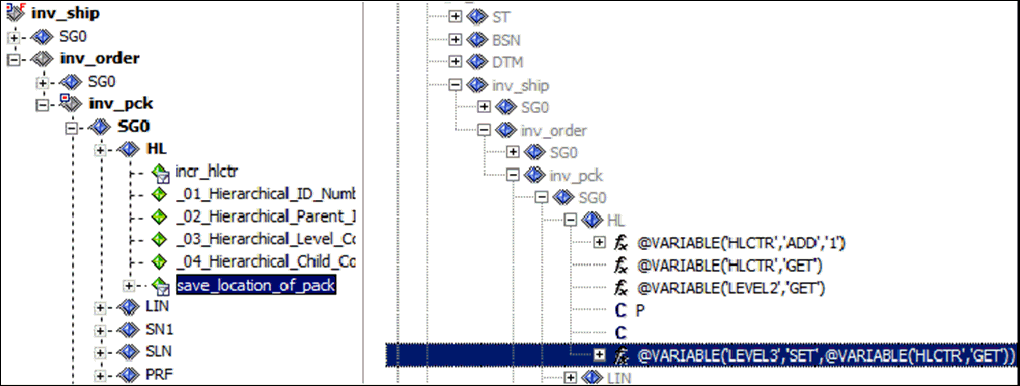
- Configure the mapping values for the HL elements as indicated
by the following table:
Element
Value
HL01
@VARIABLE('HLCTR','GET'
HL02
@VARIABLE('LEVEL1','GET')
HL03
P
- Right-click the inv_pck node,
select Properties, and then click the ellipses
(...) button in the Properties window/General tab.

- Set the context to the following:
ZWALASN/IDOC/Z1BILL_DOC/E1EDL20/E1EDK01/Z1TOTE
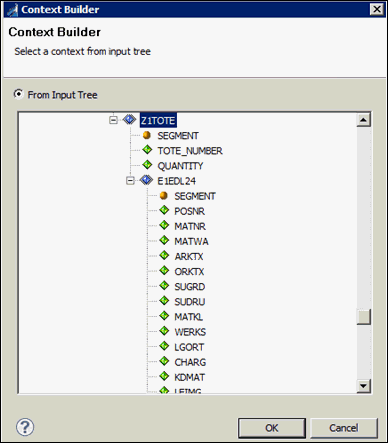
- Set the filter condition to the following:
@LEN(ZWALASN/IDOC/Z1BILL_DOC/E1EDL20/E1EDK01/Z1TOTE/TOTE_NUMBER) > '0'
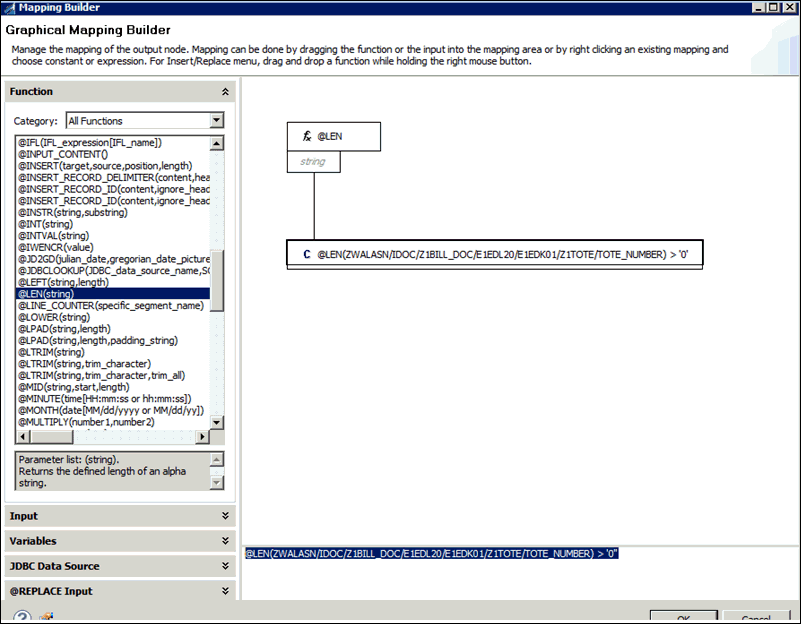

Your screen should now resemble the following image:
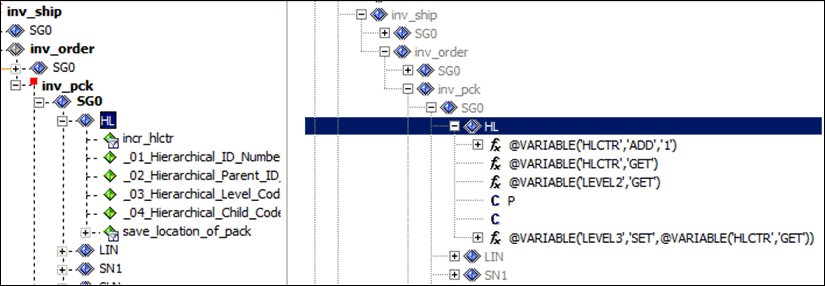
Procedure: How to Configure the Man (Manifest) Element
- Add a new hidden group tag (OUTPUT_GROUP_NODE). Move it up so the new tag is above the MAN segment.
- Move the MAN segment to the new group.
- Set the context to the following:
ZWALASN/IDOC/Z1BILL_DOC/E1EDL20/E1EDK01/Z1TOTE
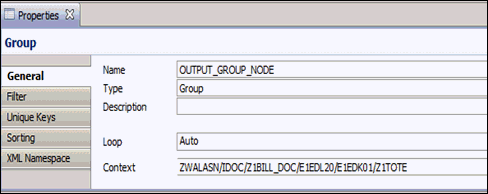
- Click the Filter tab.
- Set the filter condition to the following:
@LEN(ZWALASN/IDOC/Z1BILL_DOC/E1EDL20/E1EDK01/Z1TOTE/TOTE_NUMBER) > '0'
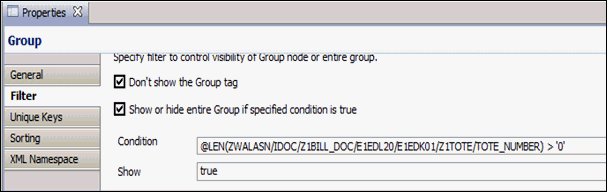
- Click OK.
- Configure the mapping values for the Man elements as
indicated by the following table:
Element
Value
MAN01
GM
MAN02
ZWALASN/IDOC/Z1BILL_DOC/E1EDL20/E1EDK01/Z1TOTE/TOTE_NUMBER
Your screen should now resemble the following image: