Configuring Shipment Level Segments
The following sections describe how to map the shipment level segments.
Procedure: How to Configure the HL (Hierarchy) Elements
- Under the inv_ship tag, expand SG0,
right-click the HL tag, select Add,
and then click Element.
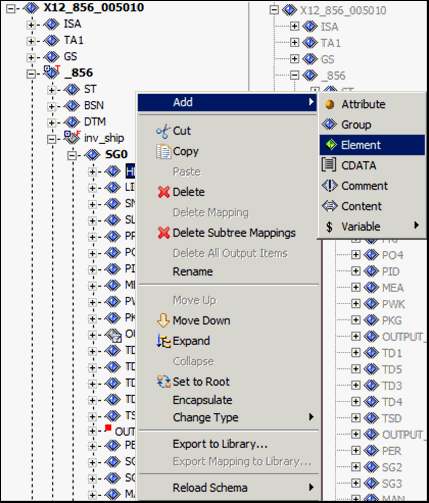
- Name the newly added element as add_to_counter.
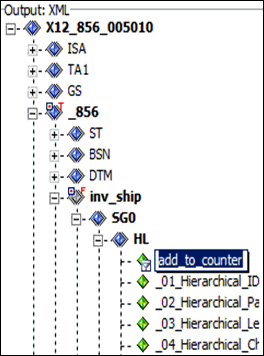
- Repeat the same process to create the set_level1 element.
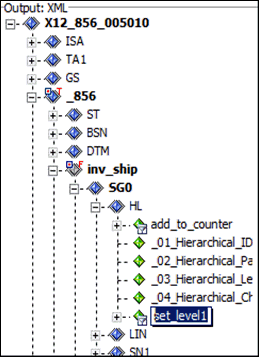
- Configure the mapping values for the HL elements as indicated
by the following table:
Element
Value
HL01
@VARIABLE('HLCTR','GET')
HL03
S
add_to_counter
@VARIABLE('LEVEL1','ADD','1')
set_level1
@VARIABLE('LEVEL1','SET','1')
- Map add_to_counter to the $LEVEL1 variable and the following:
- action: ADD
- value: 1
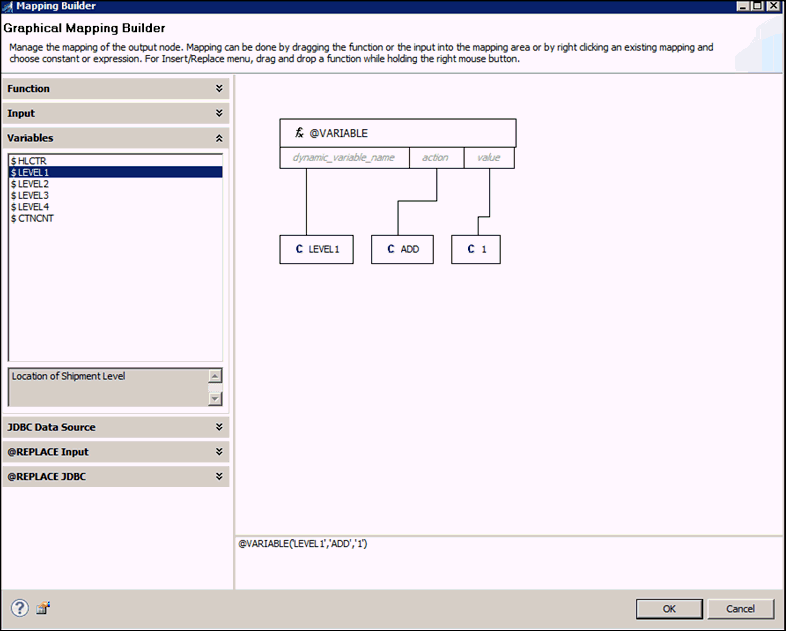
- Map sel_level1 to the $LEVEL1 variable and the following:
- action: SET
- value: 1
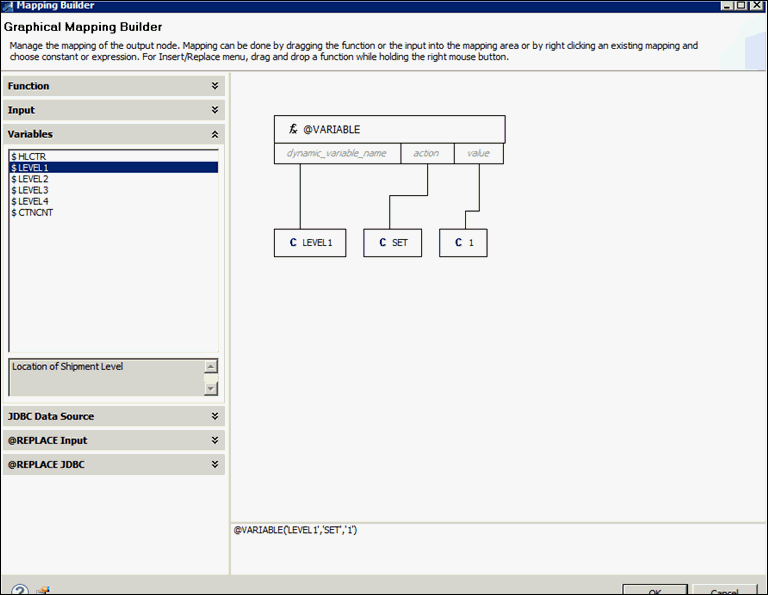
Your screen should now resemble the following image:
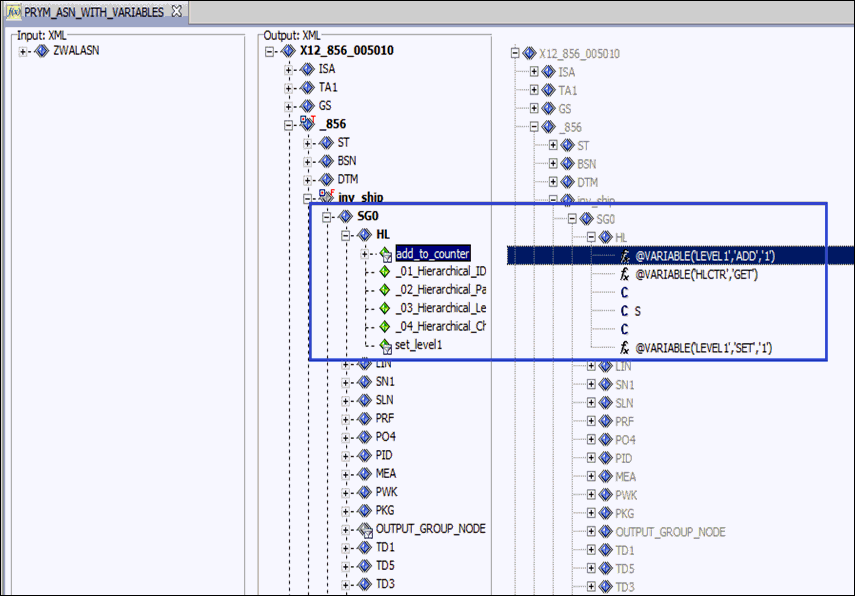
Procedure: How to Configure the Carton Count
- Under inv_ship, right-click the SGO tag,
select Add, and then select Group.
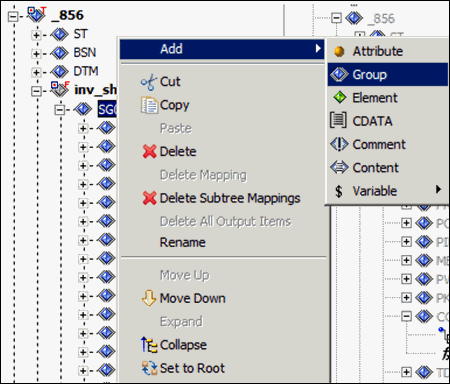
- Double-click the default name of the added group (OUTPUT_GROUP_NODE) and change it to COUNT_THE_CARTONS.
- Use the position icons (Move Up and Move
Down) on the toolbar (or right-click and select from
the control menu) to position the new COUNT_THE_CARTONS group
below the PKG group.
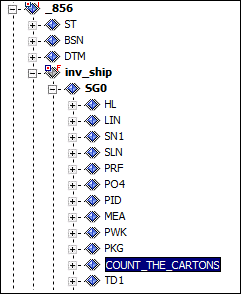
- Right-click the COUNT_THE_CARTONS group
in the Output pane and select Properties from
the context menu.
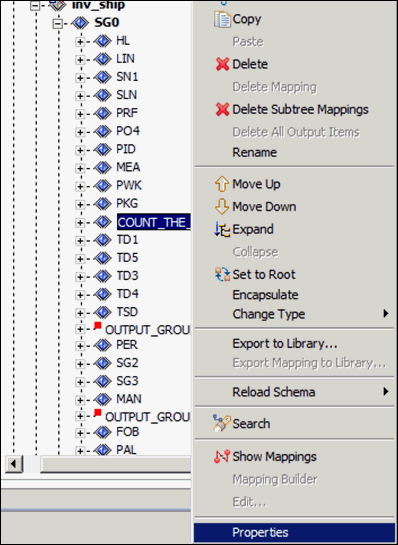
The Output Node Properties - COUNT_THE_CARTONS dialog box opens.
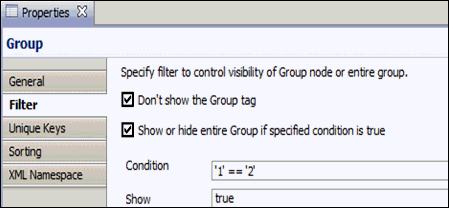
- Click the Filter tab.
- Select both the Don't show the Group node and Show or hide entire Group if specified condition is true options, set the Condition field to ‘1’==’2’, and select the show value to true, and then click OK.
- Right-click the COUNT_THE_CARTONS tag, select Add,
and click Element.
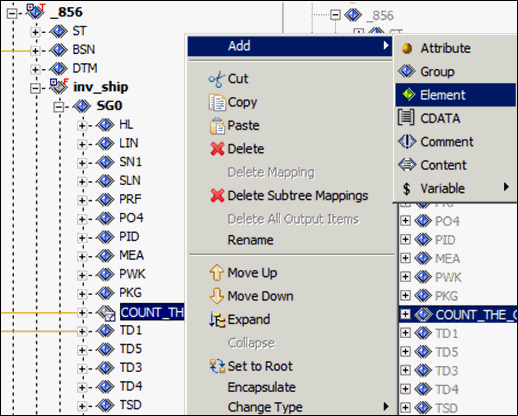
- Repeat step 7 again to create another new element, and
then rename both elements as OUTPUT_ELEMEMT_NODE.
Your screen should now resemble the following image.
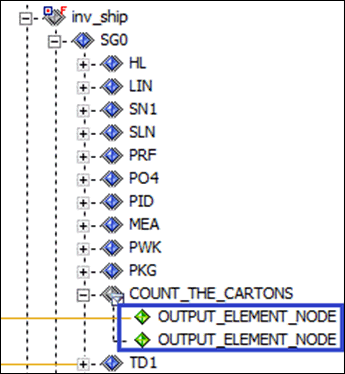
- Right-click the first OUTPUT_ELEMENT_NODE mapping
value, and select Mapping Builder from the
context menu.
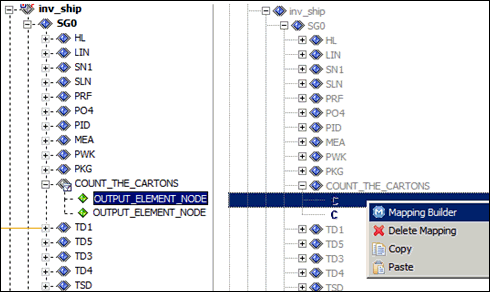
- Map the following field to the first OUTPUT_ELEMENT_NODE element
from the COUNT_THE_CARTONS group tag:
ZWALASN/IDOC/Z1BILL_DOC/E1EDL20/E1EDK01/Z1TOTE/TOTE_NUMBER
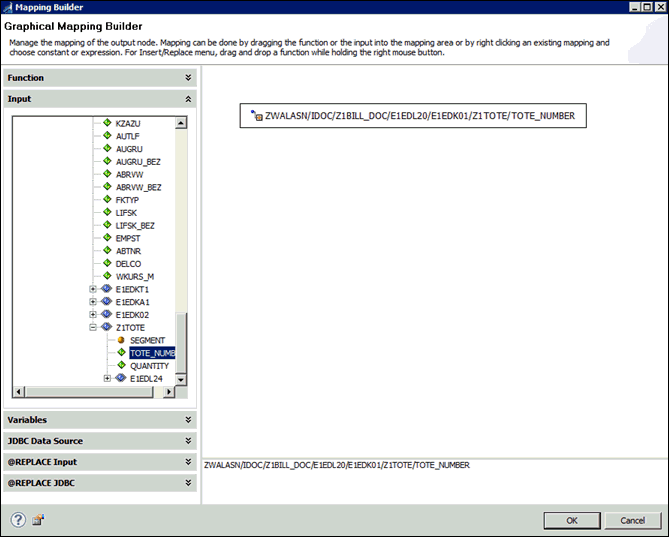
- Click OK.
- Map the $CTNCNT variable to the
second OUTPUT_ELEMENT_NODE under COUNT_THE_CARTONS,
as well as the following variables:
- action: ADD
- value: 1
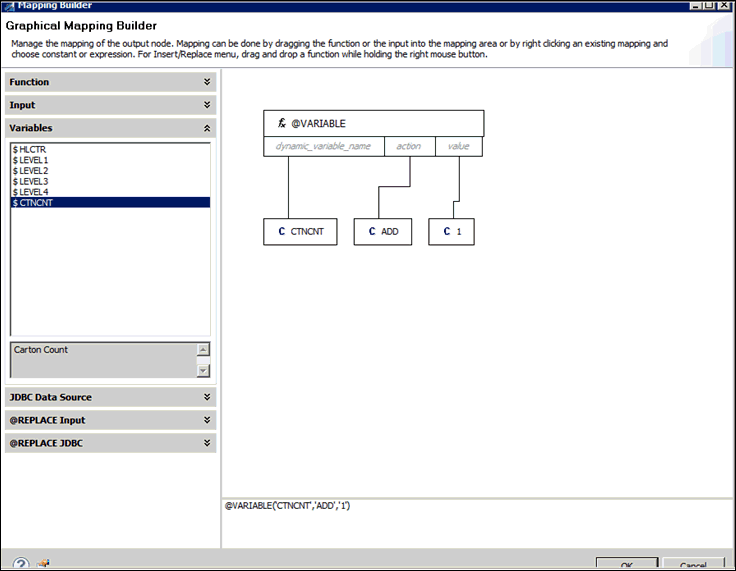
Your screen should now resemble the following image.
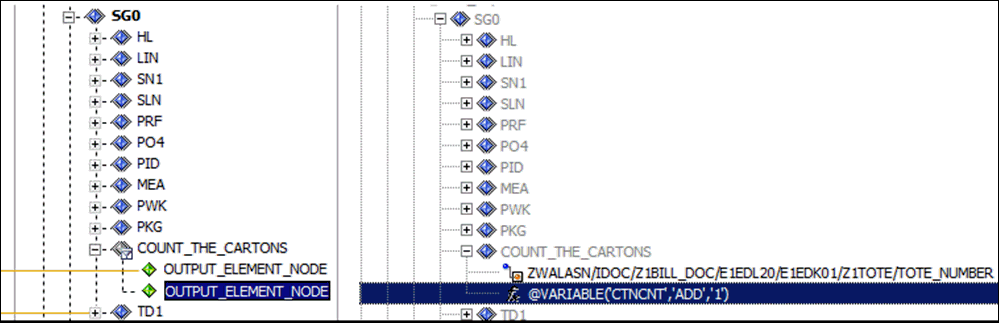
Procedure: How to Configure the TD1 (Total Details) Elements
- Configure the mapping values for the
TD1 elements as indicated by the following table:
Element
Value
TD101
CTN
TD102
@VARIABLE('CTNCNT','GET')
TD106
@IF(@LEN(ZWALASN/IDOC/Z1BILL_DOC/E1EDL20/BTGEW) > '0','G','')
TD107
@LTRIM(ZWALASN/IDOC/Z1BILL_DOC/E1EDL20/BTGEW)
TD108
@IF(@LEN(ZWALASN/IDOC/Z1BILL_DOC/E1EDL20/BTGEW) > '0','LB','')
This is where the carton count gets inserted into the output document. As a best practice, only insert qualifiers if the data is present.
Your screen should now resemble the following image:
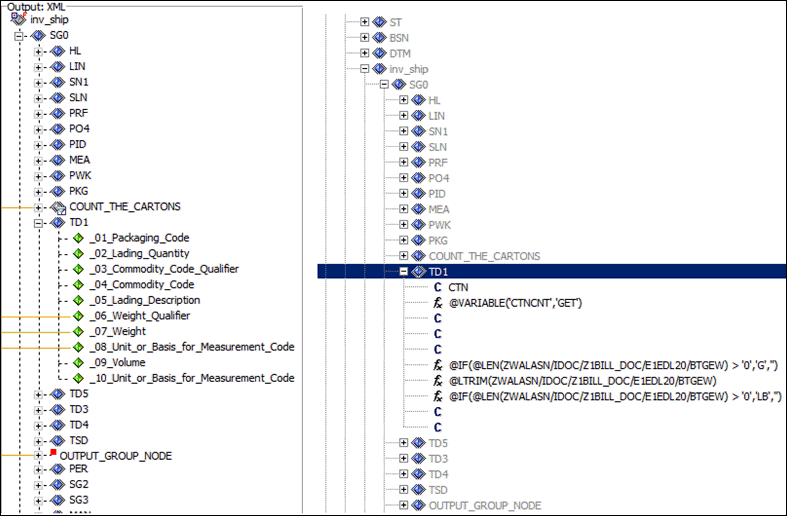
Procedure: How to Configure the REF BM/CN (Bill of Lading Number) Groups
You need to output two REF groups from the same source element.
- Add a new invisible parent group node (OUTPUT_GROUP_NODE) to contain the REF group.
- Copy the REF group so there are two instances of this group.
- Right-click and open the properties of OUTPUT_GROUP_NODE
and set the context of the invisible parent group node to the following:
ZWALASN/IDOC/Z1BILL_DOC/E1EDL20/E1EDK01/E1EDKT1
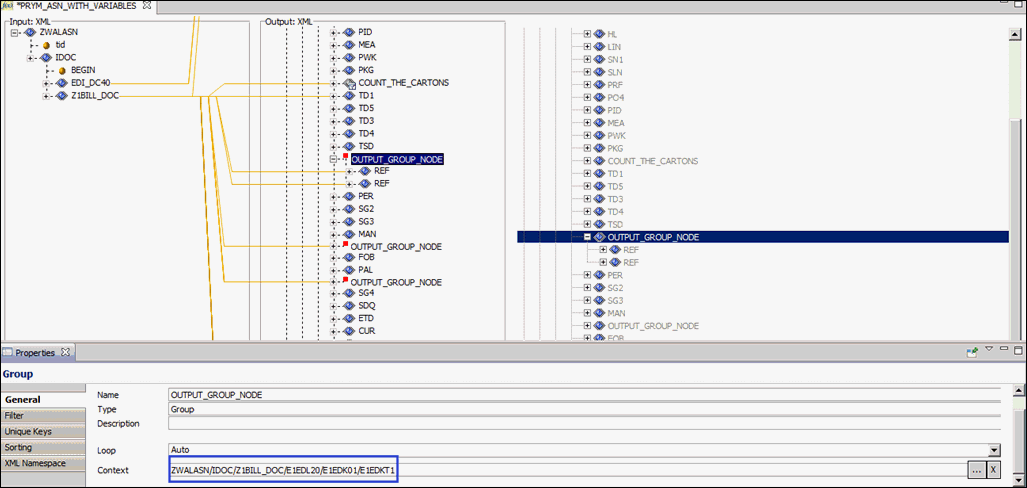
- Click the Filter tab.
- Enter the following in the Condition field:
ZWALASN/IDOC/Z1BILL_DOC/E1EDL20/E1EDK01/E1EDKT1/TDID == 'Z004'
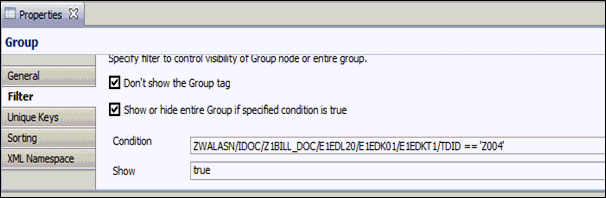
- Click OK.
- Configure the mapping values for the REF groups as indicated
by the following table:
Group
Value
REF02
ZWALASN/IDOC/Z1BILL_DOC/E1EDL20/E1EDK01/E1EDKT1/E1EDKT2/TDLINE
REF02
ZWALASN/IDOC/Z1BILL_DOC/E1EDL20/E1EDK01/E1EDKT1/E1EDKT2/TDLINE
Your screen should now resemble the following image:
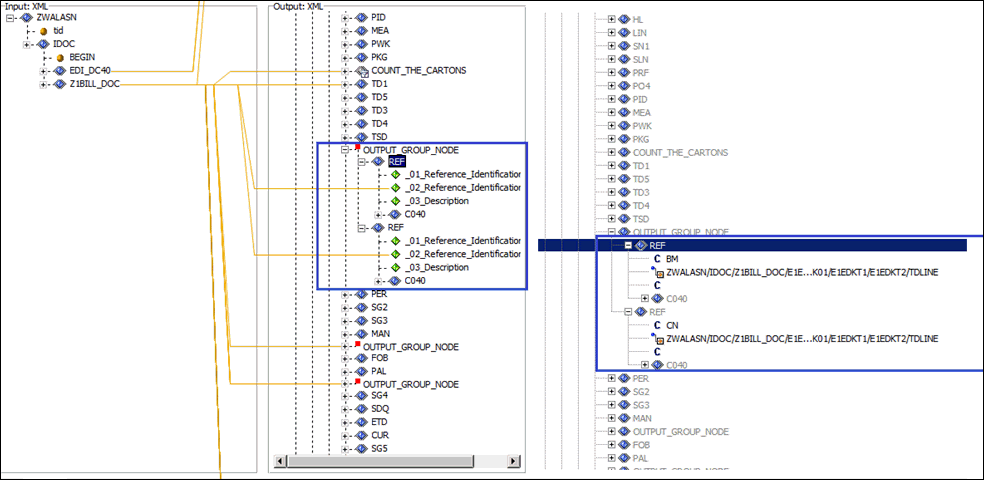
Procedure: How to Configure the DTM 011 (Shipment Date) Elements
- Add a new group element (OUTPUT_GROUP_NODE) and align it below the DTM element in the HL loop.
- Drag and drop the DTM element into this new group.
- Right-click and open the OUTPUT_GROUP_NODE properties
and then set the context to the following:
ZWALASN/IDOC/Z1BILL_DOC/E1EDL20/E1EDT13
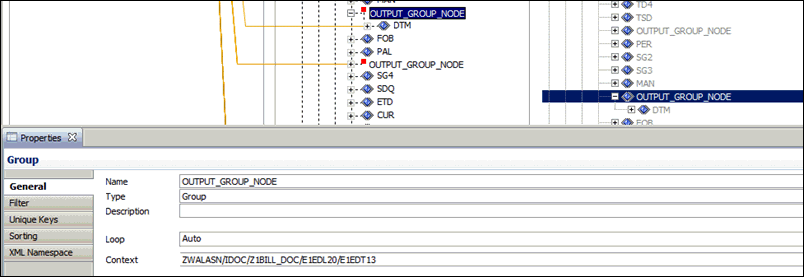
- Click the Filter tab.
- Enter the following in the Condition field:
ZWALASN/IDOC/Z1BILL_DOC/E1EDL20/E1EDT13/QUALF == '006'
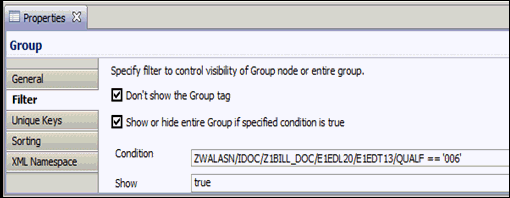
- Select true from the Show drop-down list.
- Click OK.
- Configure the mapping values for the DTM elements as
indicated by the following table:
Element
Value
DTM01
011
DTM02
ZWALASN/IDOC/Z1BILL_DOC/E1EDL20/E1EDT13/NTEND
Your screen should now resemble the following image:
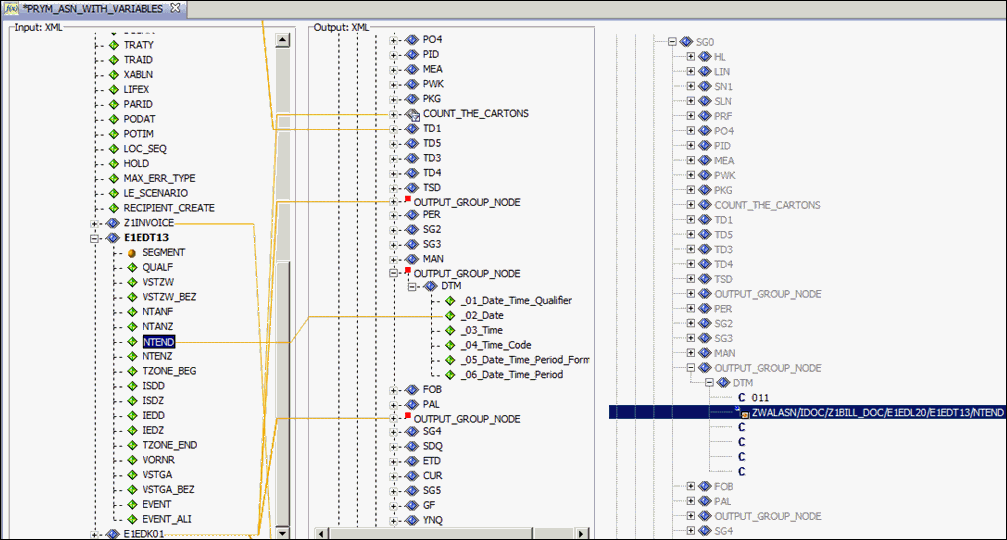
Procedure: How to Configure the FOB Element
- Configure the mapping value for the
FOB element as indicated by the following table:
Element
Value
FOB01
PP
Your screen should now resemble the following image:
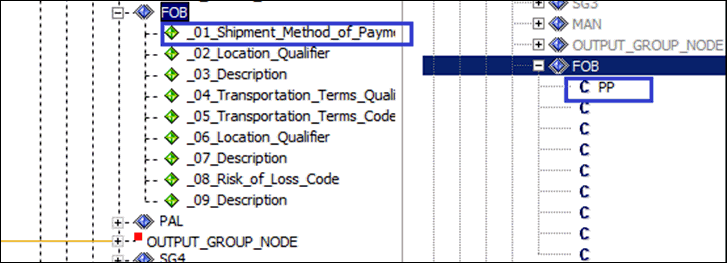
Procedure: How to Configure the N1 ST (Ship-To) Segment
- Add a new hidden group tag.
- Move the new tag up so it is above the SG4 group.
- Copy the SG4 group and paste the copy under the new group.
- Right-click the newly created OUTPUT_GROUP_NODE and
select Properties from the context menu,
then set the context field to the following:
ZWALASN/IDOC/Z1BILL_DOC/E1EDL20/E1EDK01/E1EDKA1
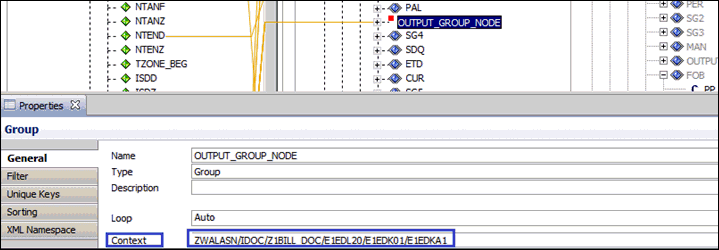
- Click the Filter tab.
- Enter the following in the Condition field and then select true in
the Show field.
ZWALASN/IDOC/Z1BILL_DOC/E1EDL20/E1EDK01/E1EDKA1/PARVW == 'WE'
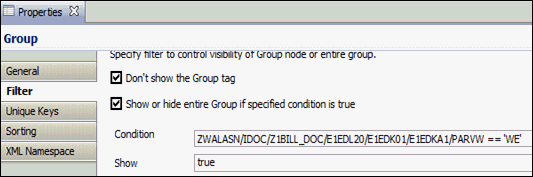
Your screen should now resemble the following image:
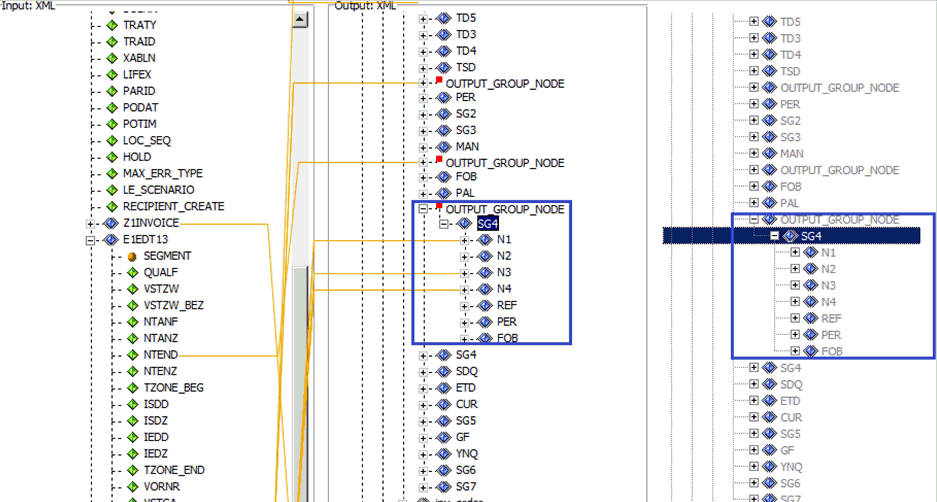
- Configure the mapping values for the N1 ST elements as
indicated by the following table:
Element
Value
N101
ST
N102
ZWALASN/IDOC/Z1BILL_DOC/E1EDL20/E1EDK01/E1EDKA1/NAME1
N103
UL
N104
ZWALASN/IDOC/Z1BILL_DOC/E1EDL20/E1EDK01/E1EDKA1/E1EDKA3/STDPN
N301
ZWALASN/IDOC/Z1BILL_DOC/E1EDL20/E1EDK01/E1EDKA1/STRAS
N401
ZWALASN/IDOC/Z1BILL_DOC/E1EDL20/E1EDK01/E1EDKA1/ORT01
N402
ZWALASN/IDOC/Z1BILL_DOC/E1EDL20/E1EDK01/E1EDKA1/REGIO
N403
ZWALASN/IDOC/Z1BILL_DOC/E1EDL20/E1EDK01/E1EDKA1/PSTLZ
Your screen should now resemble the following image:
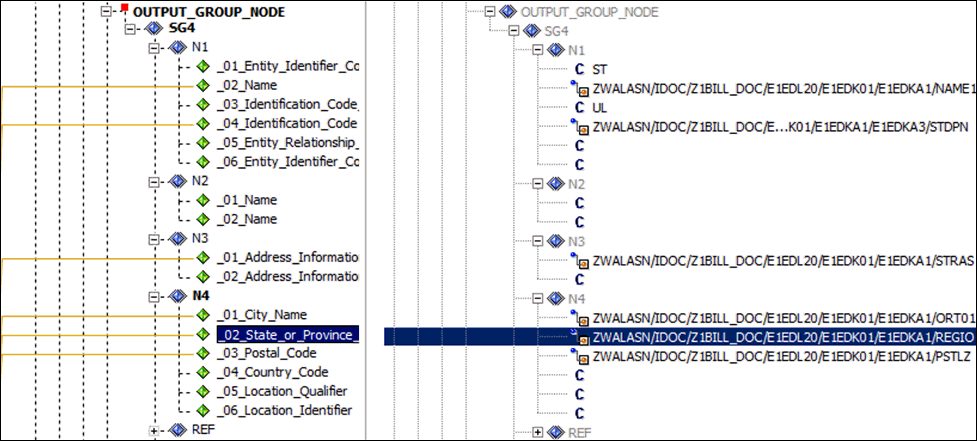
Procedure: How to Configure the N1 SF (Ship From) Element
- The N1 SF element is hard-coded, as
shown in the following image:
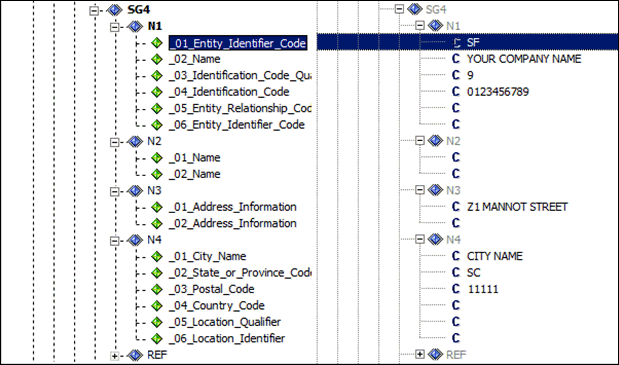
This information was extracted from the IDoc, but can be accepted from other sources as well.