Setting Registers in the iWay Service Manager Administration Console
|
How to: |
This section describes how to set Registers in the iWay Service Manager (iSM) Administration Console.
Procedure: How to Set Registers in the iWay Service Manager Administration Console
- From the iSM Administration Console,
select the EDIFACT_usr_samples_App [down] application from
the Management drop-down list. Click Server in
the top menu and then Register Settings in
the left pane.
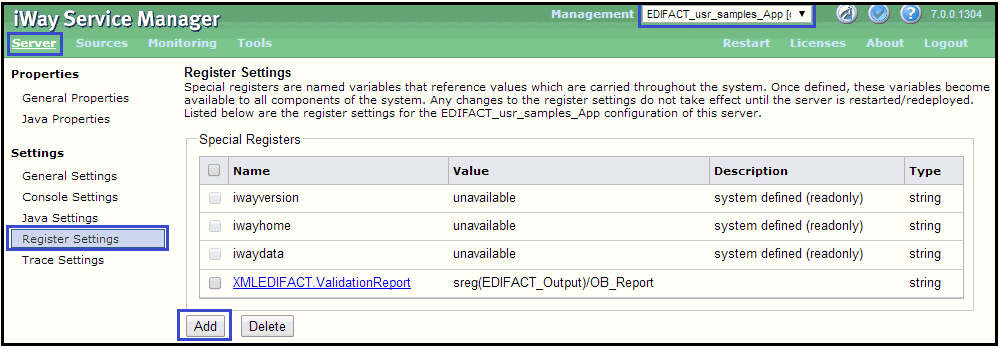
- Click Add.
- Add EDIFACT_Installdir and provide the appropriate
values in the fields, as shown in the following image. Click Finish.
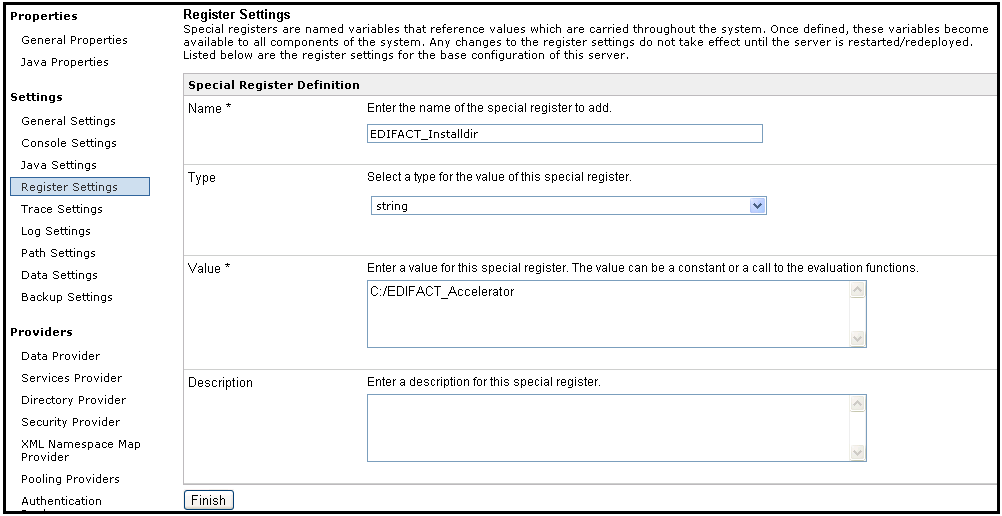
- Add EDIFACT_Input and provide the appropriate
values in the fields, as shown in the following image. Click Finish.
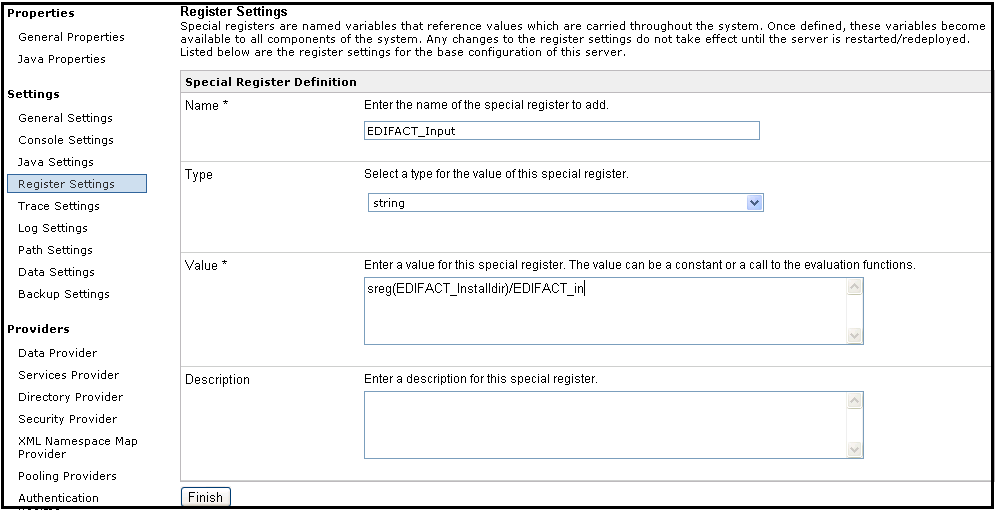
- Add EDIFACT_Output and provide the appropriate
values in the fields, as shown in the following image. Click Finish.
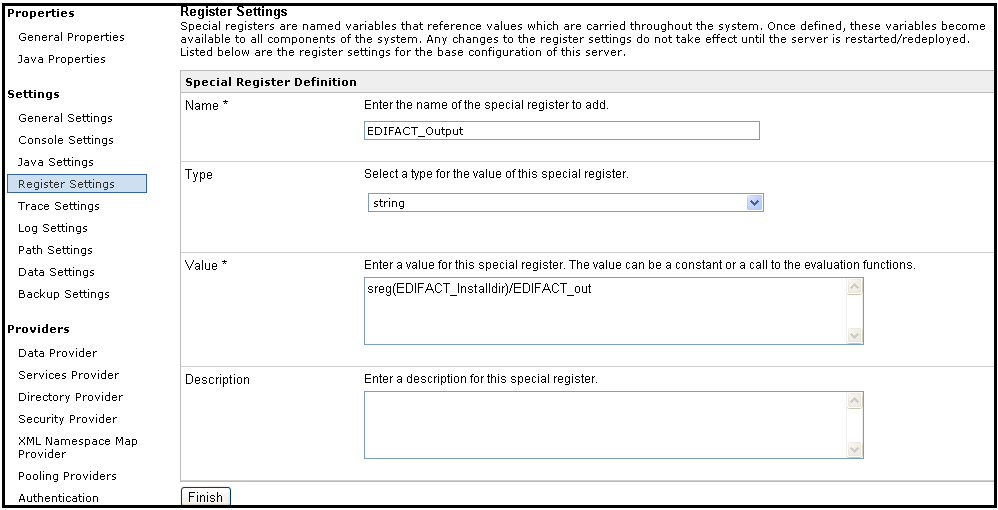
- Add ValidateEDIFACT and provide the appropriate
values in the fields, as shown in the following image. Click Finish.
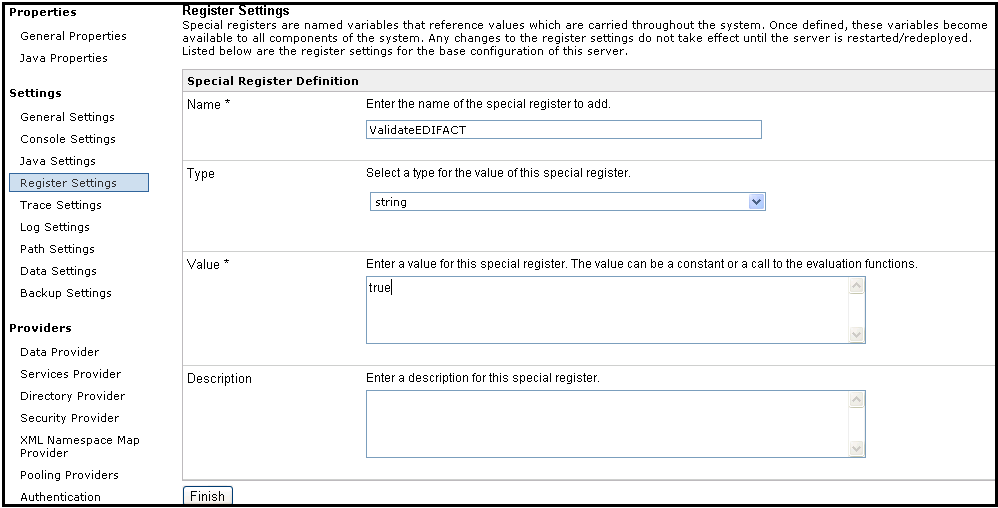
The following image shows the summary of defined Registers.
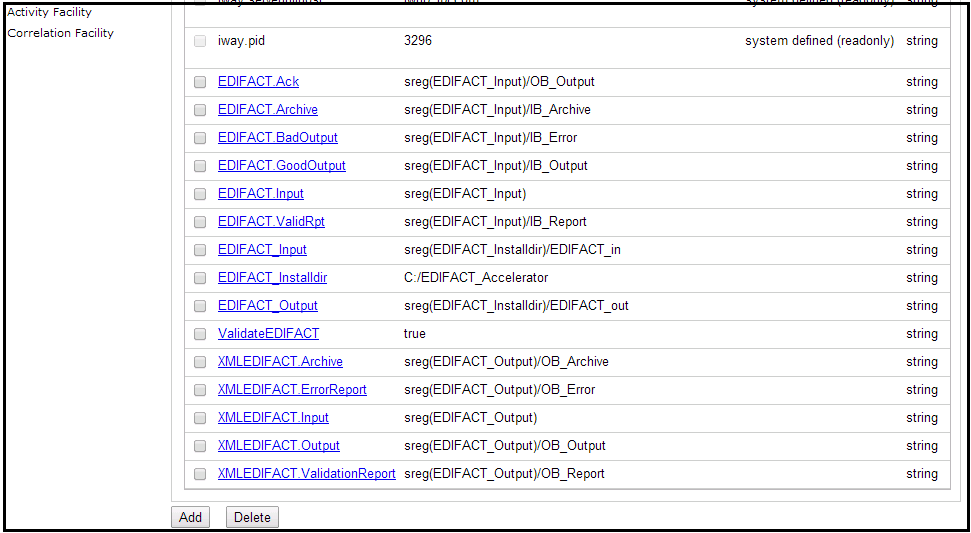
Note: If any changes are made to Registers after an application has started, you must restart that application for these changes to be applied.