Installing iWay Big Data Integrator
|
How to: |
This section describes how to install iWay Big Data Integrator (iBDI) on Windows and Linux platforms.
Procedure: How to Install iWay Big Data Integrator on Windows
- Extract the bdi-1.5.2.I201702211956-win32.win32.x86_64.zip file
to the following folder:
C:\iWay_BDI
- After the .zip file is extracted, double-click the iWayBigDataIntegrator.exe file
in the installation folder. For example:
C:\iWay_BDI\iWayBigDataIntegrator.exeThe Workspace Launcher dialog opens, as shown in the following image.

- Specify a custom workspace according to your requirements or accept the default value.
- Click OK.
iWay Big Data Integrator opens as a perspective in the Eclipse framework, as shown in the following image.
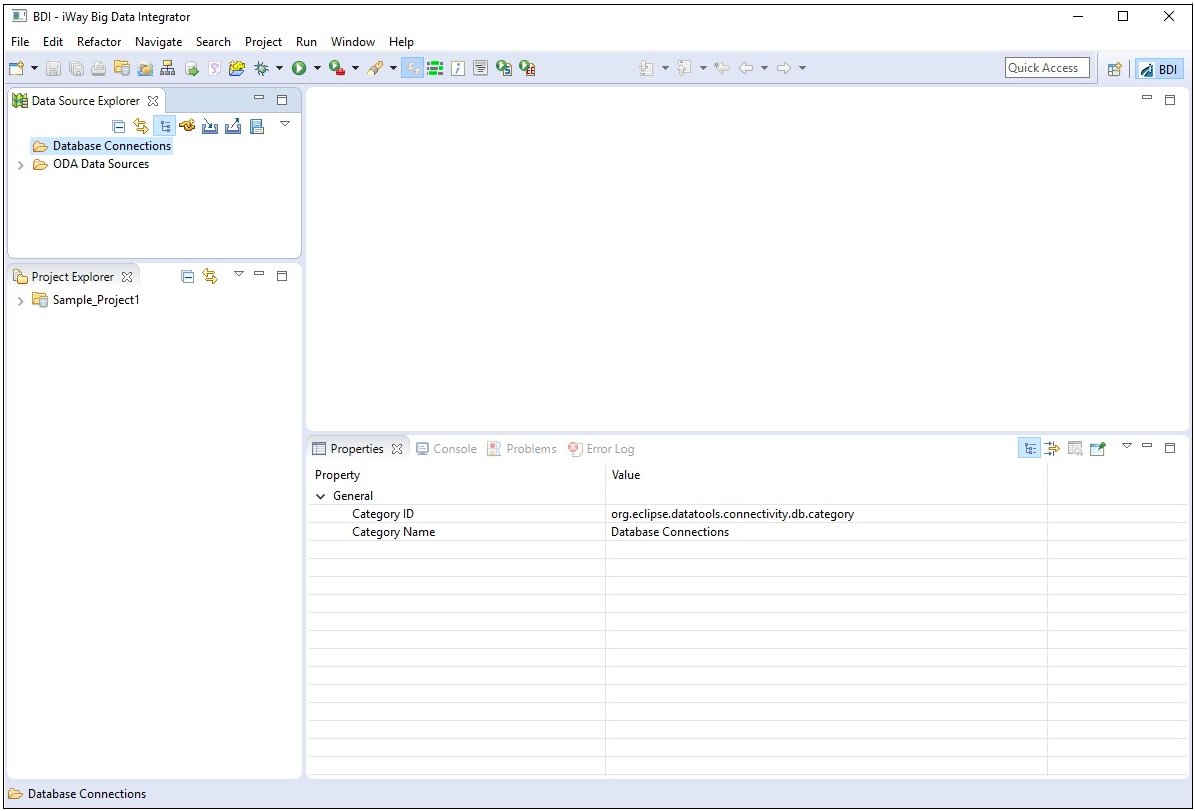
Procedure: How to Install iWay Big Data Integrator on Linux
Before continuing, ensure that an X Window System is available, which is a prerequisite.
- Move the bdi-1.5.2.I201702211956-linux.gtk.x86_64.tar.gz file
to a folder in the selected user to run iBDI using FTP, SFTP, or
another copy method. For example:
/home/bdiuser/install
- Right-click the bdi-1.5.2.I201702211956-linux.gtk.x86_64.tar.gz file
and select Open with File Roller or use another
file extractor utility.
Select an installation folder, for example:
/home/bdiuser/bdi15
The iBDI extract process creates a folder structure, as shown in the following image.
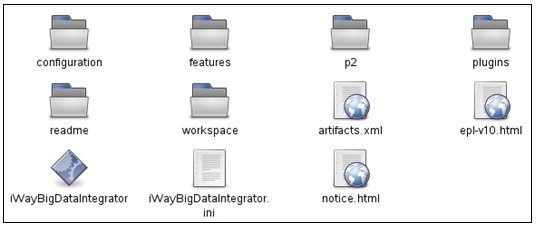
- Double-click the iWayBigDataIntegrator icon.
The Workspace Launcher dialog opens, as shown in the following image.
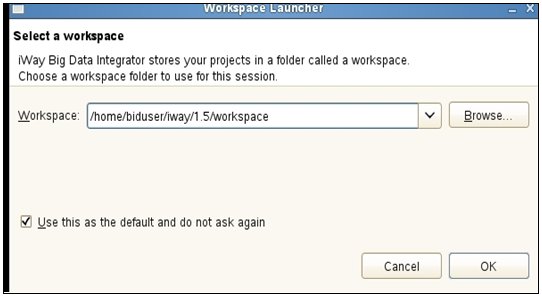
- Specify a custom workspace according to your requirements or accept the default value.
- Click OK.
iWay Big Data Integrator opens as a perspective in the Eclipse framework, as shown in the following image.
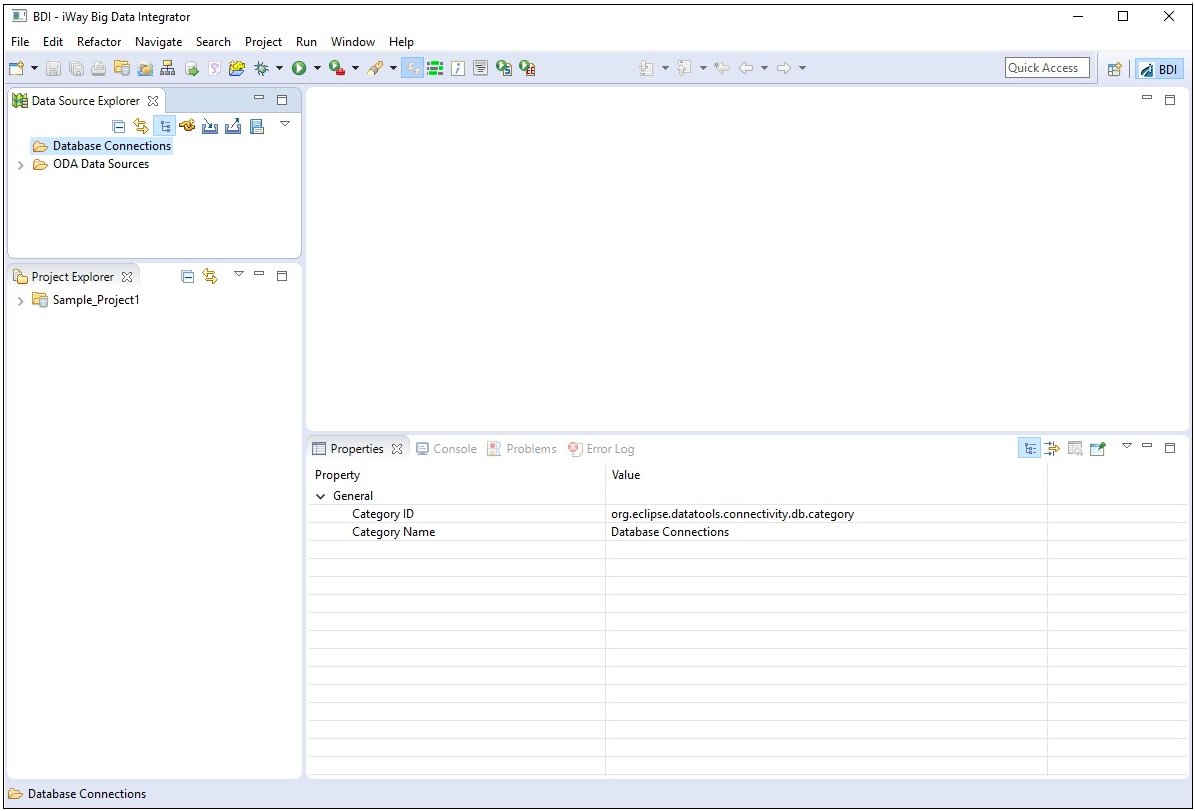
For more information on each of the main areas available in this perspective, see Understanding the Layout and User Interface.