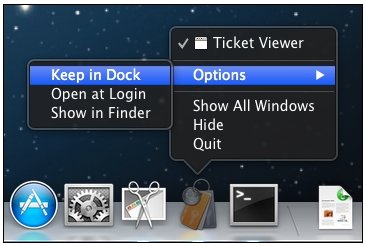Configuring Kerberos Authentication on Mac OS X
|
How to: |
Mac OS X has a Kerberos client installed with the operating system. The Ticket Viewer application provides a graphical user interface for obtaining Kerberos tickets.
Procedure: How to Configure Kerberos Authentication on Mac OS X
- From the main menu at the top of the
screen, select Go, then click Go
to Folder, as shown in the following image.

The Go to Folder dialog opens, as shown in the following image.

- Specify the following path:
/System/Library/CoreServices/
- Click Go.
The CoreServices folder opens, as shown in the following image.

- Click Ticket Viewer.
The Ticket Viewer application opens, as shown in the following image.

- Click Add Identity.
The following message is displayed:
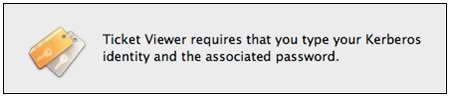
- Enter the assigned Kerberos principal name using the
following format:
user@REALM.TOP
where:
- REALM
-
Is the Kerberos realm, such as MYREALM.
- TOP
-
Is the top level identifier, such as COM or ORG.

- Click Continue to obtain the Kerberos ticket.

- Click Set as Default to install the ticket.
- Set the Ticket Viewer application in the dock for easy
access, as shown in the following image.