Defining a Partner Profile
|
How to: |
Partner profiles are a requirement for data exchange. You define who can exchange messages with the SAP ERP system using a specified port.
Procedure: How to Define a Partner Profile
The following image shows the /nwe20 transaction in the field under the menu bar.
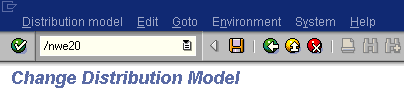
To define a partner profile for a specific IDoc:
- Execute the we20 transaction.
The Partner profiles window opens and displays two panes with information about the logical system as shown in the following image.
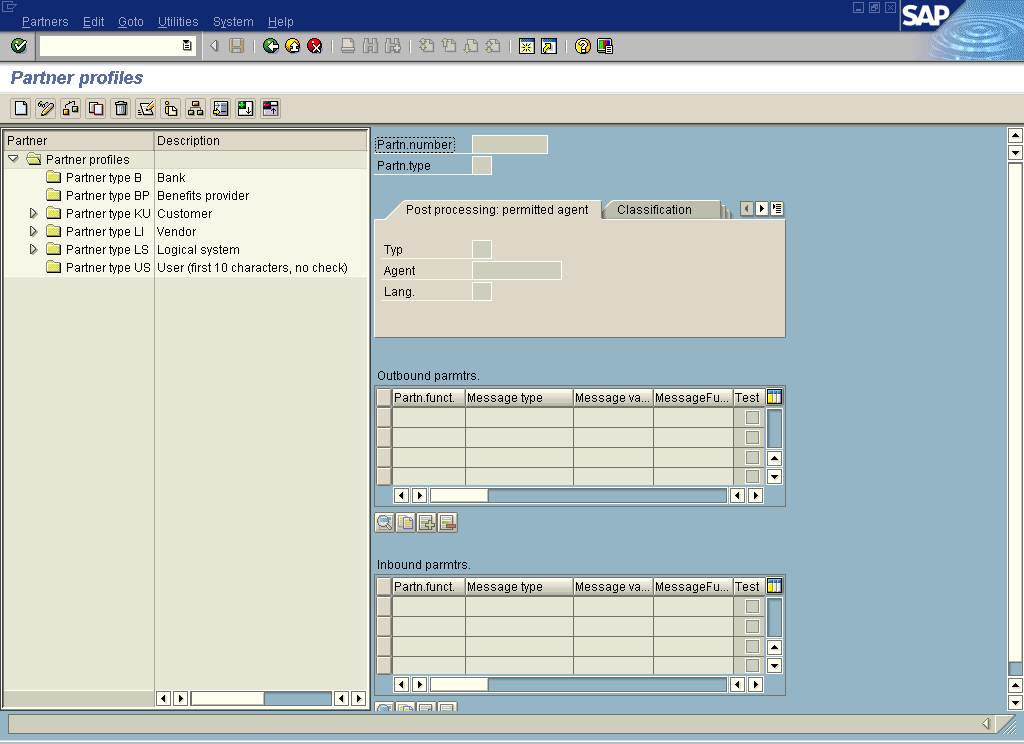
- If no Partner profile currently exists, click the Create icon on the tool bar or press F5.
- Click Save once you have created your Partner profile.
- In the left pane, expand Partner type LS and select
the logical system you configured from the list, for example, IWAY_IN.
The right pane displays the details of the expanded folder including the logical system and type, language, and so forth, as shown in the following image.
Note: The Partn.number field refers to the name of the logical system.
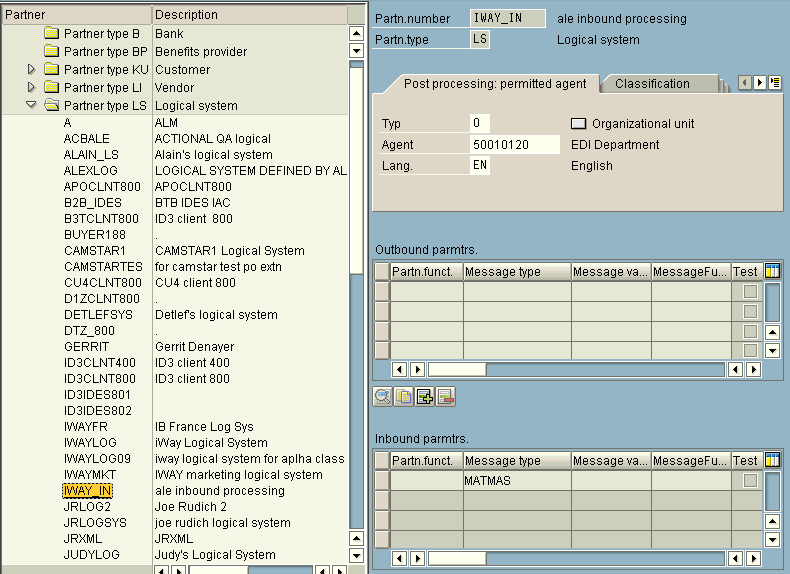
- Click Save.
- From the Inbound parameters table in the lower right, click
the Create inbound parameter icon.
The Partner profiles: Inbound parameters window opens as shown in the following image.
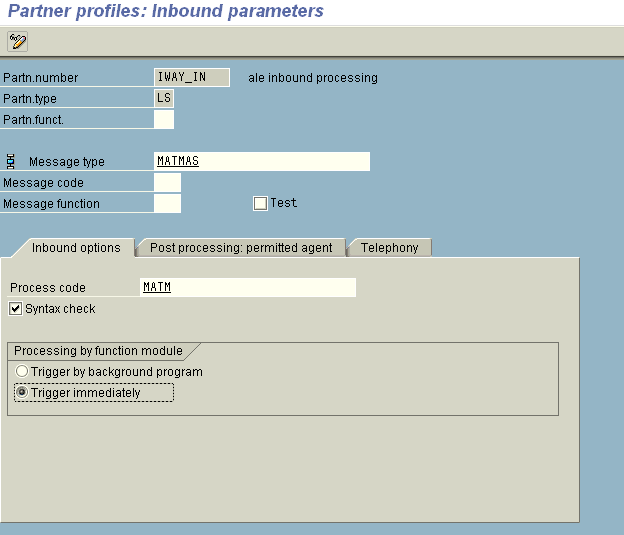
- In the Message type field, type the message type to use, for
example, MATMAS.
To browse from a list of available message types, you can click the icon to the right of the field.
The Inbound options tab is selected by default.
- In the Process code field, enter the process code you want
to use, for example, MATM.
To browse from a list of available process codes, you can click the icon to the right of the field.
- In the Processing by function module area, select one of the following
options:
- Trigger by background program. In this case, the iWay Application Adapter for SAP ERP writes IDocs to the SAP ERP database, which are processed immediately.
- Trigger immediately. In this case, the iWay Application Adapter for SAP ERP waits for the SAP ERP system to process IDocs. This can take from one to fifteen minutes.
- In the Message type field, type the message type to use, for
example, MATMAS.
- Click Save.