Verifying Connections to SAP ERP
|
Topics: |
This section allows you to verify a client and server connection to SAP ERP to ensure that the iWay Application Adapter for SAP ERP is installed and configured correctly.
Verifying a SAP ERP Client Connection
|
How to: |
This section describes how to verify a SAP ERP client connection.
Procedure: How to Verify a SAP ERP Client Connection
To verify a SAP ERP client connection:
- Create a SAP ERP target.
For more information on creating and connecting to SAP ERP targets, see Creating XML Schemas for mySAP.
- Connect to a SAP ERP target.
- Expand the connected target node, as shown in the following image.
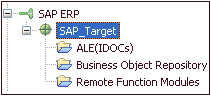
- Expand the Business Object Repository node, as
shown in the following image.
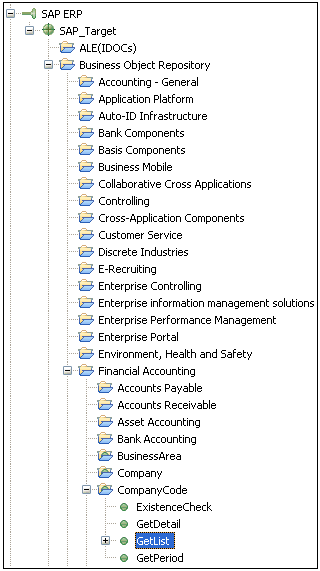
- Expand Financial Accounting, followed by CompanyCode.
- Select the GetList method.
- Right-click the GetList method and select Test
Run from the context menu, as shown in the following image.
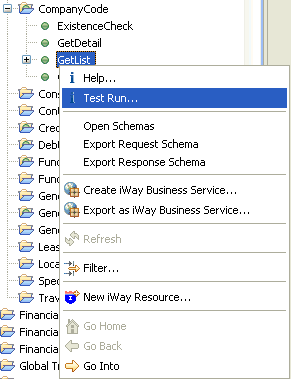
The Test Run dialog box opens, as shown in the following image.
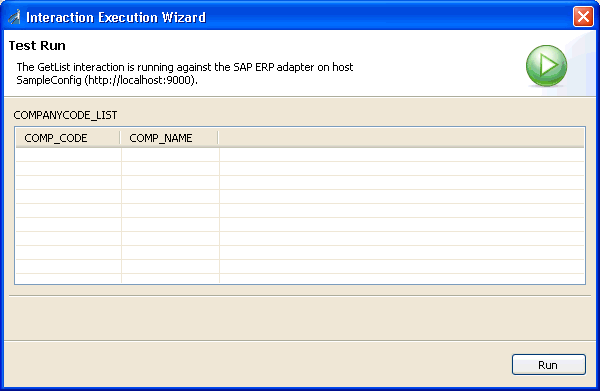
Note: You must have authorization for this component in SAP ERP to proceed.
- Click Run.
If the data is present on the system, a list of valid company codes is displayed, as shown in the following image.
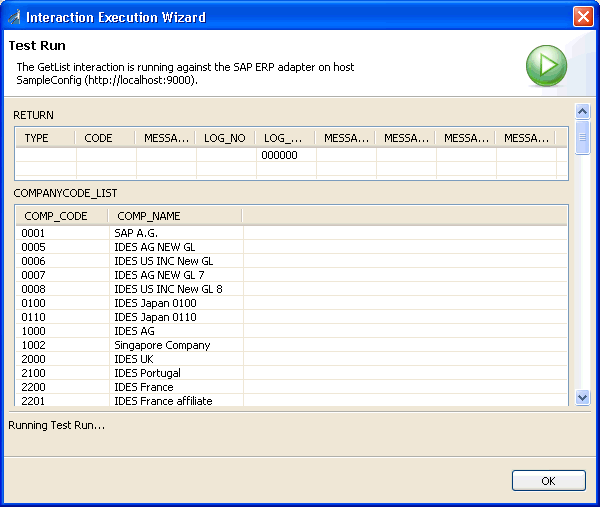
- Click OK when you have finished viewing the test results.
Verifying a SAP ERP Server Connection
To verify a SAP ERP server connection, have the RFC administrator run the Test Connection function in the RFC program administration transaction.