Defining the Microsoft Exchange Adapter in iWay Service Manager
|
How to: |
Before configuring the iWay Application Adapter for Microsoft Exchange in iWay Service Manager (iSM), you must first create a target, which represents a connection to a Microsoft Exchange server, using iWay Explorer. For more information on configuring targets and connections using iWay Explorer, see How to Create a Target.
You can define the adapter in the iSM Administration Console. The configuration process creates run-time connection and persistent data files within iSM. The configuration process interrogates the iSM repository entries that were built when the target and connection were created using iWay Explorer. The define adapter process creates the run-time repository based on the design-time repository.
Procedure: How to Define the Adapter
To define the adapter:
- In the iSM Administration Console, select Registry,
then Adapters.
The Adapters pane opens, as shown in the following image.
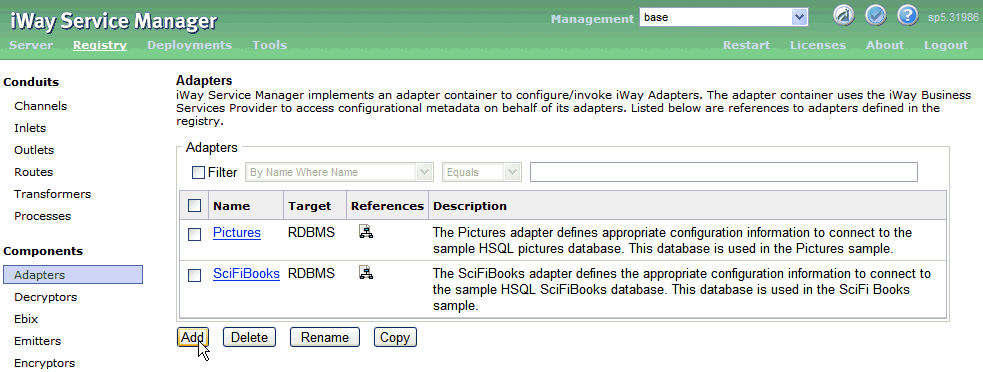
- Click Add.
The iBSP URL pane opens, as shown in the following image.
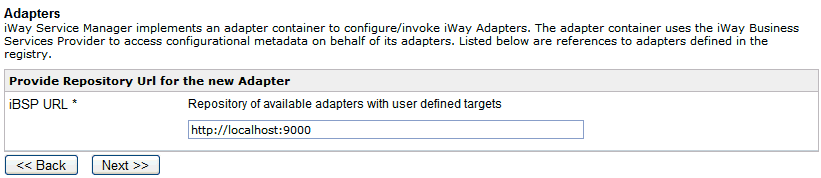
- Enter your iBSP URL, which is the location of the iSM repository, for example, http://localhost:9000. This field is required.
- Click Next.
An adapter selection pane opens, as shown in the following image.
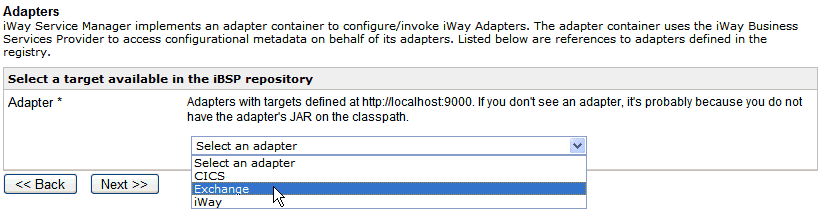
- From the Adapter drop-down list, select Exchange,
then click Next.
The Target drop-down list is displayed, as shown in the following image.
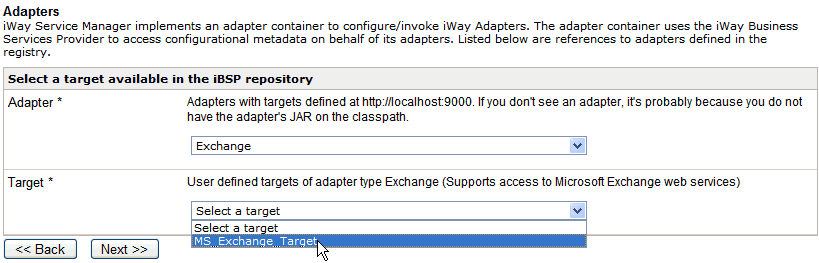
- From the Target drop-down list, select the target you
configured for the iWay Application Adapter for Microsoft Exchange
in iWay Explorer, then click Next.
The connection information associated with the target selected is displayed, as shown in the following image.
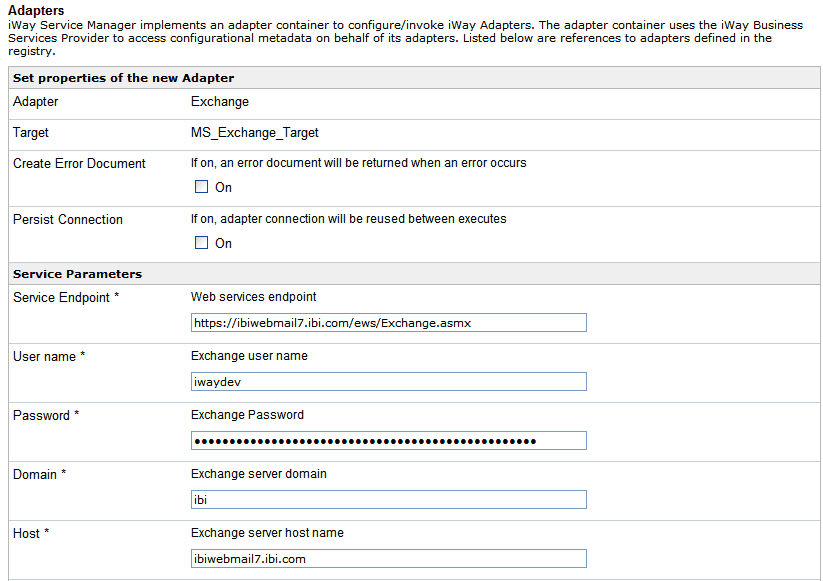
- The Create Error Document parameter determines whether an error document is returned if an error occurs. You can enable or disable this parameter according to your requirements.
- The Persist Connection parameter determines whether the adapter connection will be reused between executes. You can enable or disable this parameter according to your requirements.
- Review the connection information you specified in iWay Explorer. You can change or update any of the settings according to your requirements.
- Click Next.
The name and description pane for the adapter opens, as shown in the following image.
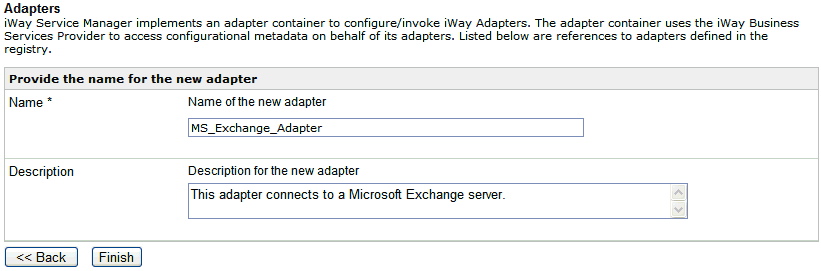
- Provide a name and optionally, a description for the
adapter, and click Finish.
You are returned to the Adapters pane where the defined adapter is added to the list of available adapters, as shown in the following image.
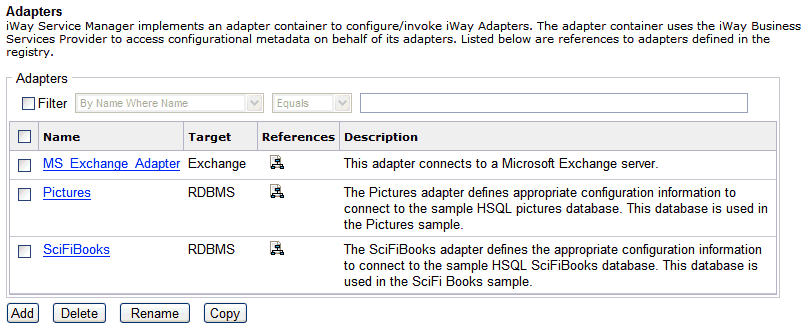
Procedure: How to Modify or Update Adapter Connection Properties
The following image shows the Adapters pane, which displays the name of the adapter and the description.
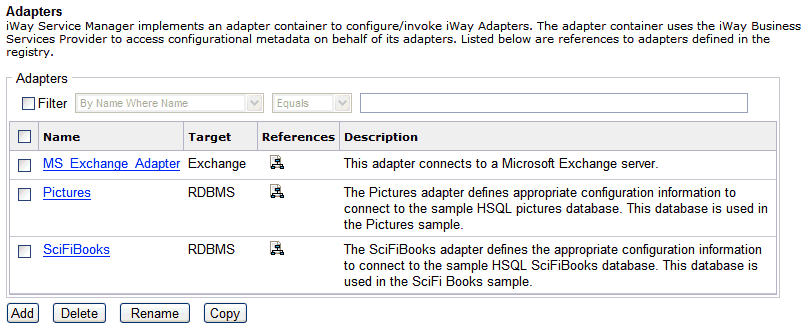
To modify or update an adapter connection:
- From the Adapters list, click the adapter reference
you defined (for example, MS_Exchange_Adapter).
The target connection information pane opens, as shown in the following image.
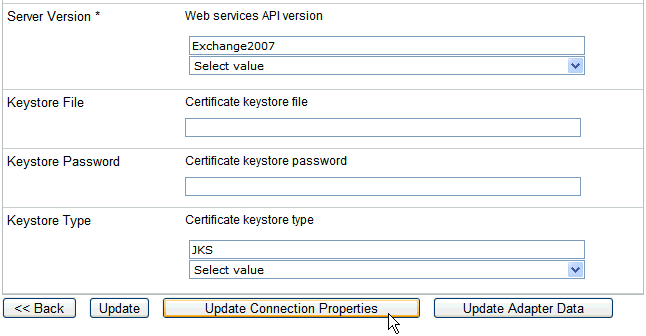
You cannot change the name of the adapter or the target, but you can edit the connection information.
- If you modify any of the target connection information in this pane, click Update Connection Properties.
- If you make changes or additions to the adapter target in iWay Explorer, click Update Adapter Data.
- Click Finish.
| iWay Software | |
|
Feedback |