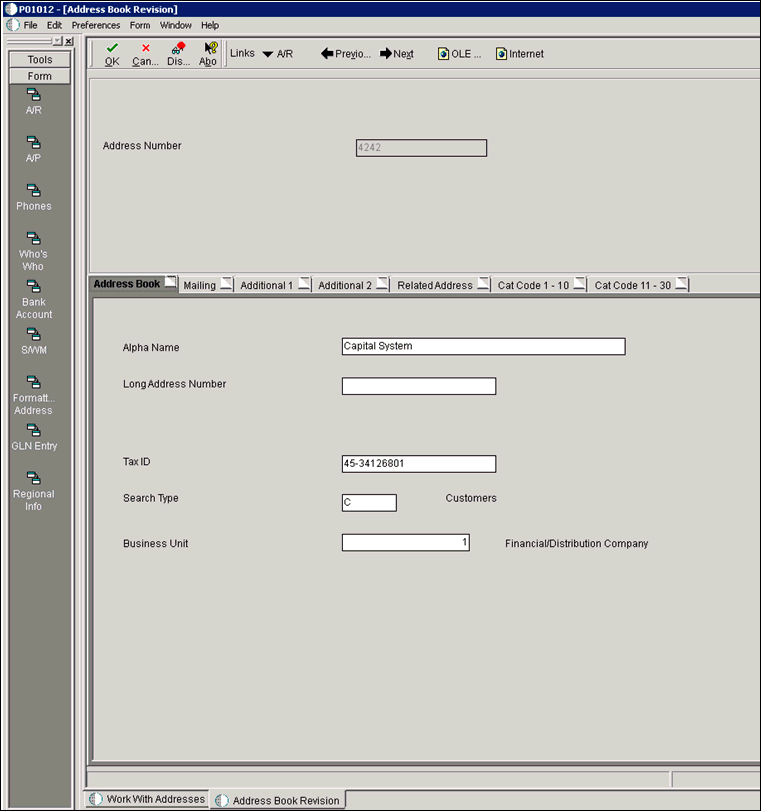Connecting to the J.D. Edwards EnterpriseOne Client
|
How to: |
This section describes how to connect to the J.D. Edwards EnterpriseOne Client
Procedure: How to Connect to the J.D. Edwards EnterpriseOne Client
- From the desktop, double-click the JDEdwards Client
icon to start the software, as shown in the following image.
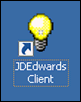
The JD Edwards EnterpriseOne Login dialog appears.
- Enter a valid user ID and password, and then click OK,
as shown in the following image.
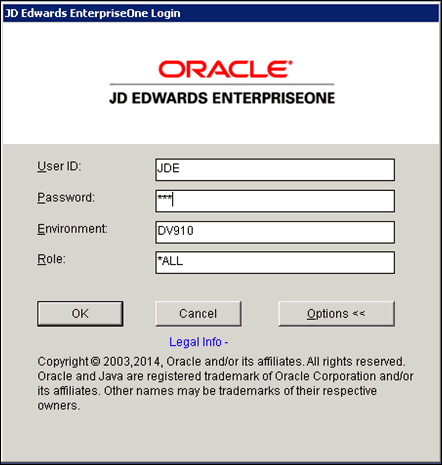
The JD Edwards Solution Explorer window appears, as shown in the following image.
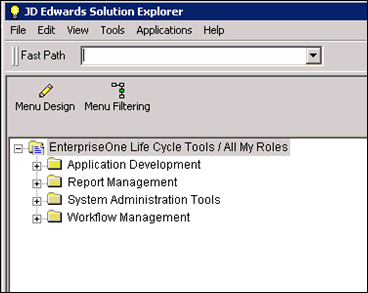
- In the Fast Path field, enter P01012 and then
press Enter on the keyboard, as shown in the following image.
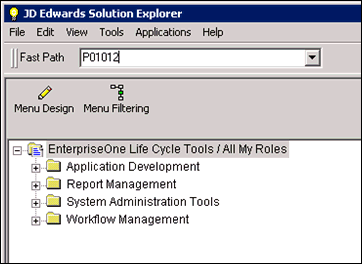
The P01012 - [Work With Addresses] window appears, as shown in the following image.
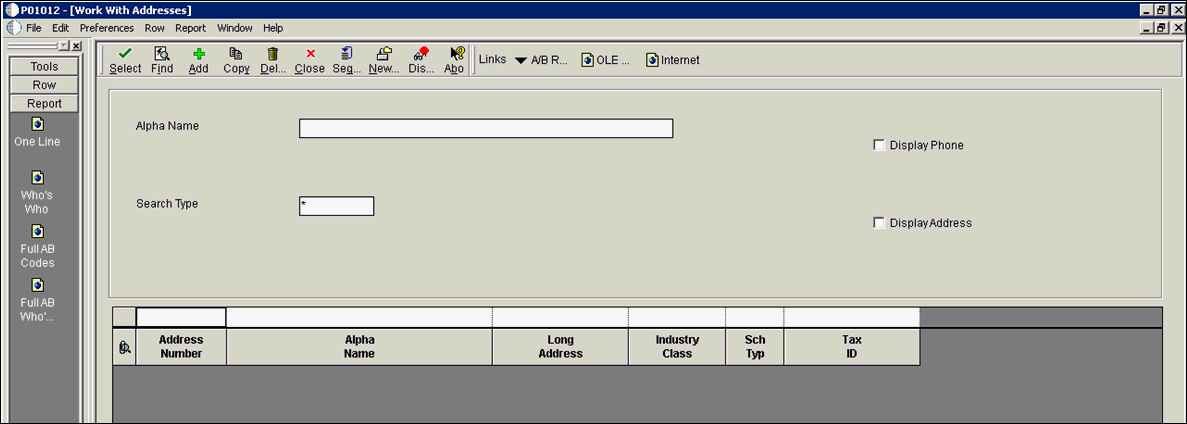
- In the Address Number field, enter the address number
from the XML request that was tested from the web service. For example, 4242.
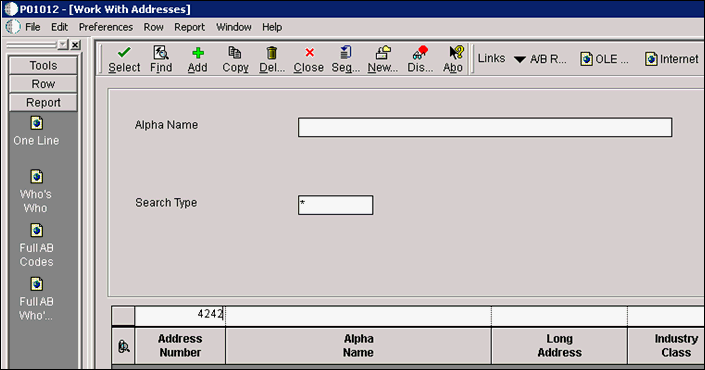
- Click Find.
Data from the Address Number that was entered appears on the pane, showing information such as Alpha Name, Long Address Number, Tax ID, Search Type, and Business Unit, as shown in the following image.