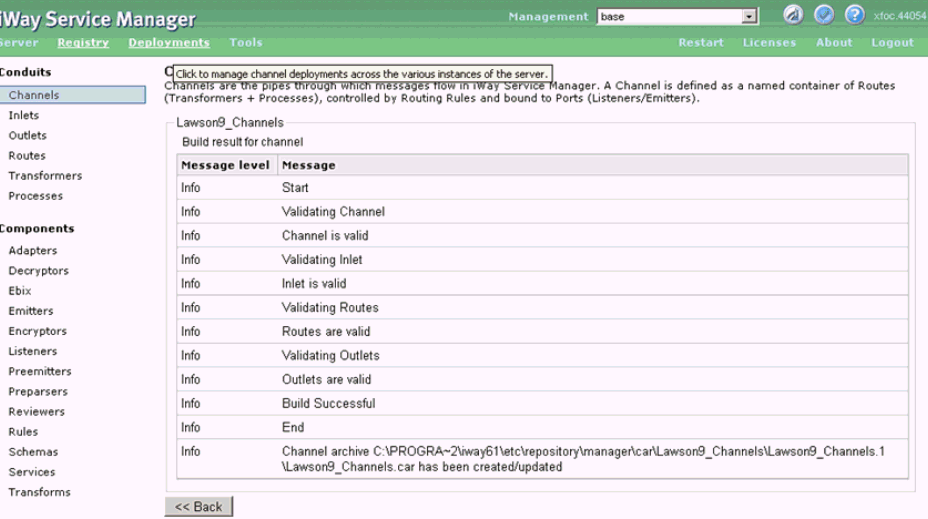Understanding Event Functionality
|
How to: |
Events are generated as a result of activity in an application system. You can use the application to trigger an event. For example, you can use it to trigger an update, insert, or delete an event.
After you create a connection to your application system, you can receive events using iWay Service Manager. To receive an event, you must fist create a channel. The events will be received using a TCP or HTTP listener.
Procedure: How to Configure a Listener
- Under the Components section on the
left pane, click Listeners, as shown in the
following image.
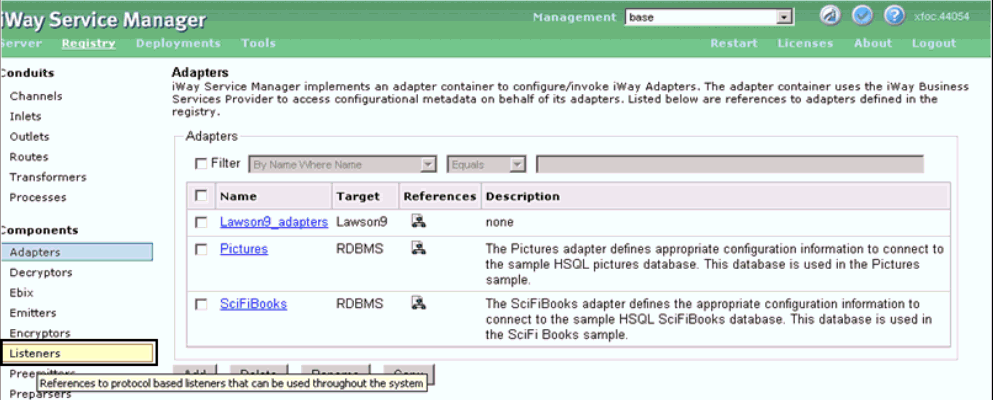
The Listeners pane opens, as shown in the following image.
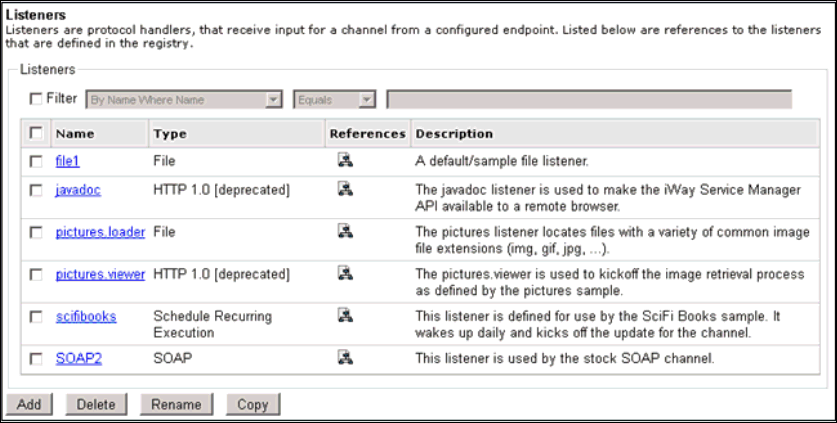
- Click Add.
The Select listener type pane opens, as shown in the following image.
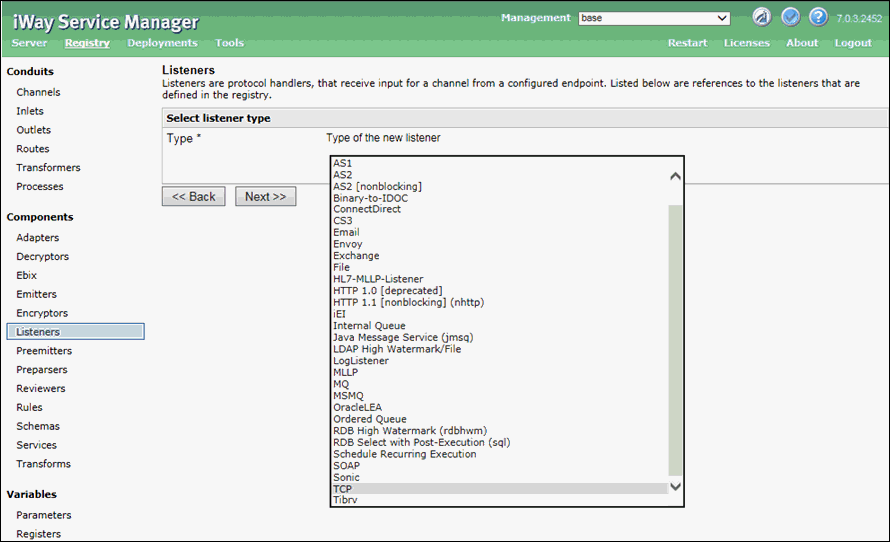
- Select TCP and click Next.
- Provide the port number specified in iwoevent.cfg, as
shown in the following image.
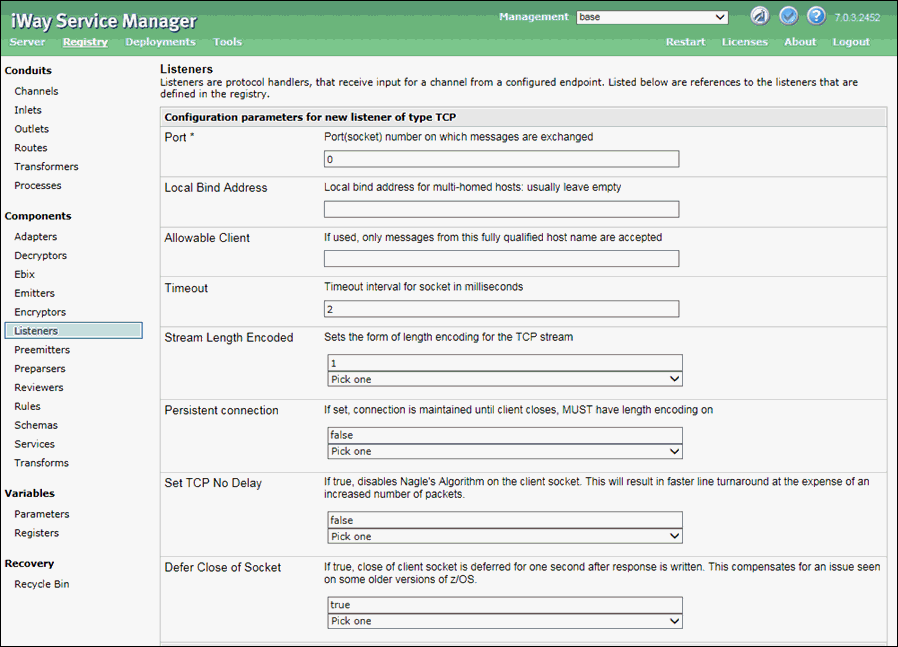
- Click Next and then provide a
name for the listener example in the Name field (for example, JDE_910_Event_listener),
as shown in the following image.

- Click Finish.
Procedure: How to Configure a Process and Define a Route
- In the left pane under Conduits, click Processes,
as shown in the following image.
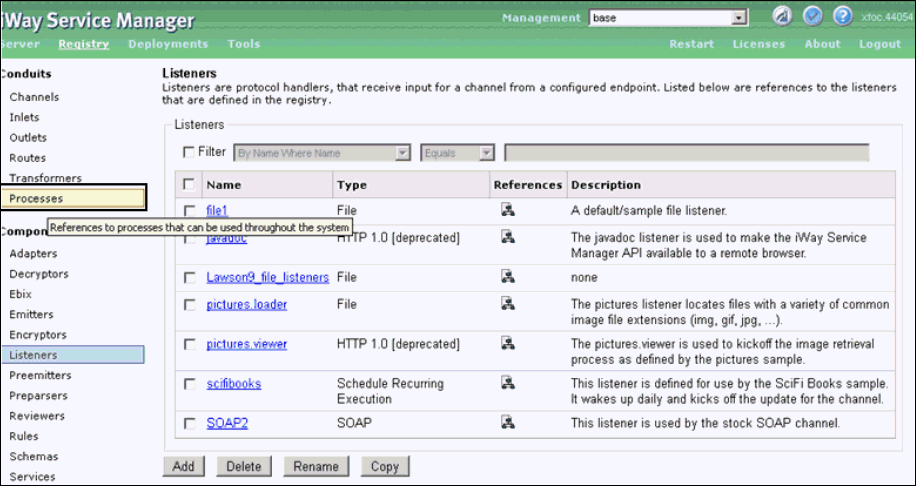
The Processes pane opens, as shown in the following image.
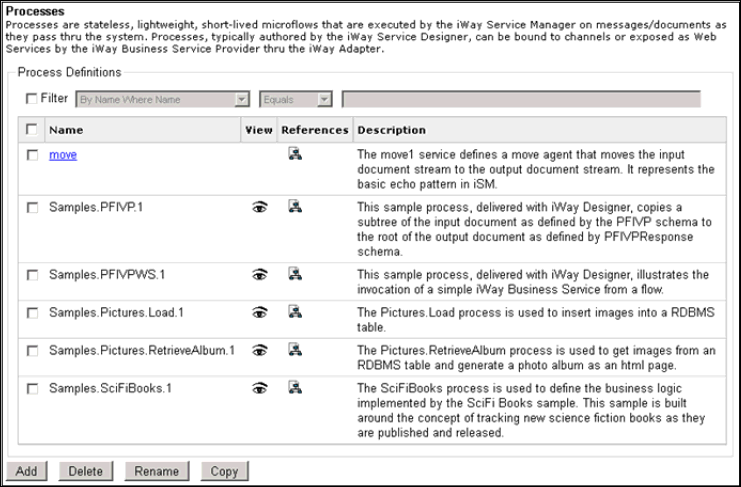
- Click Add.
The following pane opens, which allows you to specify a name for the new process definition.

- Specify a process name (for example, JDE_910_process)
and click Finish.
The Construct Process pane opens, which allows you to construct the new process (for example, JDE_910_process) by adding supported components, as shown in the following image.
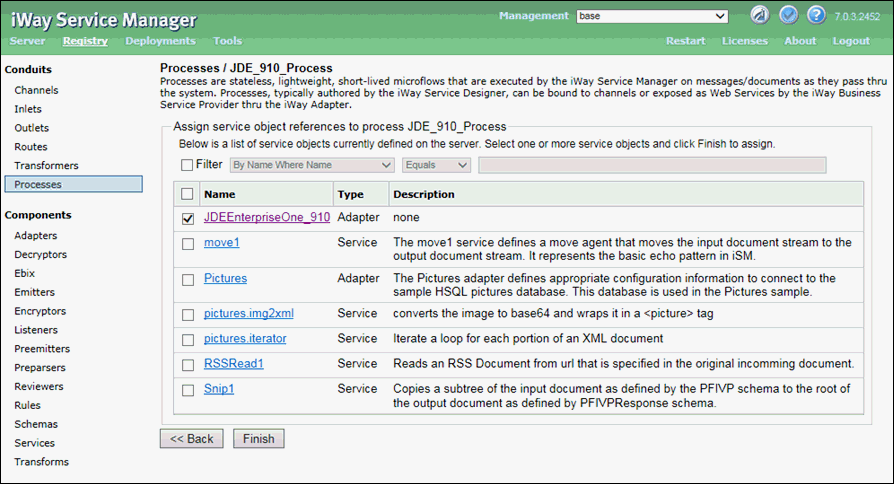
- Select JDEEnterpriseOne_910 and click Finish.
- In the Conduits section on the left pane, click Routes,
as shown in the following image.
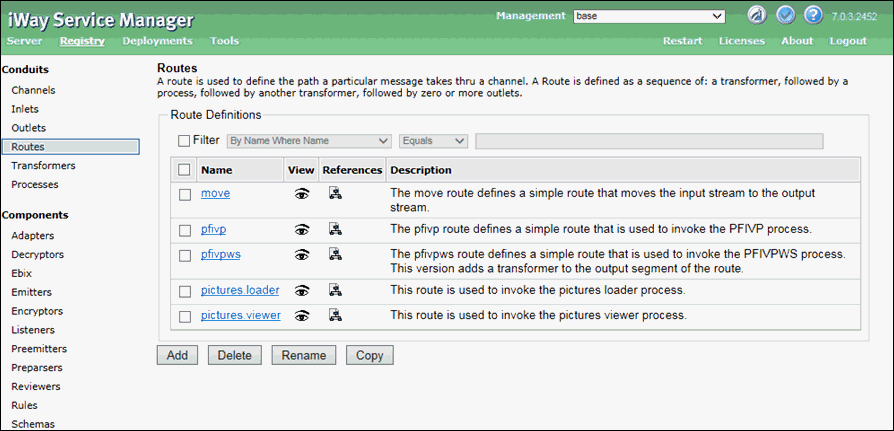
- Click Add.
The New Route Definition pane opens, as shown in the following image.
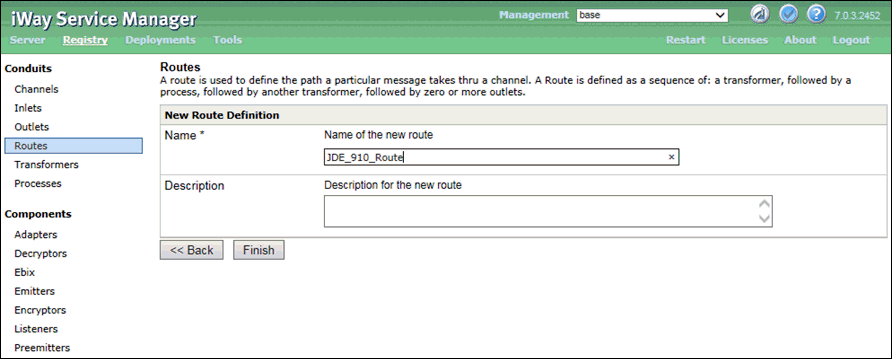
- Specify a route name (for example, JDE_910_Route) and
click Finish.
The Construct Route pane opens, which allows you to construct the new route (for example, JDE_910_Route) by associating a configured process, as shown in the following image.
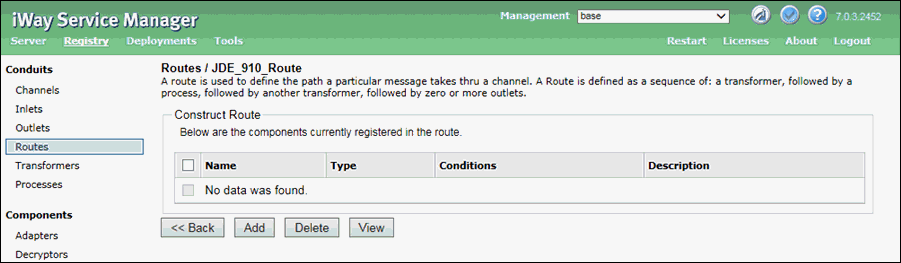
- Click Add.
The Select component type pane opens, as shown in the following image.
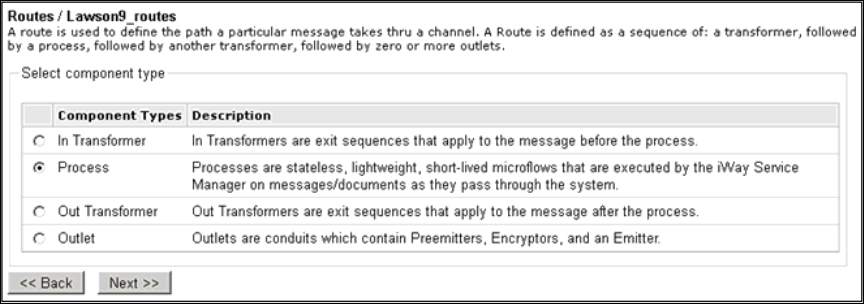
- Select Process and then click Next.
The Select a process definition pane opens, as shown in the following image.
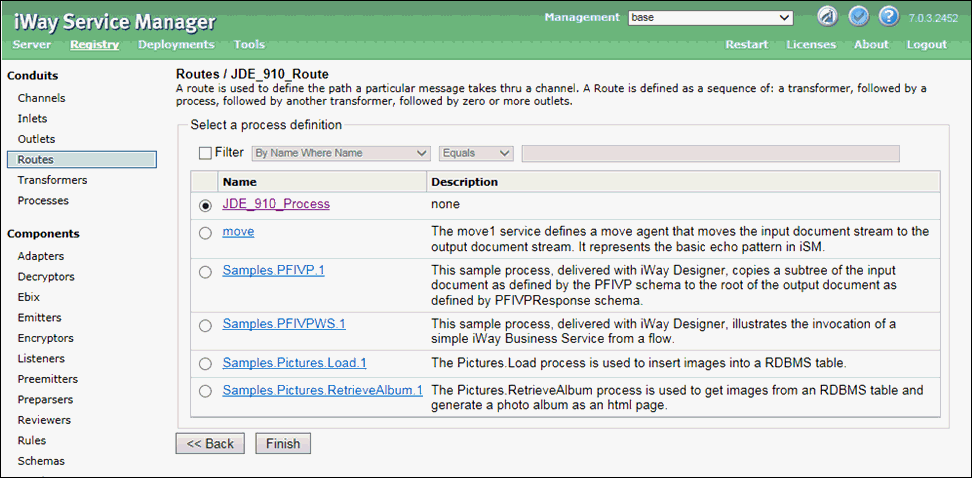
- Select the configured process (for example, JDE_910_Process) and click Finish.
Procedure: How to Define an Inlet
- In the Conduits section on the left
pane, click Inlets.
The Inlets pane opens, as shown in the following image.
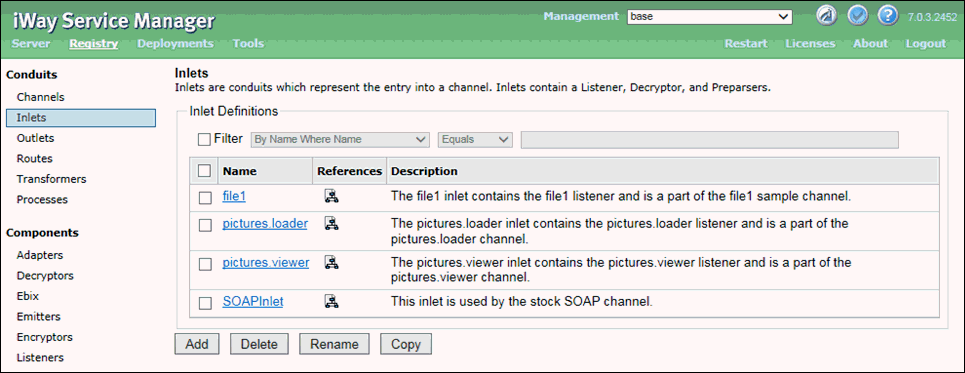
- Click Add.
The New Inlet Definition pane opens, as shown in the following image.
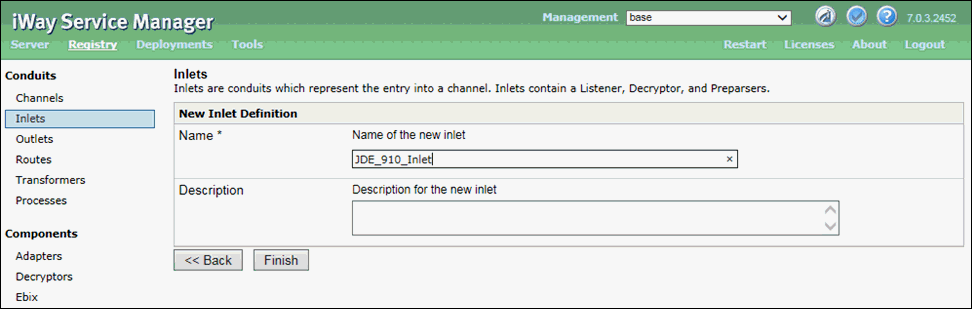
- Specify an inlet name (for example, JDE_910_inlet) and
click Finish.
The Construct Inlet pane opens, which allows you to construct the new inlet (for example, JDE_910_Inlet) by associating supported inlet components, as shown in the following image.
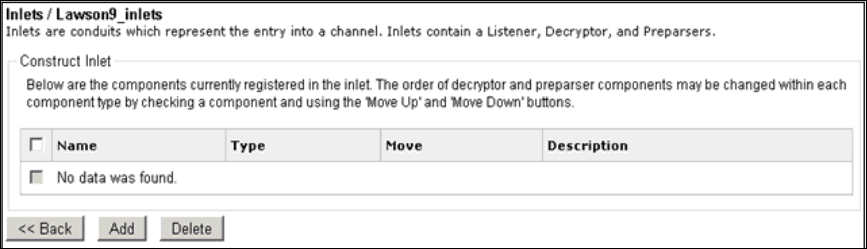
- Click Add.
The Select component type pane opens, as shown in the following image.
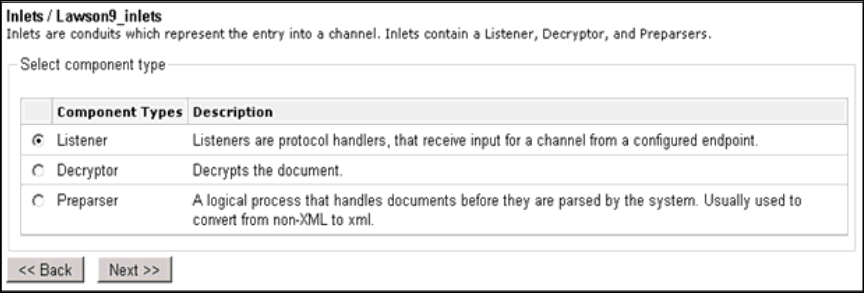
- Select Listeners and then click Next.
The Select a listener definition pane opens, as shown in the following image.
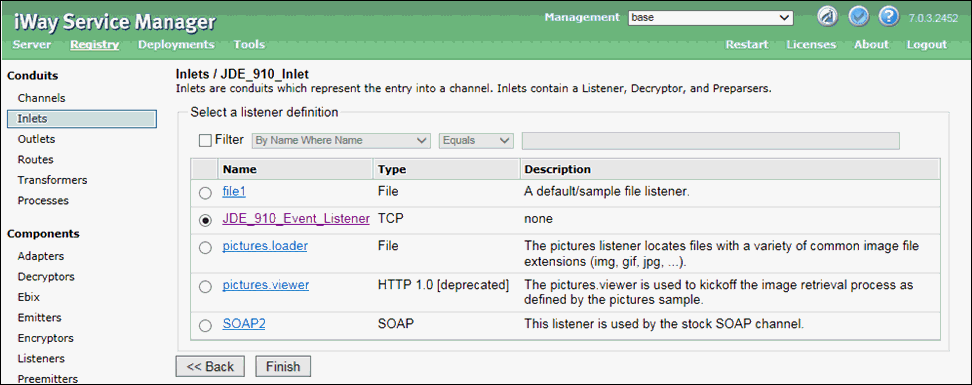
- Select the configured listener (for example, JDE_910_Event_Listener) and click Finish.
Procedure: How to Construct a Channel
- In the Conduits section on the left
pane, click Channels.
The Channels pane opens, as shown in the following image.
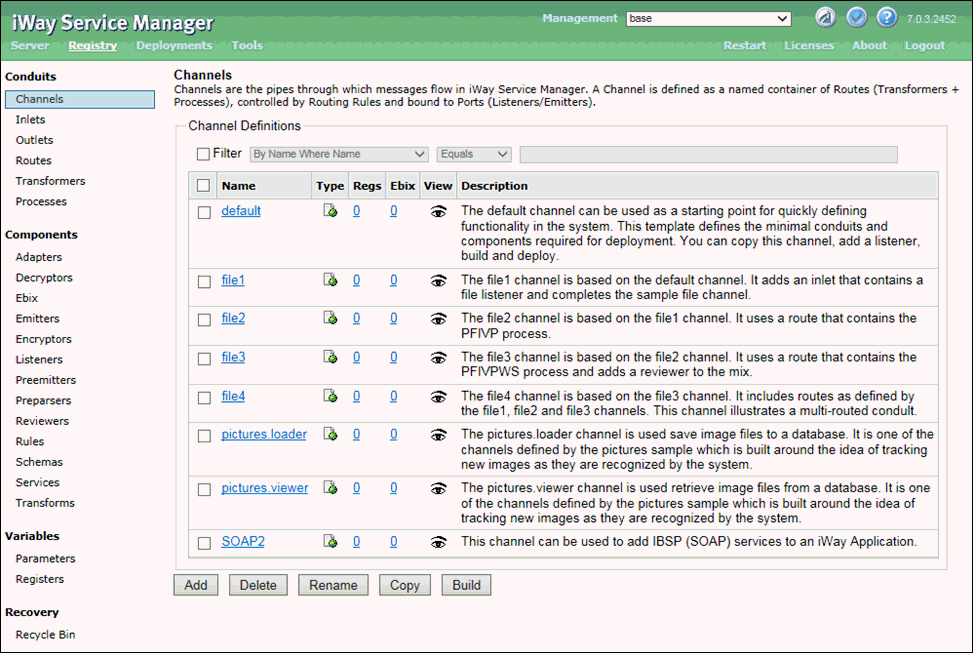
- Click Add.
- Specify a channel name (for example, JDE_Event_Channel),
and click Finish, as shown in the following
image.
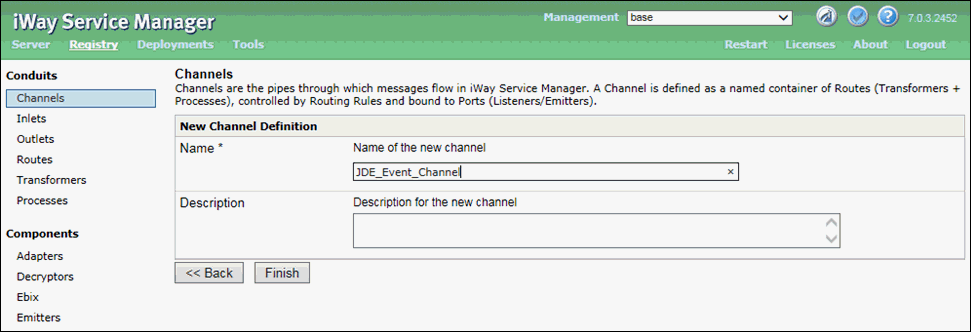
The Construct Channel pane opens which allows you to construct the new channel (for example, JDE_Event_Channel) by associating supported channel components.
- Click Add.
The Select component type pane opens, as shown in the following image.
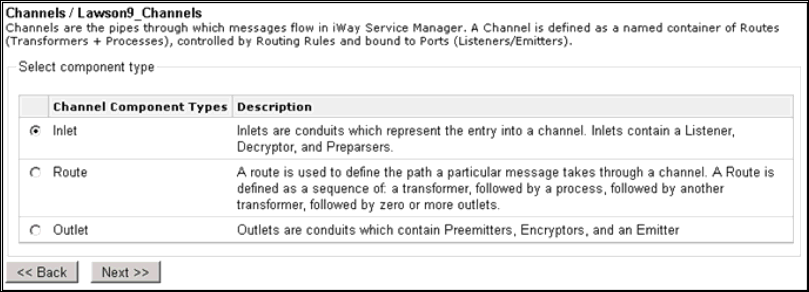
- Select Inlet and then click Next.
- Select the defined inlet (for example, JDE_910_Inlet)
and click Finish, as shown in the following
image.
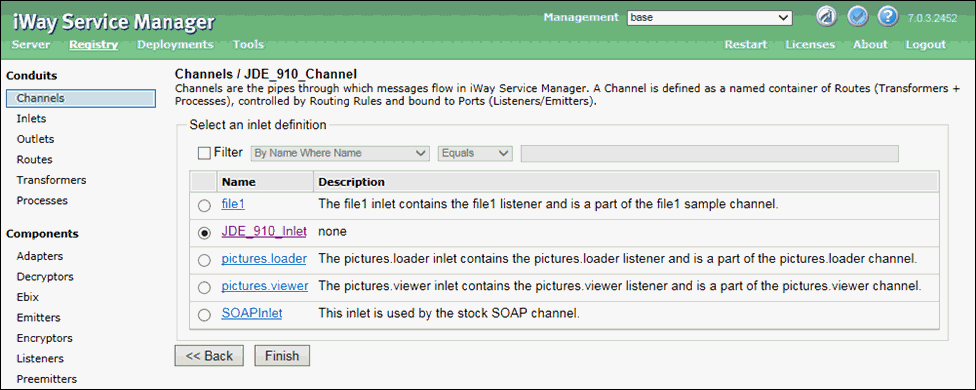
You are returned to the Construct Channel pane, as shown in the following image.
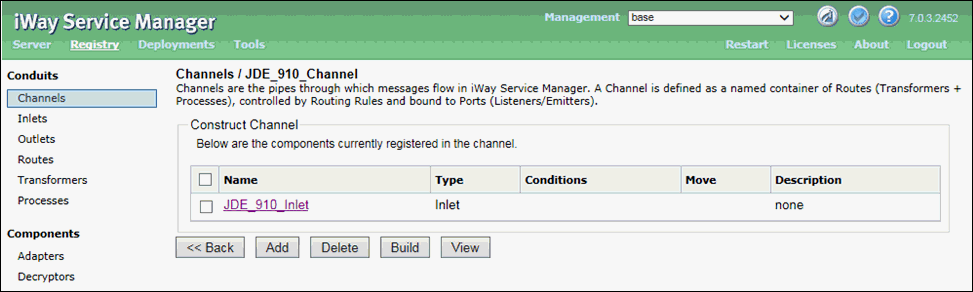
- Click Add.
The Select component type pane opens.
- Select Route and then click Next,
as shown in the following image.
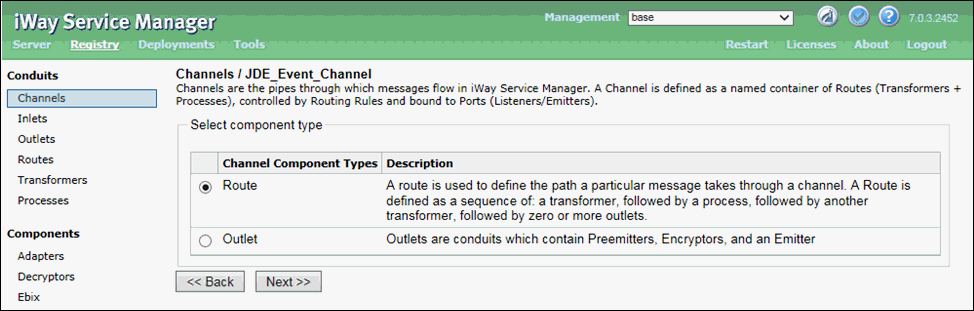
The select one or more route definitions pane opens, as shown in the following image.
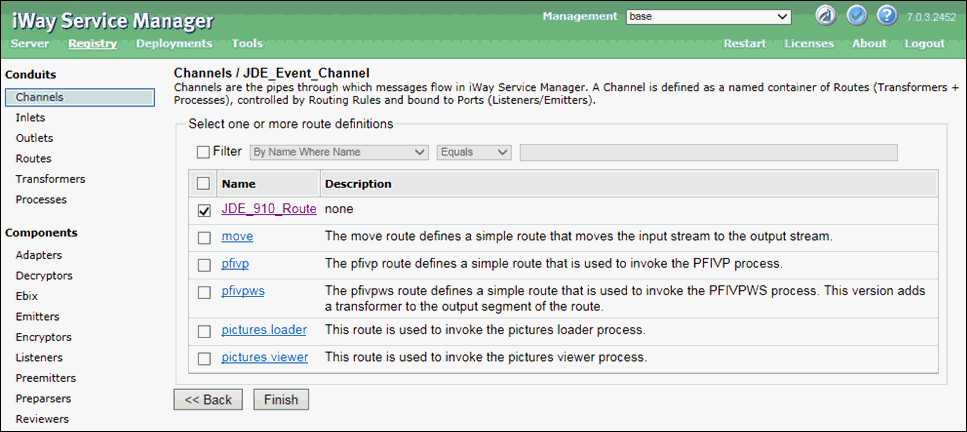
- Select the defined route (for example, JDE_910_Route)
and click Finish.
You are returned to the Construct Channel pane, as shown in the following image.
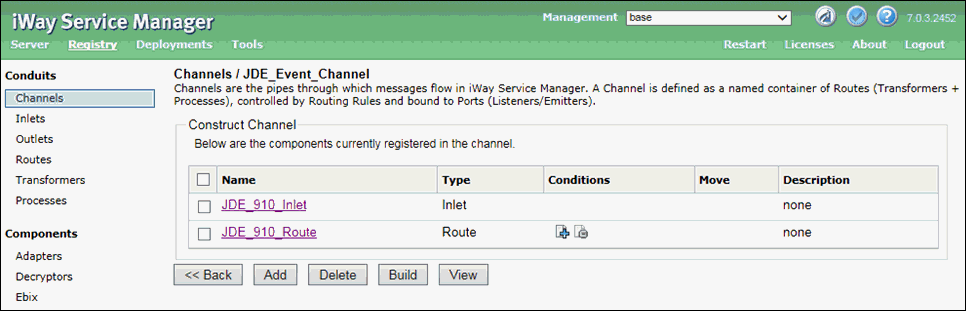
- In the Conditions column, click the minus sign icon for
the route (to set as default) and then click Add.
The Select component type pane opens, as shown in the following image.
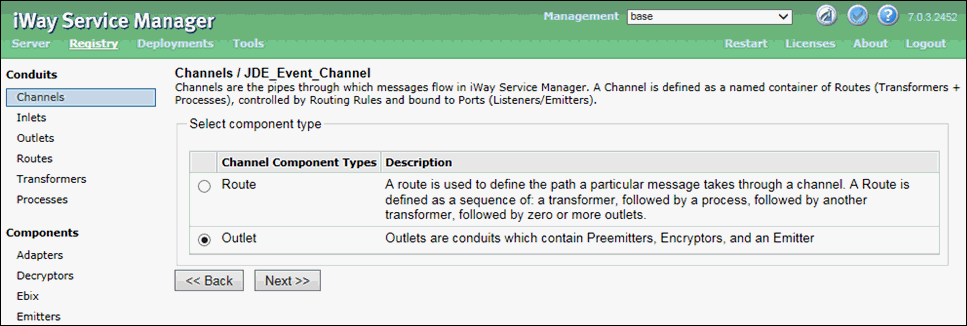
- Select Outlet and then click Next.
The Select one or more outlet definitions pane opens, as shown in the following image.
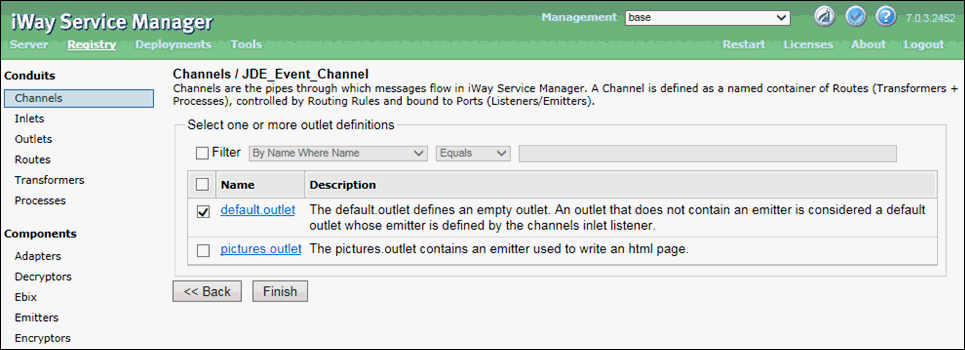
- Select default.outlet and then
click Finish.
You are returned to the Construct Channel pane, as shown in the following image.
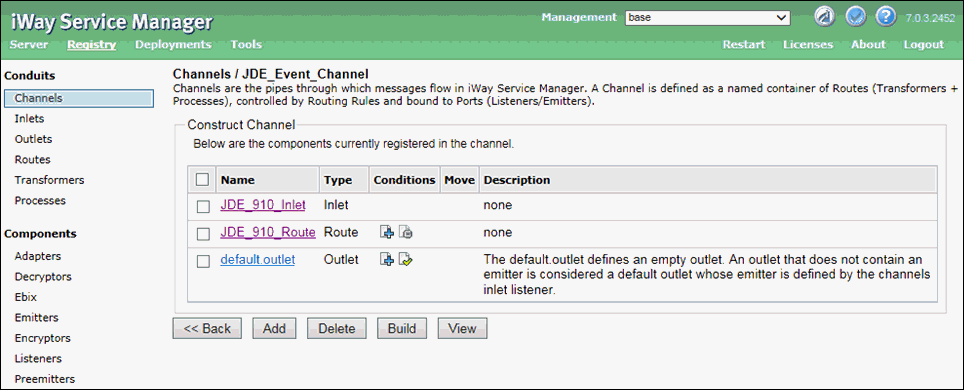
- Select all three channel components and then click Build.
The build results for the channel are displayed, as shown in the following image.