Configuring Groups
|
Topics: |
In an extensible multi-server/multi-application environment, it becomes imperative that there is a need to group entities together and perform certain actions on the entire group, rather than on a single entity. The iWay Sentinel grouping capability enables the creation and management of groups of servers and/or applications. These groups can then be used throughout Sentinel actions and have multiple tasks performed on them as a group, rather than performing actions on an individual level.
To access the Groups section, select Groups under the Administration section in the left pane. The Groups screen opens, as shown in the following image.
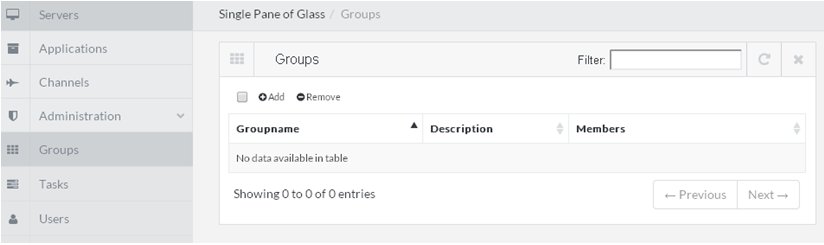
Adding a Group
|
How to: |
This section describes how to add a group using iWay Sentinel.
Procedure: How to Add a Group
- To add a group, click Add in
the Groups screen, as shown in the following image.

An Add Group screen is displayed.
- Provide the group name, description, and select members
into the group by clicking the Members drop-down list, as shown
in the following image.
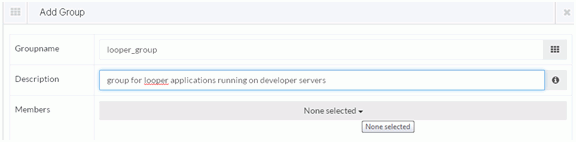
- Select applications and/or servers to be added into the
group. The search filter assists in finding all members that you
wish to add.
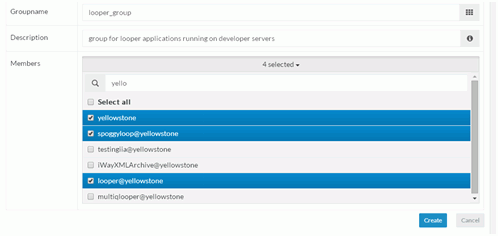
Note: If the group contains both servers and applications, and is used for any action within Sentinel, only applicable members will be displayed from the group. As an example, if server-actions are performed on the group, only servers within the group will be visible and will have this action performed.
- After members of the group have been selected, click Create.
The group displays in the list of available groups with its members listed.

Note: The @ character in the member name represents a specific application deployed on a given server, for example application@server.
Removing a Group
|
How to: |
This section describes how to remove a group. Removing a group removes only the relationship between its members and the group itself, it does not remove, or unregister, the actual members of the group.
Procedure: How to Remove a Group
- To remove a group, select the group
and click Remove, as shown in the following
image.
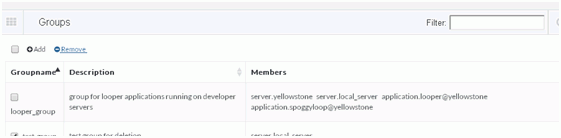
- A confirmation prompt is displayed. Click OK to remove
the group, as shown in the following image.
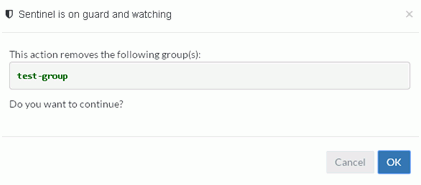
The group is deleted from the list.