Viewing and Modifying Application Properties
|
Topics: |
Selecting an application from the list of available applications displays properties related to the specific application. This section enables you to monitor and manage a selected application that is running on a specific server.
Info Tab
The Info tab, provides general information about a selected application and its environment (including resource utilization), as shown in the following image.
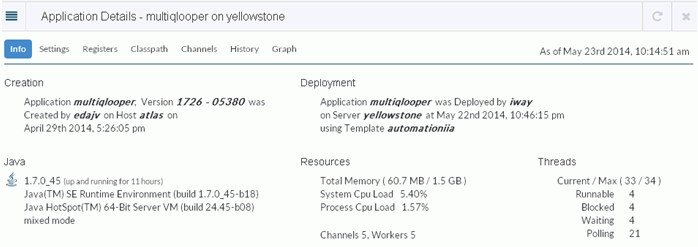
Settings Tab
The Settings tab exposes the general list of settings available for the selected application, as shown in the following image.
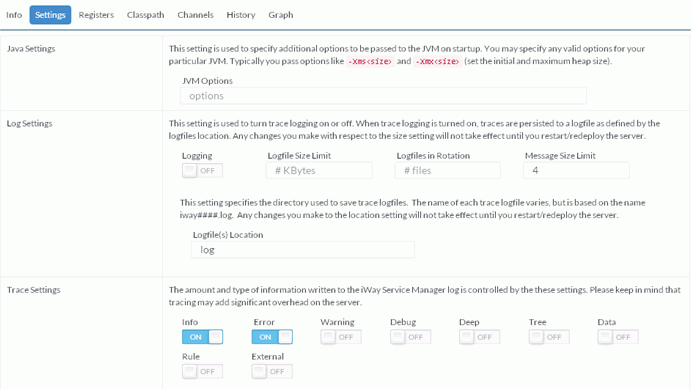
You can change and apply these settings directly within the runtime phase, without the need to rebuild or redeploy the application.
These settings are unique to a specific application that is running and are not shared across applications.
Note: Redeploying an application at any point will override the settings that are made directly from the deployed application.
Registers Tab
The Registers tab enables you to update configured register settings at the server level for an application, as shown in the following image.
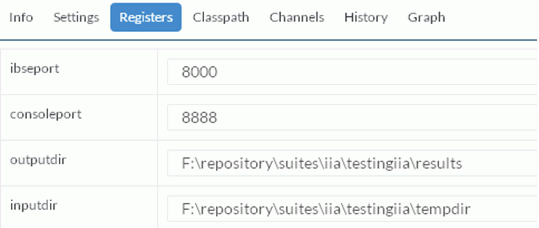
Classpath Tab
The Classpath tab, displays the current .jar files that are being loaded by the selected application, as shown in the following image.
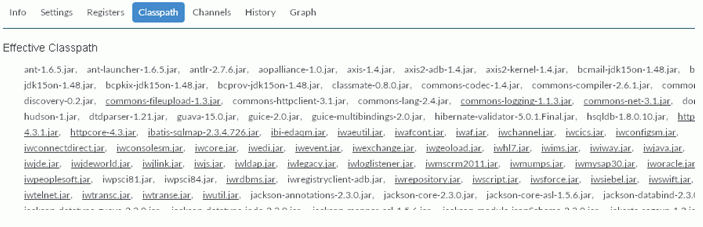
Note: iWay-based .jar files are underlined. You can hover over these files to view build version information.
Channels Tab
The Channels tab provides monitoring capabilities for any channels that are running within the selected application, as shown in the following image.
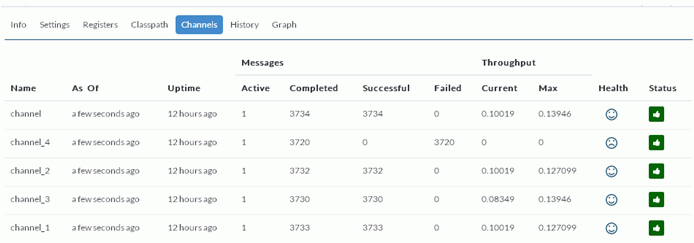
The Channels tab also provides general statistics for transactions that are being processed.
To start or stop a specific channel, click the corresponding icon in the Status column.
To view detailed information about a specific channel, click the name of the channel. For more information on managing and monitoring channels using Sentinel, see Managing and Monitoring Channels.
History Tab
The History tab provides a historic view of actions performed on the selected application and also any behavioral changes, as shown in the following image.

Graph Tab
The Graph tab provides a graphical representation of the components as they relate to each other, as shown in the following image.
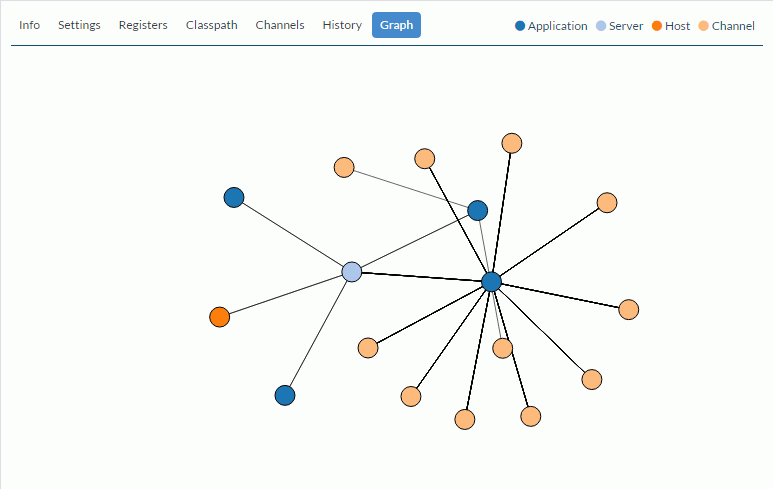
You can hover over a specific node for more information and move the graph around to change its display.