Known Issues and Considerations
|
Topics: |
This section describes known issues and considerations in iWay version 8.0.4.
Upgrading iWay Integration Tools
Important: The Eclipse auto upgrade function does not work when upgrading iWay Integration Tools (iIT) from Version 8.0.3 to Version 8.0.4. In order to upgrade iIT from Version 8.0.3 to Version 8.0.4, you must install Version 8.0.4 and import your Version 8.0.3 configuration.
Git Support in iWay Integration Tools
iWay Integration Tools (iIT) enables you to install and integrate the Git open source distributed version control system. Due to a bug in the Git plugin for Eclipse, after installing iIT, you must perform the following steps to enable integration with Git:
- Close iWay Integration Tools (iIT).
- Navigate to the location on your file system where iIT is installed. For example:
C:\iIT_804
- Open the configuration subfolder, as shown in the following image.
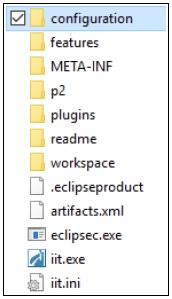
- Open the org.eclipse.equinox.simpleconfigurator subfolder, as shown in the following image.
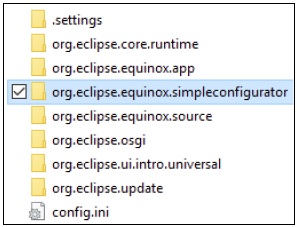
The org.eclipse.equinox.simpleconfigurator subfolder contains the bundles.info file, as shown in the following image.
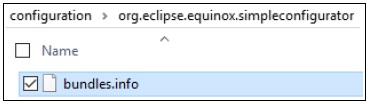
- Edit the bundles.info file using a text editor (for example, Notepad).
- Search for the following line in the bundles.info file:
org.slf4j.api,1.7.2.v20121108-1250,plugins/org.slf4j.api_1.7.2.v20121108-1250.jar,4,false
- Delete this line.
- Save the bundles.info file.
- Open iIT.
- Click the Open Perspective icon on the toolbar, as shown in the following image.
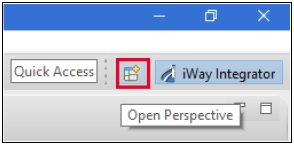
The Open Perspective dialog box opens, as shown in the following image.
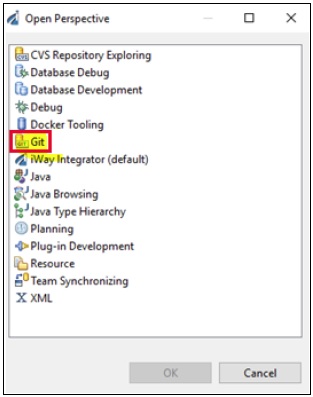
- Select Git from the list of available perspectives, and then click OK.
You are returned to iIT, where the Git perspective is now implemented, from which you can select and work with your Git repositories, as shown in the following image.
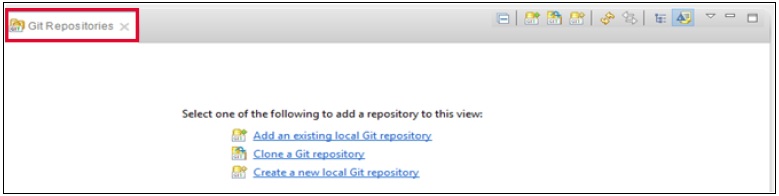
iWay Application Adapters
|
Topics: |
This section describes known issues and considerations for iWay Application Adapters in iWay version 8.0.4.
Deprecated
- The Microsoft Dynamics CRM 2011 (MS CRM 2011) adapter is deprecated and will be removed in the next release of iWay 8, as the underlying application has been removed from extended support by Microsoft. Event functionality has also been deprecated as this ability has been removed by Microsoft. If you have a requirement for continuing support for this adapter and related components, please contact Information Builders Customer Support.
- Microsoft Exchange supports Exchange Web Services at the Exchange 2010 level. This adapter is deprecated and will be removed in the next release of iWay 8, as the underlying application has been removed from extended support by Microsoft. The Exchange Web Services API .jar file is no longer available from Microsoft, but can be found on GitHub. If you have a requirement for continuing support for this adapter at the Exchange 2010 support level and related components, please contact Information Builders Customer Support.
Updated Adapter Configuration Process
iWay 8 now uses the concept of Application Projects as separate containers for adapter instances. Adapters are no longer installed as system-wide instances, rather Application Projects and their dependencies are designed in isolation and packaged together and deployed to the runtime. This provides improved isolation of applications and efficient use and allocation of system resources.
Applications can be tested and run from the design-time area without deployment during development, so iterative development can take place.
To configure an adapter in iWay Integration Tools (iIT):
- Create a new Application Project for an adapter to be used.
- Double-click the bundle object in the Application Project hierarchy (Application Explorer tab), and then click the Libraries tab in the right pane, as shown in the following image.
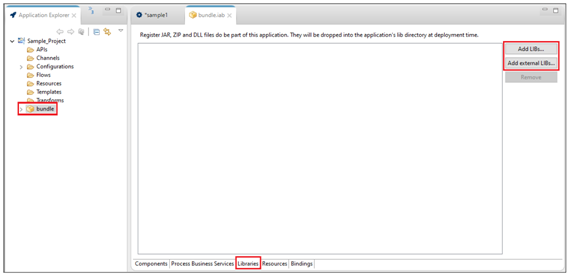
- Click Add external LIBs to locate and select the third-party resource (.jar, .dll, .zip) that may be needed from your file system.
The Open dialog is displayed, as shown in the following image.
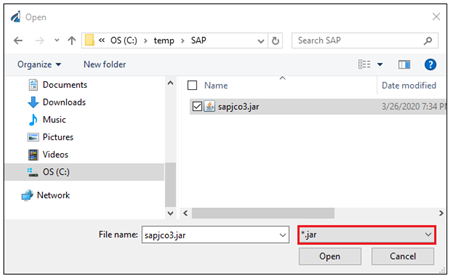
For example, for SAP ERP on Windows, you must add the sapjco3.jar and sapjco3.dll files to the Libraries tab, which will add these files to the Application Project’s \lib folder during deployment.
Note: The file type drop-down list in the Open dialog defaults to .jar. When adding dependencies that incorporate dynamic-link libraries (such as Windows .dll files), expand the file type drop-down list and select .dll or .zip, according to the appropriate type you require, as shown in the following image.

- Create a new process flow in your Application Project (Flows subfolder), as shown in the following image.
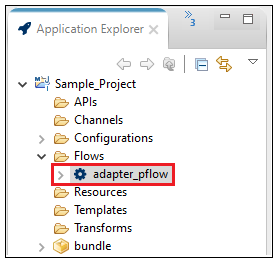
- In the process flow, drag an Application Adapter (or Technology Adapter) onto the process flow canvas, as shown in the following
image.

When the adapter object is added to the process flow canvas, the adapter configuration properties open with the name of the adapter as the header (for example, SAP Adapter).
- Click the green plus sign icon (Create a configuration) to the right of the Configuration field.
The New Generic dialog opens, as shown in the following image.
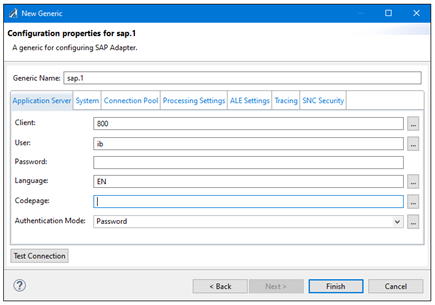
- Enter the required connection information and login credentials for the system you are connecting to (for example, SAP ERP).
- Click Test Connection to validate, and then click Finish.
- Set an adapter target to use and explore based on the system you have connected (for example, SAP ERP). Click the ellipsis button (...) to the right of the Adapter Target field, as shown in the following image.
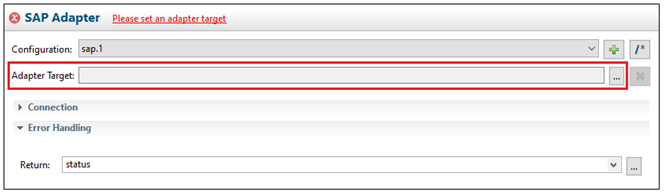
- Select an available remote object (function or module) to be invoked on the target host.
- Once your adapter target configuration is completed, return to the process flow.
For more information about testing, running, and deploying process flows and applications, see the iWay Integration Tools documentation.
Available Application Adapters
The following Application Adapters are available from the Palette in iWay Integration Tools (iIT), which you can add to process flows in your Application Project.
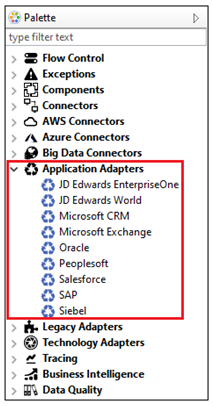
Available Technology Adapters
The following Technology Adapters are available from the Palette in iWay Integration Tools (iIT), which you can add to process flows in your Application Project.
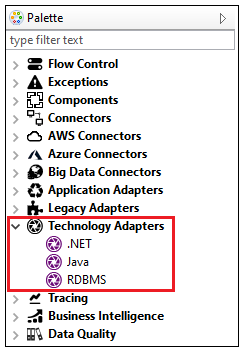
Event Handling
Adapter-specific Ports and Channels are deprecated in iWay 8 and have been removed from the product. For the following adapters, events are captured by using event listeners in the adapter configuration. They are added using Channels in the Application Project that trigger a process flow. Create a Channel and select one of the following adapters as a listener:
- ConnectDirect
- SAP (SAP ERP)
- LDAP
- MSMQ
For the following adapters, use an RDBMS, HTTP, or SOAP Listener in the channel to capture application events:
- JD Edwards EnterpriseOne
- JD Edwards World
- Siebel
- SalesForce
- PeopleSoft
- Oracle (Oracle Applications)
- RDBMS
iWay Business Activity Monitor
iWay Business Activity Monitor (BAM) requires the creation of a new database. An existing iWay BAM database (created in iWay version 7.x) can be archived for future access through standard database utilities. There are known issues with the resubmit functionality of iWay BAM in iWay version 8.0, due to repackaging into the application structure. For more information or if you have any questions, contact iWay Customer Support.
Process Flow Test-Run (z/OS)
On z/OS platforms, a test run for a process flow from iWay Integration Tools (iIT) can be performed only against the local configuration or a remote configuration. The test run against a test server is not supported at this time.
Updating the iWay Configuration File Metadata
Metadata for the iWay configuration file, which contains definitions for generics/configurations, can be updated to the latest iWay version using the Refresh option. Doing so will bring in the options for newer components that are available in the latest iWay version. To update your metadata using iWay Integration Tools (iIT), expand the Configurations subfolder in your application project, right-click the iWay configuration file (iway node), and select Refresh from the context menu, as shown in the following image.
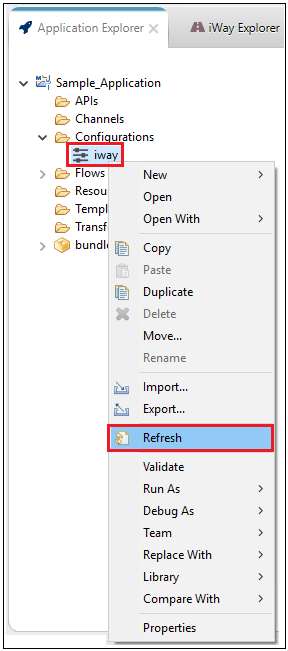
If you create a new configuration from within a process flow, then this step is not required. In this case, metadata for the iWay configuration file will be refreshed automatically for any components that are used.
WebFOCUS Support
Due to WebFOCUS security model changes, including internal API changes, you must disable the new WebFOCUS security model to enable existing iWay applications to run against WebFOCUS. This will be addressed in a future iWay release, where the new WebFOCUS security model will be supported.
- iWay WF Object.
- Fully supports WebFOCUS version 80xx with no additional configuration required.
- If you are using this object with WebFOCUS version 82xx, Application Folders are supported, but not Virtual folders.
- ReportCaster Object.
- Fully supports WebFOCUS version 80xx with no additional configuration required.
- If you are using this object with WebFOCUS version 82xx, you must uncheck the Cross Site Request Forgery Protection setting in the WebFOCUS Administration Console.
- ETL Object. Supports WebFOCUS version 80xx and version 82xx.